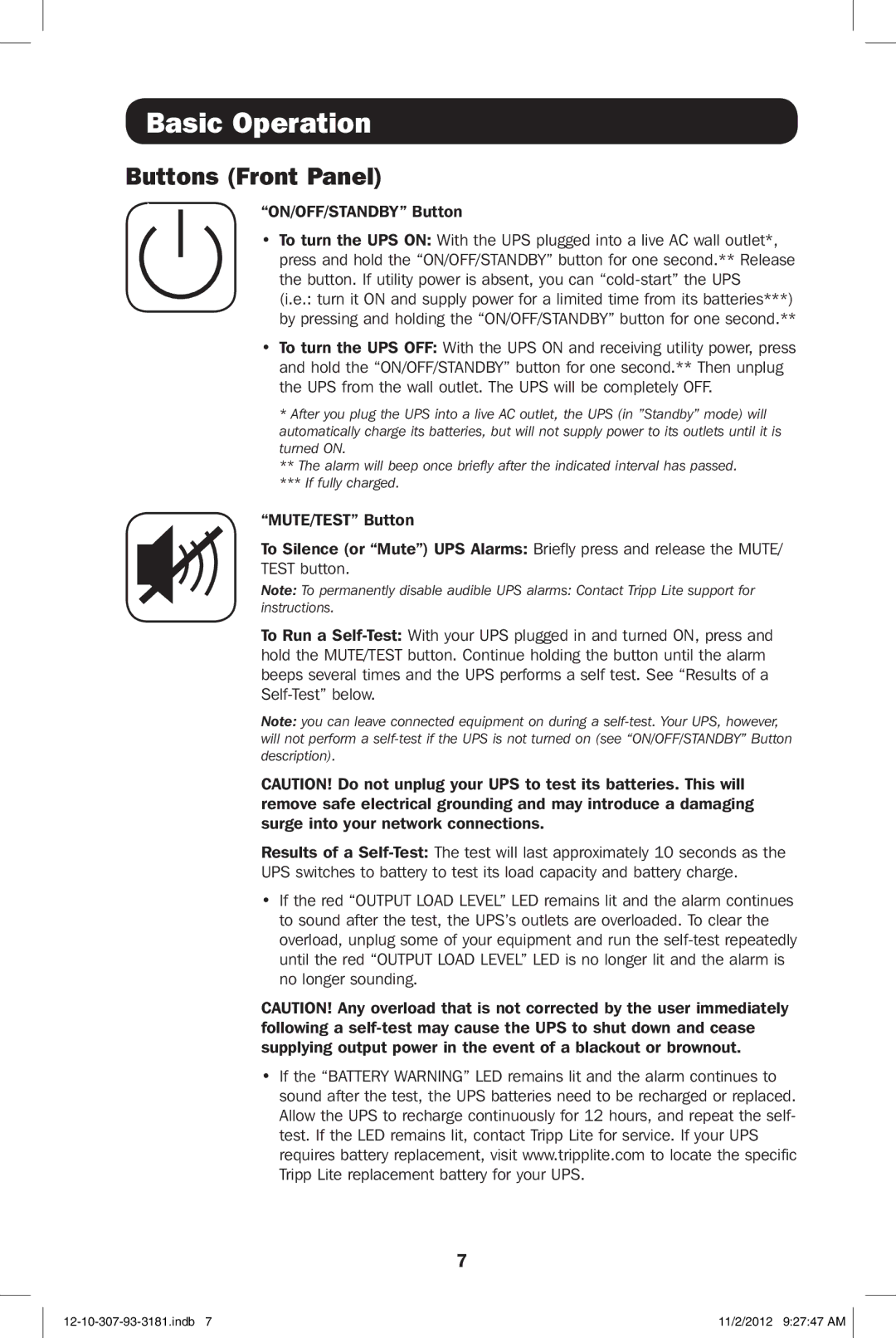Basic Operation
Buttons (Front Panel)
“ON/OFF/STANDBY” Button
•To turn the UPS ON: With the UPS plugged into a live AC wall outlet*, press and hold the “ON/OFF/STANDBY” button for one second.** Release the button. If utility power is absent, you can
(i.e.: turn it ON and supply power for a limited time from its batteries***) by pressing and holding the “ON/OFF/STANDBY” button for one second.**
•To turn the UPS OFF: With the UPS ON and receiving utility power, press and hold the “ON/OFF/STANDBY” button for one second.** Then unplug the UPS from the wall outlet. The UPS will be completely OFF.
*After you plug the UPS into a live AC outlet, the UPS (in ”Standby” mode) will automatically charge its batteries, but will not supply power to its outlets until it is turned ON.
**The alarm will beep once briefly after the indicated interval has passed.
***If fully charged.
“MUTE/TEST” Button
To Silence (or “Mute”) UPS Alarms: Briefly press and release the MUTE/ TEST button.
Note: To permanently disable audible UPS alarms: Contact Tripp Lite support for instructions.
To Run a
Note: you can leave connected equipment on during a
CAUTION! Do not unplug your UPS to test its batteries. This will remove safe electrical grounding and may introduce a damaging surge into your network connections.
Results of a
•If the red “OUTPUT LOAD LEVEL” LED remains lit and the alarm continues to sound after the test, the UPS’s outlets are overloaded. To clear the overload, unplug some of your equipment and run the
CAUTION! Any overload that is not corrected by the user immediately following a
•If the “BATTERY WARNING” LED remains lit and the alarm continues to sound after the test, the UPS batteries need to be recharged or replaced. Allow the UPS to recharge continuously for 12 hours, and repeat the self- test. If the LED remains lit, contact Tripp Lite for service. If your UPS requires battery replacement, visit www.tripplite.com to locate the specific Tripp Lite replacement battery for your UPS.
7
11/2/2012 9:27:47 AM |