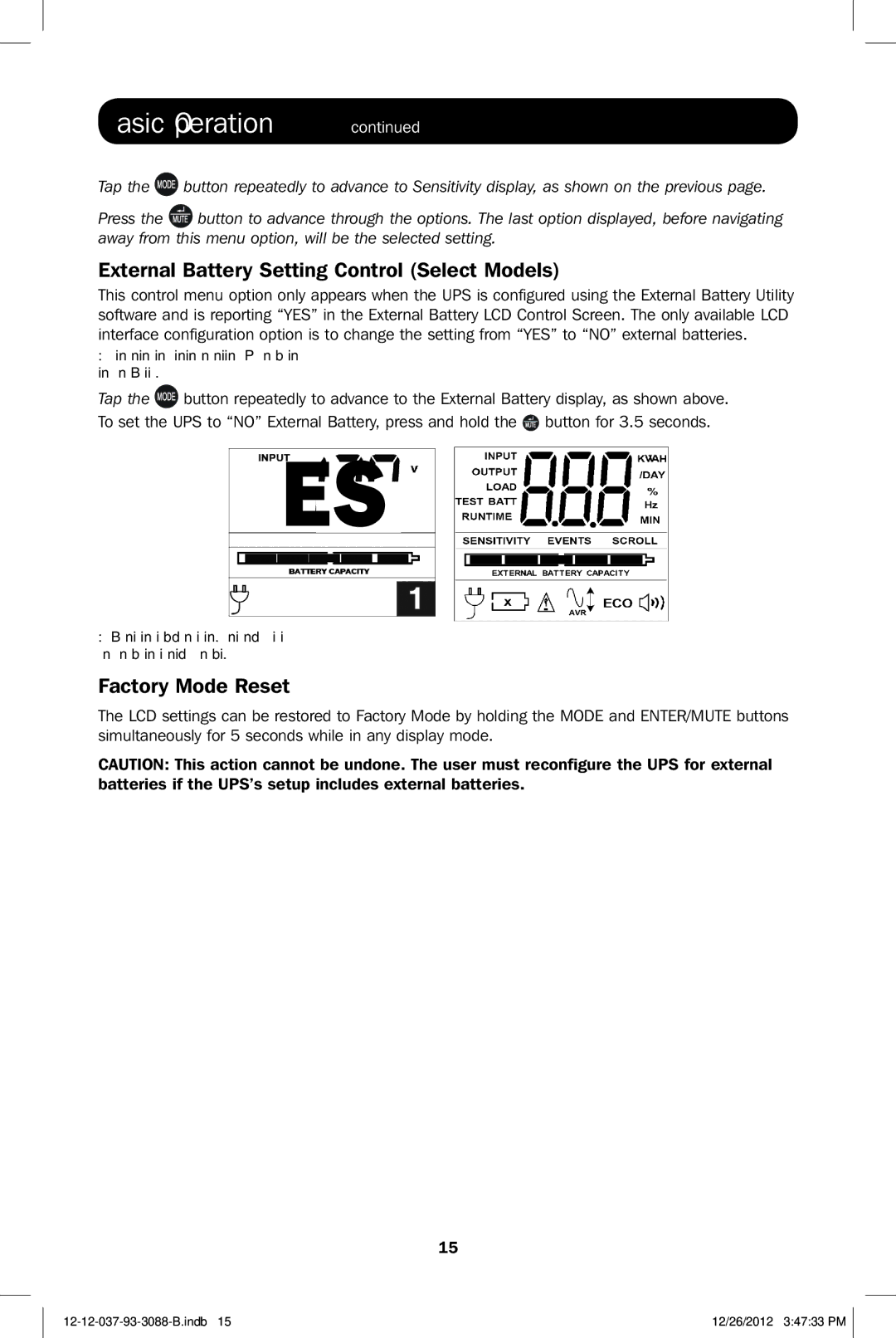Basic Operation continued
Tap the ![]() button repeatedly to advance to Sensitivity display, as shown on the previous page.
button repeatedly to advance to Sensitivity display, as shown on the previous page.
Press the ![]() button to advance through the options. The last option displayed, before navigating away from this menu option, will be the selected setting.
button to advance through the options. The last option displayed, before navigating away from this menu option, will be the selected setting.
External Battery Setting Control (Select Models)
This control menu option only appears when the UPS is configured using the External Battery Utility software and is reporting “YES” in the External Battery LCD Control Screen. The only available LCD interface configuration option is to change the setting from “YES” to “NO” external batteries.
Note: See the Optional Installation section for information on configuring the UPS for external battery operation using the External Battery Utility software.
Tap the ![]() button repeatedly to advance to the External Battery display, as shown above. To set the UPS to “NO” External Battery, press and hold the
button repeatedly to advance to the External Battery display, as shown above. To set the UPS to “NO” External Battery, press and hold the ![]() button for 3.5 seconds.
button for 3.5 seconds.
YES
Note: The Battery Runtime calculation is based on this setting. The runtime and charger rate will automatically recalculate once the external battery setting is configured for “NO” external batteries.
Factory Mode Reset
The LCD settings can be restored to Factory Mode by holding the MODE and ENTER/MUTE buttons simultaneously for 5 seconds while in any display mode.
CAUTION: This action cannot be undone. The user must reconfigure the UPS for external batteries if the UPS’s setup includes external batteries.
15
12/26/2012 3:47:33 PM |