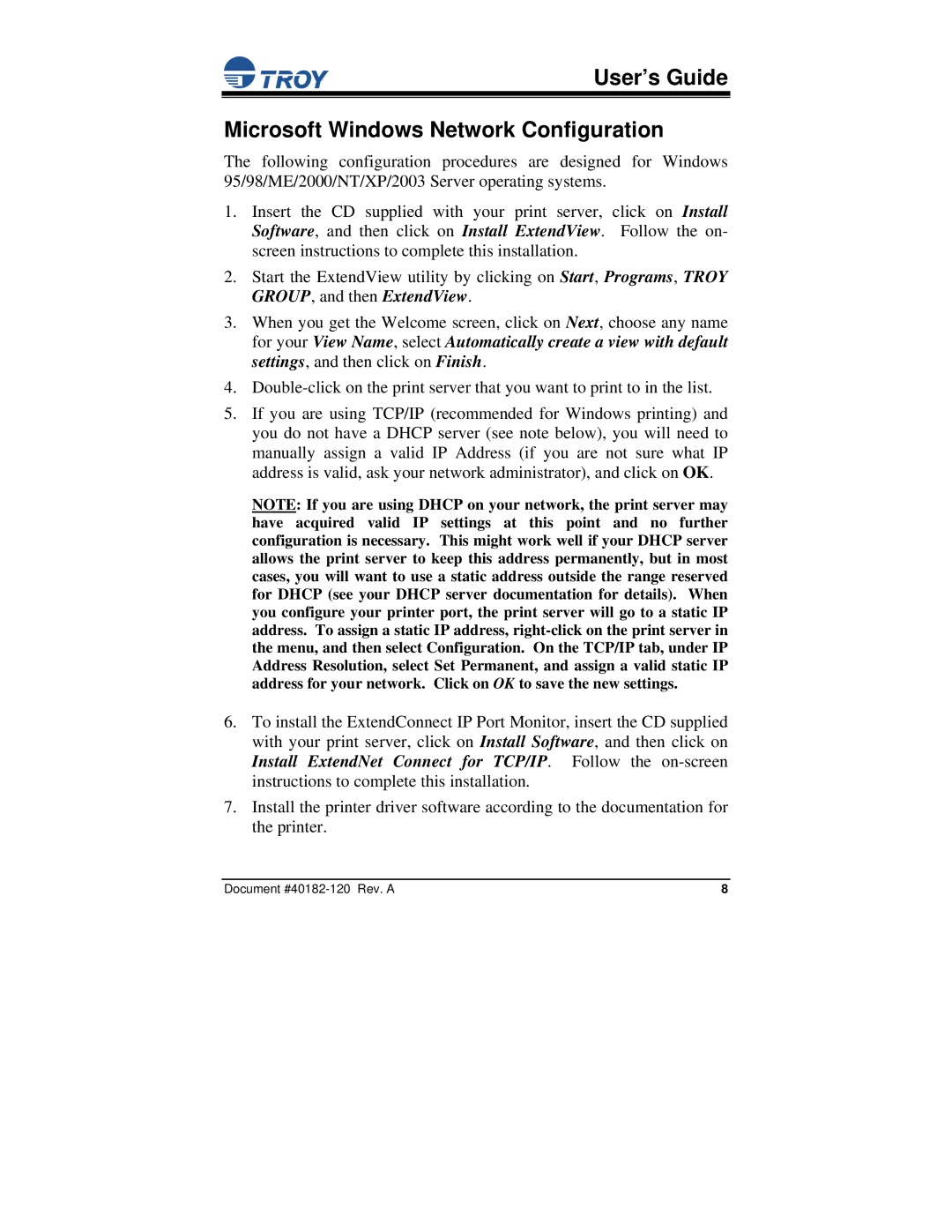User’s Guide
Microsoft Windows Network Configuration
The following configuration procedures are designed for Windows 95/98/ME/2000/NT/XP/2003 Server operating systems.
1.Insert the CD supplied with your print server, click on Install Software, and then click on Install ExtendView. Follow the on- screen instructions to complete this installation.
2.Start the ExtendView utility by clicking on Start, Programs, TROY GROUP, and then ExtendView.
3.When you get the Welcome screen, click on Next, choose any name for your View Name, select Automatically create a view with default settings, and then click on Finish.
4.
5.If you are using TCP/IP (recommended for Windows printing) and you do not have a DHCP server (see note below), you will need to manually assign a valid IP Address (if you are not sure what IP address is valid, ask your network administrator), and click on OK.
NOTE: If you are using DHCP on your network, the print server may have acquired valid IP settings at this point and no further configuration is necessary. This might work well if your DHCP server allows the print server to keep this address permanently, but in most cases, you will want to use a static address outside the range reserved for DHCP (see your DHCP server documentation for details). When you configure your printer port, the print server will go to a static IP address. To assign a static IP address,
6.To install the ExtendConnect IP Port Monitor, insert the CD supplied with your print server, click on Install Software, and then click on Install ExtendNet Connect for TCP/IP. Follow the
7.Install the printer driver software according to the documentation for the printer.
Document | 8 |