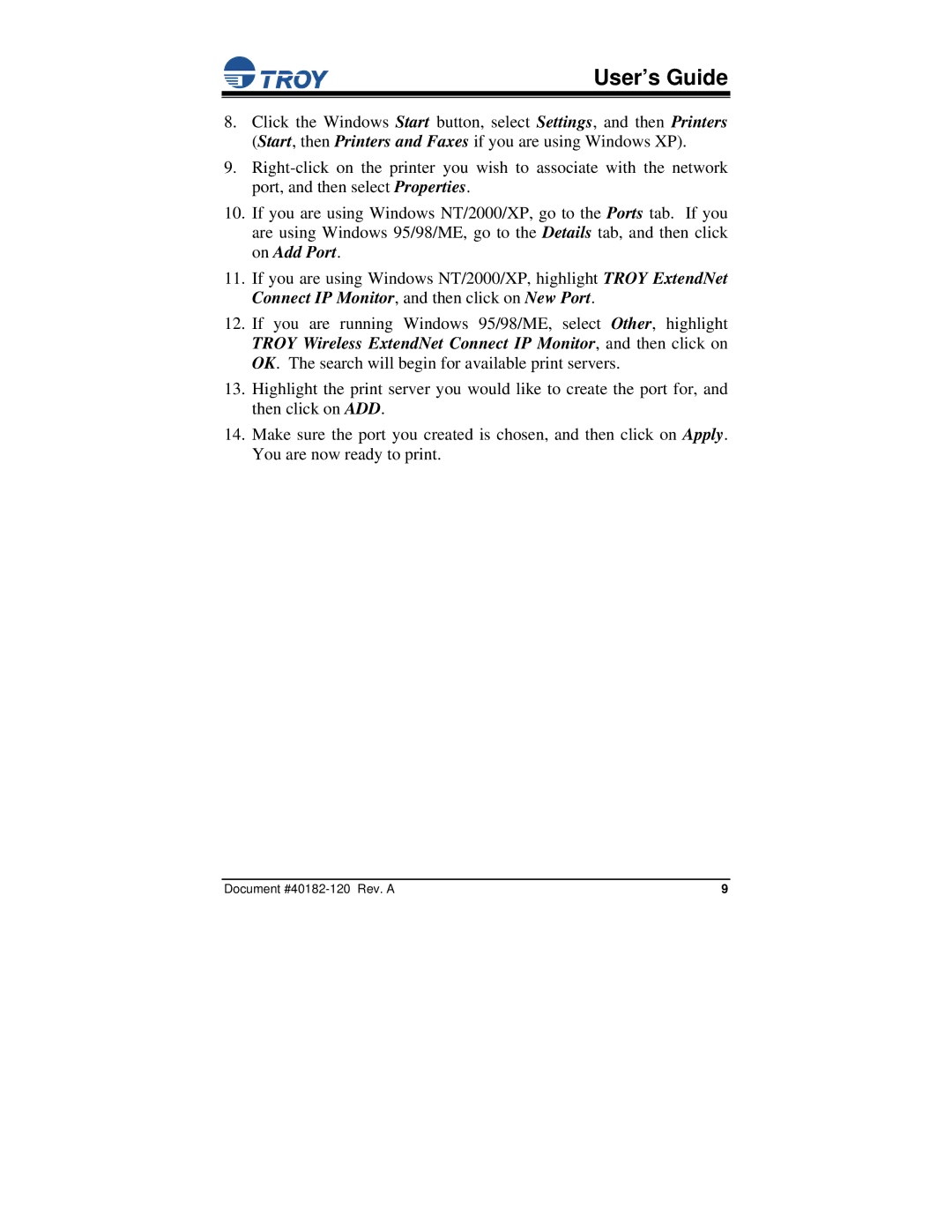User’s Guide
8.Click the Windows Start button, select Settings, and then Printers (Start, then Printers and Faxes if you are using Windows XP).
9.
10.If you are using Windows NT/2000/XP, go to the Ports tab. If you are using Windows 95/98/ME, go to the Details tab, and then click on Add Port.
11.If you are using Windows NT/2000/XP, highlight TROY ExtendNet Connect IP Monitor, and then click on New Port.
12.If you are running Windows 95/98/ME, select Other, highlight TROY Wireless ExtendNet Connect IP Monitor, and then click on OK. The search will begin for available print servers.
13.Highlight the print server you would like to create the port for, and then click on ADD.
14.Make sure the port you created is chosen, and then click on Apply. You are now ready to print.
Document | 9 |