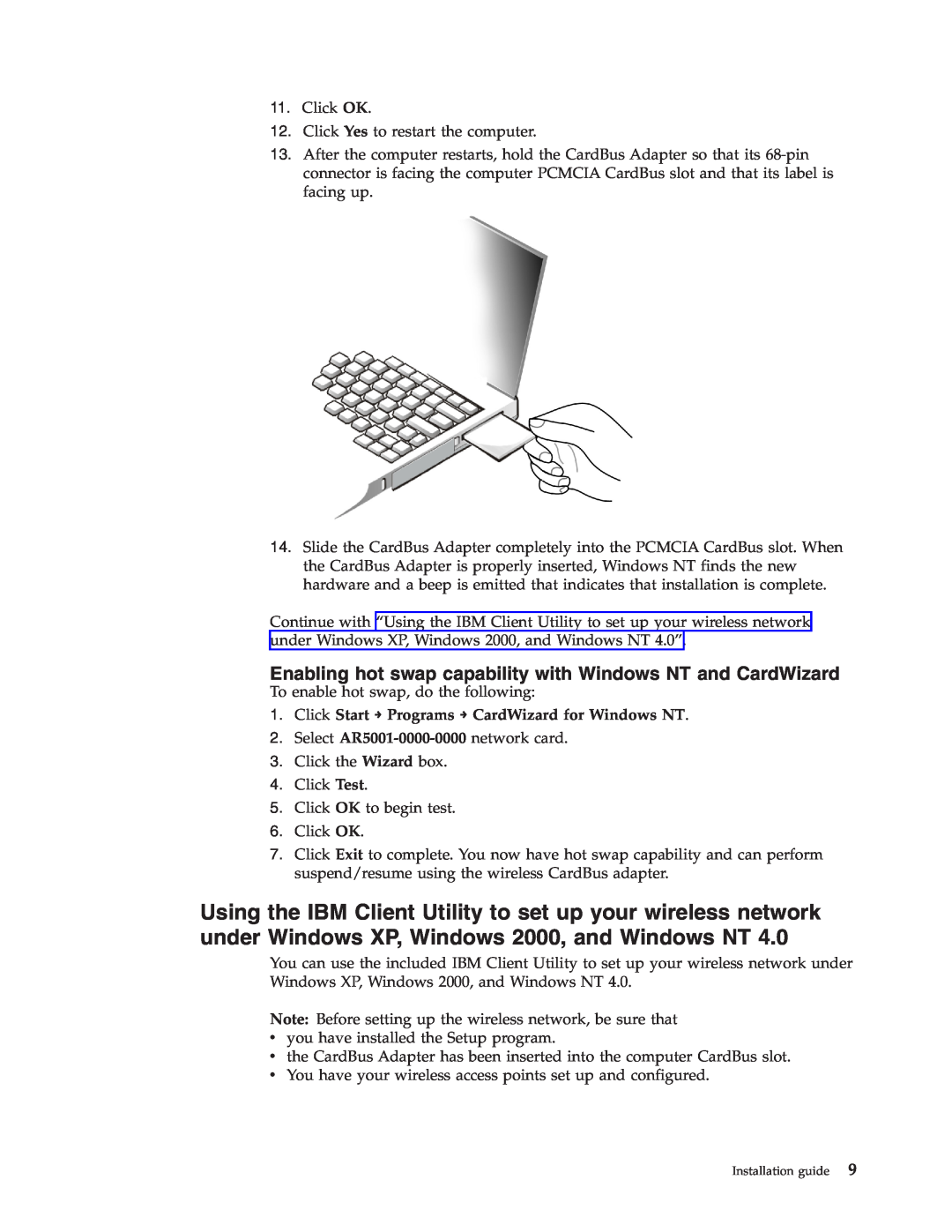User’s Guide
802.11a/b/g Wireless CardBus Adapter
Page
User’s Guide
802.11a/b/g Wireless CardBus Adapter
First Edition May
Installation guide
Contents
Appendix B. Specifications Appendix C. Troubleshooting
Appendix D. Service and Support
iv 802.11a/b/g Wireless CardBus Adapter User’s Guide
Registering your option
Preface
vi 802.11a/b/g Wireless CardBus Adapter User’s Guide
Installing the Wireless CardBus Adapter
Installation guide
Installing the Wireless CardBus Adapter in Windows XP Professional
Product description
6. Choose Destination Location and click Next
Installation guide
Installing the Wireless CardBus Adapter in Windows
3. Click Software
a. Click Start → Run
3. Click Start → Run
Installing the Wireless CardBus Adapter in Windows NT
Installing the setup program for Windows NT
1. Click Start → Settings → Control Panel
Installing the Windows NT 4.0 device driver with networking installed
2. Double-click the Network icon. The Network window displays
6 802.11a/b/g Wireless CardBus Adapter User’s Guide
5. Click Have Disk. The Insert Disk window opens
Installation guide
4. Click Add. The Select Network Adapter window opens
8 802.11a/b/g Wireless CardBus Adapter User’s Guide
1. Click Start → Programs → CardWizard for Windows NT
Enabling hot swap capability with Windows NT and CardWizard
Launching the IBM Client Utility
Accessing the IBM Client Utility
Software description
Enabling or disabling the tray icon
Understanding the IBM Client Utility menu commands
Enabling or disabling the radio frequency signal
Viewing status information
Viewing or changing display settings
Working with profiles
creating, as shown below
window. Type the encryption information and click OK
16 802.11a/b/g Wireless CardBus Adapter User’s Guide
Modifying a configuration profile
Deleting a configuration profile
Viewing statistical information
Connecting to a different network
The window displays the following receive and transmit statistics
Uninstalling the IBM Client Utility
Uninstalling the Wireless CardBus Adapter
4. Right-click 11a/b/g Wireless CardBus Adapter and select Uninstall
4. Click 11a/b/g Wireless CardBus Adapter and select Remove
6. Select Remove 7. Click Next to open the following window
Installation guide
22 802.11a/b/g Wireless CardBus Adapter User’s Guide
Power LED
Appendix A. LED information
Network LED
Description
24 802.11a/b/g Wireless CardBus Adapter User’s Guide
General specifications
Appendix B. Specifications
Physical specifications
Safety
Regulatory and Safety
26 802.11a/b/g Wireless CardBus Adapter User’s Guide
UL, C-UL
v Stations cannot associate in Ad Hoc mode
Appendix C. Troubleshooting
v Your computer does not recognize the Wireless CardBus Adapter
28 802.11a/b/g Wireless CardBus Adapter User’s Guide
Telephone technical support
Appendix D. Service and Support
Online technical support
Country or Region
30 802.11a/b/g Wireless CardBus Adapter User’s Guide
Telephone Number
Country or Region
Part 1 - General Terms
What this Warranty Covers
What this Warranty Does not Cover
What IBM Will Do to Correct Problems
How to Obtain Warranty Service
Exchange of a Machine or Part
32 802.11a/b/g Wireless CardBus Adapter User’s Guide
Limitation of Liability
Your Additional Responsibilities
Governing Law
Part 2 - Country-unique Terms
Jurisdiction
AMERICAS ARGENTINA
UNITED STATES
CANADA
ASIA PACIFIC AUSTRALIA
CAMBODIA, LAOS, AND VIETNAM
JAPAN
INDIA
MALASIA
NEW ZEALAND
PHILIPPINES
PEOPLE’S REPUBLIC OF CHINA PRC
SINGAPORE
EUROPE, MIDDLE EAST, AFRICA EMEA
Lesotho and Swaziland
1 ″the laws of Austria″ in Albania, Armenia, Azerbaijan, Belarus
38 802.11a/b/g Wireless CardBus Adapter User’s Guide
Governing Law
EUROPEAN UNION EU THE FOLLOWING TERMS APPLY TO ALL EU COUNTRIES
FRANCE AND BELGIUM
EGYPT
THE FOLLOWING TERMS APPLY TO THE COUNTRY SPECIFIED AUSTRIA
FRANCE
GERMANY
IRELAND
HUNGARY
Items for Which IBM is Not Liable
42 802.11a/b/g Wireless CardBus Adapter User’s Guide
Warranty Period
Part 3 - Warranty Information
SLOVAKIA
SOUTH AFRICA, NAMIBIA, BOTSWANA, LESOTHO AND SWAZILAND
Types of Warranty Service
802.11a/b/g Wireless CardBus Adapter
1. Customer Replaceable Unit ″CRU″ Service
2. On-site Service
Telephone Number
Country or Region
Country or Region
Telephone Number
Country or Region
46 802.11a/b/g Wireless CardBus Adapter User’s Guide
Telephone Number
Country or Region
Armonk, NY U.S.A
Appendix F. Notices
IBM Director of Licensing IBM Corporation North Castle Drive
Federal Communications Commission FCC statement
Trademarks
Electronic emission notices
Avis de conformite a la reglementation d’Industrie Canada
Industry Canada Class B emission compliance statement
Deutsche EMV-Direktive electromagnetische Verträglichkeit
European Union - emission directive
Unione Europea - Directiva EMC Conformidad électromagnética
Union Européenne - Directive Conformité électromagnétique
Union Europea - Normativa EMC
50 802.11a/b/g Wireless CardBus Adapter User’s Guide
Appendix F. Notices
52 802.11a/b/g Wireless CardBus Adapter User’s Guide
Page
1P P/N 31P9111
Part Number 31P9111 Printed in U.S.A