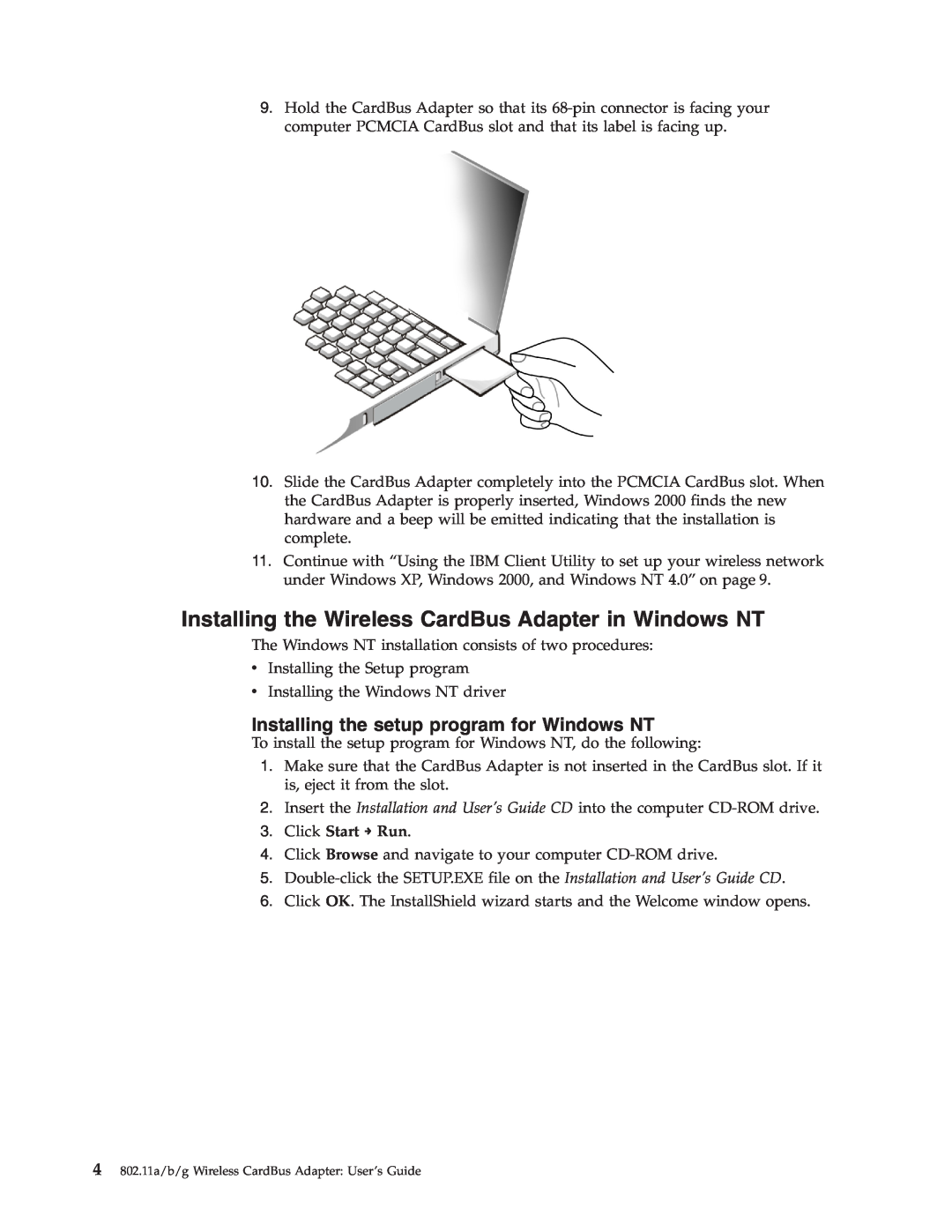9.Hold the CardBus Adapter so that its
10.Slide the CardBus Adapter completely into the PCMCIA CardBus slot. When the CardBus Adapter is properly inserted, Windows 2000 finds the new hardware and a beep will be emitted indicating that the installation is complete.
11.Continue with “Using the IBM Client Utility to set up your wireless network under Windows XP, Windows 2000, and Windows NT 4.0” on page 9.
Installing the Wireless CardBus Adapter in Windows NT
The Windows NT installation consists of two procedures:
vInstalling the Setup program
vInstalling the Windows NT driver
Installing the setup program for Windows NT
To install the setup program for Windows NT, do the following:
1.Make sure that the CardBus Adapter is not inserted in the CardBus slot. If it is, eject it from the slot.
2.Insert the Installation and User’s Guide CD into the computer
3.Click Start → Run.
4.Click Browse and navigate to your computer
5.
6.Click OK. The InstallShield wizard starts and the Welcome window opens.
4802.11a/b/g Wireless CardBus Adapter: User’s Guide