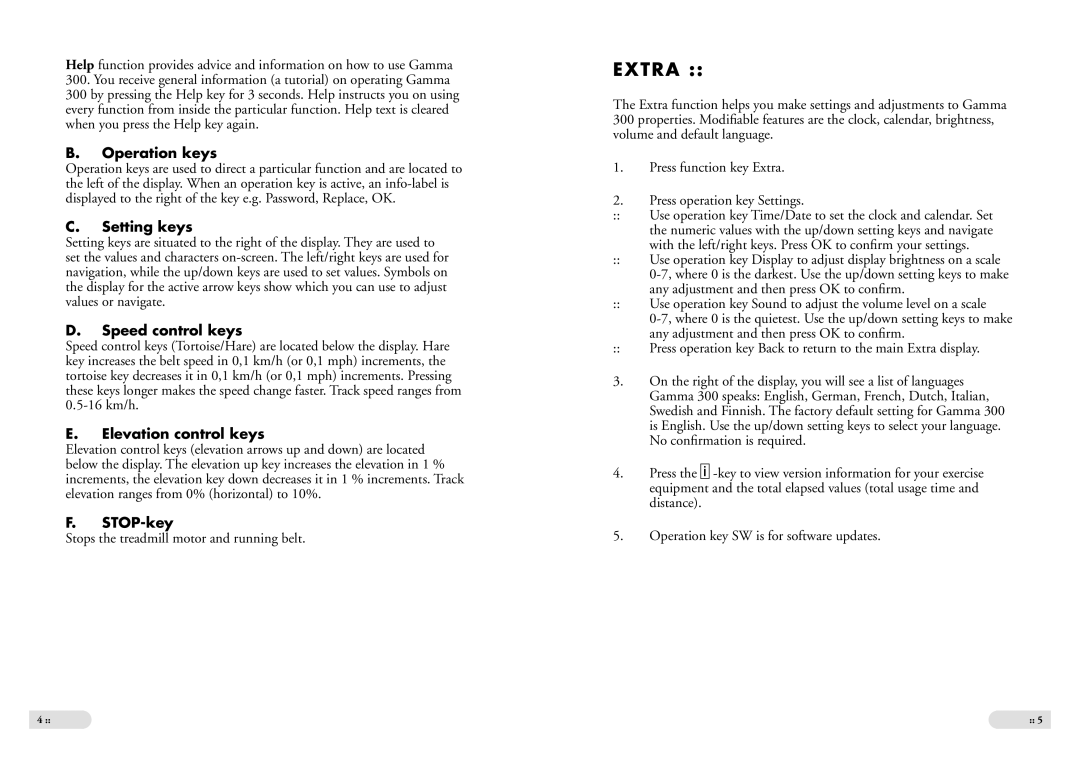Help function provides advice and information on how to use Gamma
300.You receive general information (a tutorial) on operating Gamma
300by pressing the Help key for 3 seconds. Help instructs you on using every function from inside the particular function. Help text is cleared when you press the Help key again.
B.Operation keys
Operation keys are used to direct a particular function and are located to the left of the display. When an operation key is active, an
C.Setting keys
Setting keys are situated to the right of the display. They are used to set the values and characters
D.Speed control keys
Speed control keys (Tortoise/Hare) are located below the display. Hare key increases the belt speed in 0,1 km/h (or 0,1 mph) increments, the tortoise key decreases it in 0,1 km/h (or 0,1 mph) increments. Pressing these keys longer makes the speed change faster. Track speed ranges from
E.Elevation control keys
Elevation control keys (elevation arrows up and down) are located below the display. The elevation up key increases the elevation in 1 % increments, the elevation key down decreases it in 1 % increments. Track elevation ranges from 0% (horizontal) to 10%.
F.
Stops the treadmill motor and running belt.
4 ::
EXTRA ::
The Extra function helps you make settings and adjustments to Gamma 300 properties. Modifiable features are the clock, calendar, brightness, volume and default language.
1.Press function key Extra.
2.Press operation key Settings.
::Use operation key Time/Date to set the clock and calendar. Set the numeric values with the up/down setting keys and navigate with the left/right keys. Press OK to confirm your settings.
::Use operation key Display to adjust display brightness on a scale
::Use operation key Sound to adjust the volume level on a scale
::Press operation key Back to return to the main Extra display.
3.On the right of the display, you will see a list of languages Gamma 300 speaks: English, German, French, Dutch, Italian, Swedish and Finnish. The factory default setting for Gamma 300 is English. Use the up/down setting keys to select your language. No confirmation is required.
4.Press the i
5.Operation key SW is for software updates.
:: 5