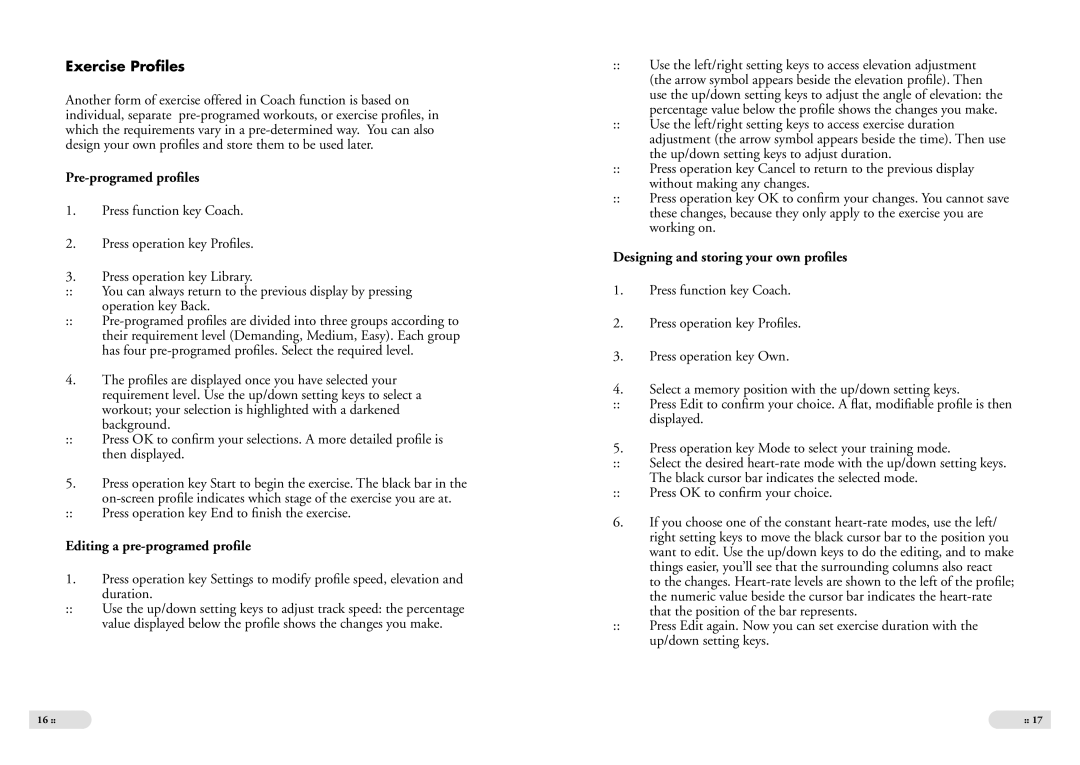Exercise Profiles
Another form of exercise offered in Coach function is based on individual, separate
Pre-programed profiles
1.Press function key Coach.
2.Press operation key Profiles.
3.Press operation key Library.
::You can always return to the previous display by pressing operation key Back.
::
4.The profiles are displayed once you have selected your requirement level. Use the up/down setting keys to select a workout; your selection is highlighted with a darkened
background.
::Press OK to confirm your selections. A more detailed profile is then displayed.
5.Press operation key Start to begin the exercise. The black bar in the
::Press operation key End to finish the exercise.
Editing a pre-programed profile
1.Press operation key Settings to modify profile speed, elevation and duration.
::Use the up/down setting keys to adjust track speed: the percentage value displayed below the profile shows the changes you make.
16 ::
::Use the left/right setting keys to access elevation adjustment (the arrow symbol appears beside the elevation profile). Then use the up/down setting keys to adjust the angle of elevation: the percentage value below the profile shows the changes you make.
::Use the left/right setting keys to access exercise duration adjustment (the arrow symbol appears beside the time). Then use the up/down setting keys to adjust duration.
::Press operation key Cancel to return to the previous display without making any changes.
::Press operation key OK to confirm your changes. You cannot save these changes, because they only apply to the exercise you are working on.
Designing and storing your own profiles
1.Press function key Coach.
2.Press operation key Profiles.
3.Press operation key Own.
4.Select a memory position with the up/down setting keys.
::Press Edit to confirm your choice. A flat, modifiable profile is then displayed.
5.Press operation key Mode to select your training mode.
::Select the desired
::Press OK to confirm your choice.
6.If you choose one of the constant
to the changes.
the numeric value beside the cursor bar indicates the
::Press Edit again. Now you can set exercise duration with the up/down setting keys.
:: 17