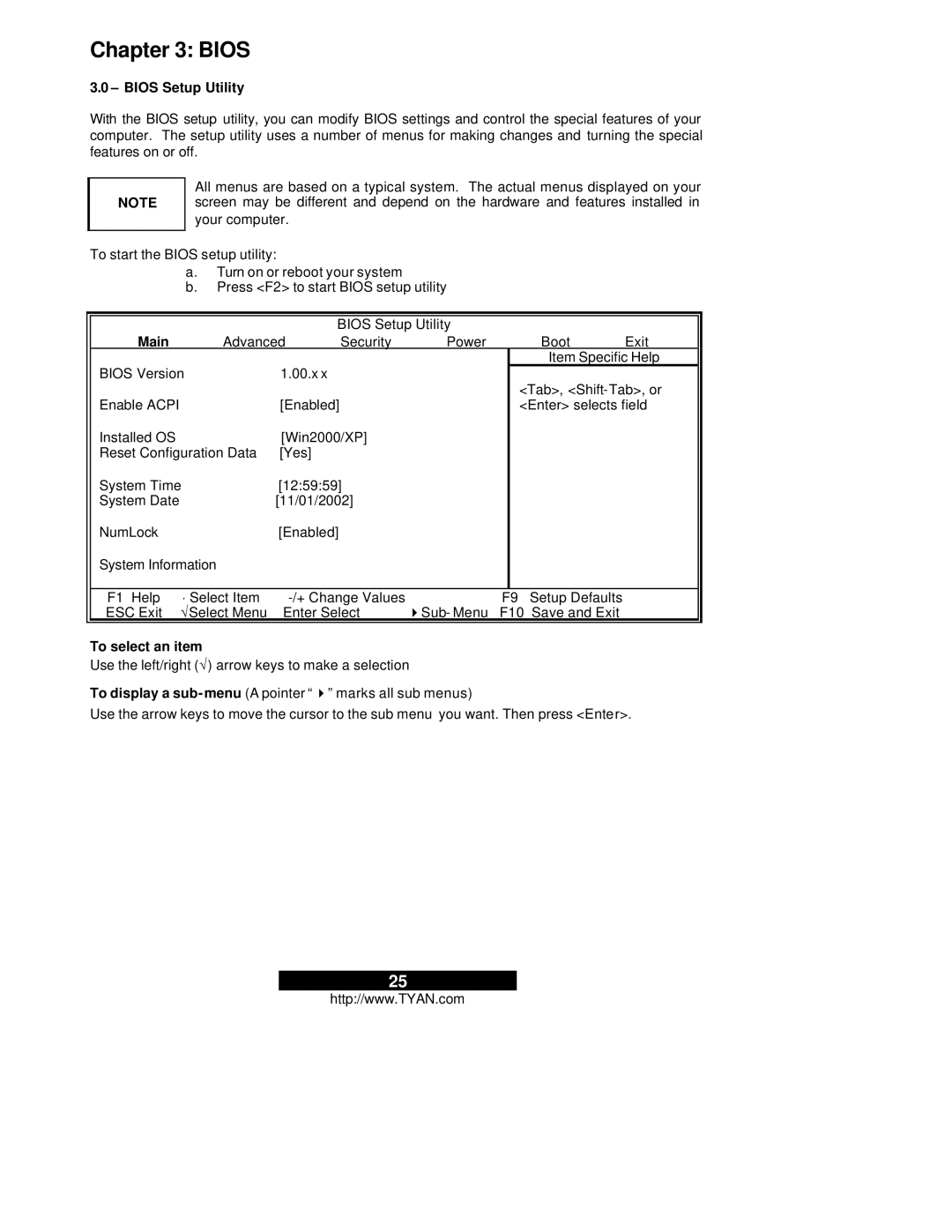Chapter 3: BIOS
3.0 – BIOS Setup Utility
With the BIOS setup utility, you can modify BIOS settings and control the special features of your computer. The setup utility uses a number of menus for making changes and turning the special features on or off.
NOTE
All menus are based on a typical system. The actual menus displayed on your screen may be different and depend on the hardware and features installed in your computer.
| To start the BIOS setup utility: |
|
|
|
|
| |||
|
| a. | Turn on or reboot your system |
|
|
|
| ||
|
| b. | Press <F2> to start BIOS setup utility |
|
|
| |||
|
|
|
|
|
|
|
| ||
|
|
|
| BIOS Setup Utility |
|
|
| ||
| Main |
| Advanced | Security | Power |
| Boot | Exit | |
| BIOS Version |
| 1.00.x x |
|
|
| Item Specific Help | ||
|
|
|
|
| <Tab>, | ||||
|
|
|
|
|
|
|
| ||
| Enable ACPI |
|
| [Enabled] |
|
|
| <Enter> selects field | |
| Installed OS |
|
| [Win2000/XP] |
|
|
|
| |
| Reset Configuration Data | [Yes] |
|
|
|
|
| ||
| System Time |
| [12:59:59] |
|
|
|
| ||
| System Date |
|
| [11/01/2002] |
|
|
|
| |
| NumLock |
|
| [Enabled] |
|
|
|
|
|
| System Information |
|
|
|
|
|
|
| |
|
|
|
|
|
|
|
| ||
| F1 Help | ⋅ Select Item | 4Sub- Menu | F9 Setup Defaults |
| ||||
| ESC Exit | √Select Menu | Enter Select | F10 Save and Exit |
| ||||
|
|
|
|
|
|
|
|
|
|
To select an item
Use the left/right (√) arrow keys to make a selection
To display a
Use the arrow keys to move the cursor to the sub menu you want. Then press <Enter>.
25
http://www.TYAN.com