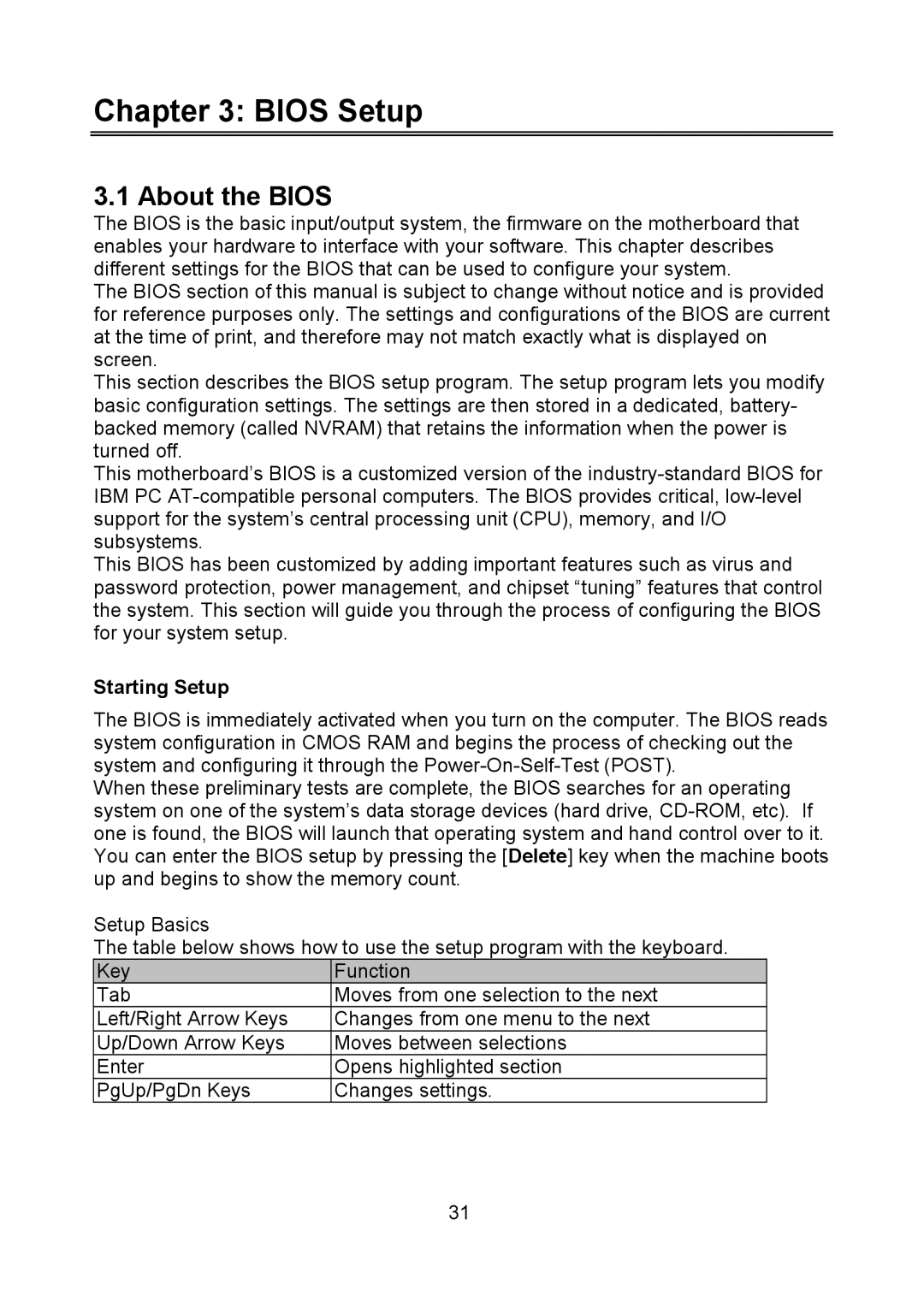Chapter 3: BIOS Setup
3.1 About the BIOS
The BIOS is the basic input/output system, the firmware on the motherboard that enables your hardware to interface with your software. This chapter describes different settings for the BIOS that can be used to configure your system.
The BIOS section of this manual is subject to change without notice and is provided for reference purposes only. The settings and configurations of the BIOS are current at the time of print, and therefore may not match exactly what is displayed on screen.
This section describes the BIOS setup program. The setup program lets you modify basic configuration settings. The settings are then stored in a dedicated, battery- backed memory (called NVRAM) that retains the information when the power is turned off.
This motherboard’s BIOS is a customized version of the
This BIOS has been customized by adding important features such as virus and password protection, power management, and chipset “tuning” features that control the system. This section will guide you through the process of configuring the BIOS for your system setup.
Starting Setup
The BIOS is immediately activated when you turn on the computer. The BIOS reads system configuration in CMOS RAM and begins the process of checking out the system and configuring it through the
When these preliminary tests are complete, the BIOS searches for an operating system on one of the system’s data storage devices (hard drive,
Setup Basics
The table below shows how to use the setup program with the keyboard.
Key | Function |
Tab | Moves from one selection to the next |
Left/Right Arrow Keys | Changes from one menu to the next |
Up/Down Arrow Keys | Moves between selections |
Enter | Opens highlighted section |
PgUp/PgDn Keys | Changes settings. |
31