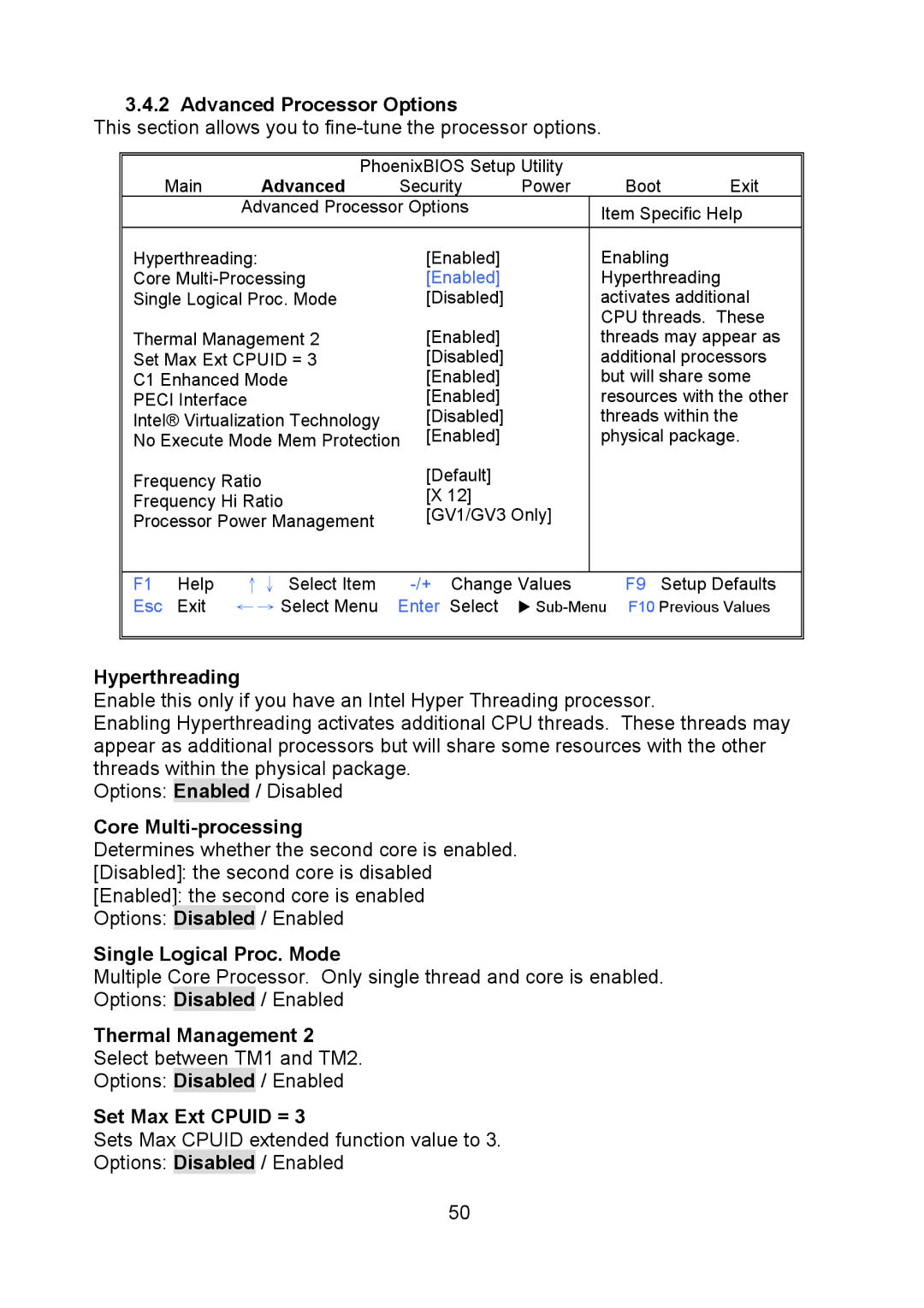3.4.2 Advanced Processor Options
This section allows you to fine-tune the processor options.
|
| PhoenixBIOS Setup Utility |
|
| ||
| Main | Advanced | Security | Power | Boot | Exit |
|
| Advanced Processor Options |
| Item Specific Help | ||
|
|
|
|
| ||
Hyperthreading: | [Enabled] |
| Enabling |
| ||
Core | [Enabled] |
| Hyperthreading |
| ||
Single Logical Proc. Mode | [Disabled] |
| activates additional | |||
|
|
|
|
| CPU threads. These | |
Thermal Management 2 | [Enabled] |
| threads may appear as | |||
Set Max Ext CPUID = 3 | [Disabled] |
| additional processors | |||
C1 Enhanced Mode | [Enabled] |
| but will share some | |||
PECI Interface | [Enabled] |
| resources with the other | |||
Intel® Virtualization Technology | [Disabled] |
| threads within the | |||
No Execute Mode Mem Protection [Enabled] |
| physical package. | ||||
Frequency Ratio | [Default] |
|
|
| ||
[X 12] |
|
|
| |||
Frequency Hi Ratio |
|
|
| |||
[GV1/GV3 Only] |
|
| ||||
Processor Power Management |
|
| ||||
|
|
|
| |||
|
|
|
|
| ||
F1 | Help | ↑↓ Select Item | F9 Setup Defaults | |||
Esc | Exit | ← → Select Menu | Enter Select | X | ||
|
|
|
|
|
|
|
Hyperthreading
Enable this only if you have an Intel Hyper Threading processor.
Enabling Hyperthreading activates additional CPU threads. These threads may appear as additional processors but will share some resources with the other threads within the physical package.
Options: Enabled / Disabled
Core Multi-processing
Determines whether the second core is enabled. [Disabled]: the second core is disabled [Enabled]: the second core is enabled Options: Disabled / Enabled
Single Logical Proc. Mode
Multiple Core Processor. Only single thread and core is enabled. Options: Disabled / Enabled
Thermal Management 2 Select between TM1 and TM2. Options: Disabled / Enabled
Set Max Ext CPUID = 3
Sets Max CPUID extended function value to 3.
Options: Disabled / Enabled
50