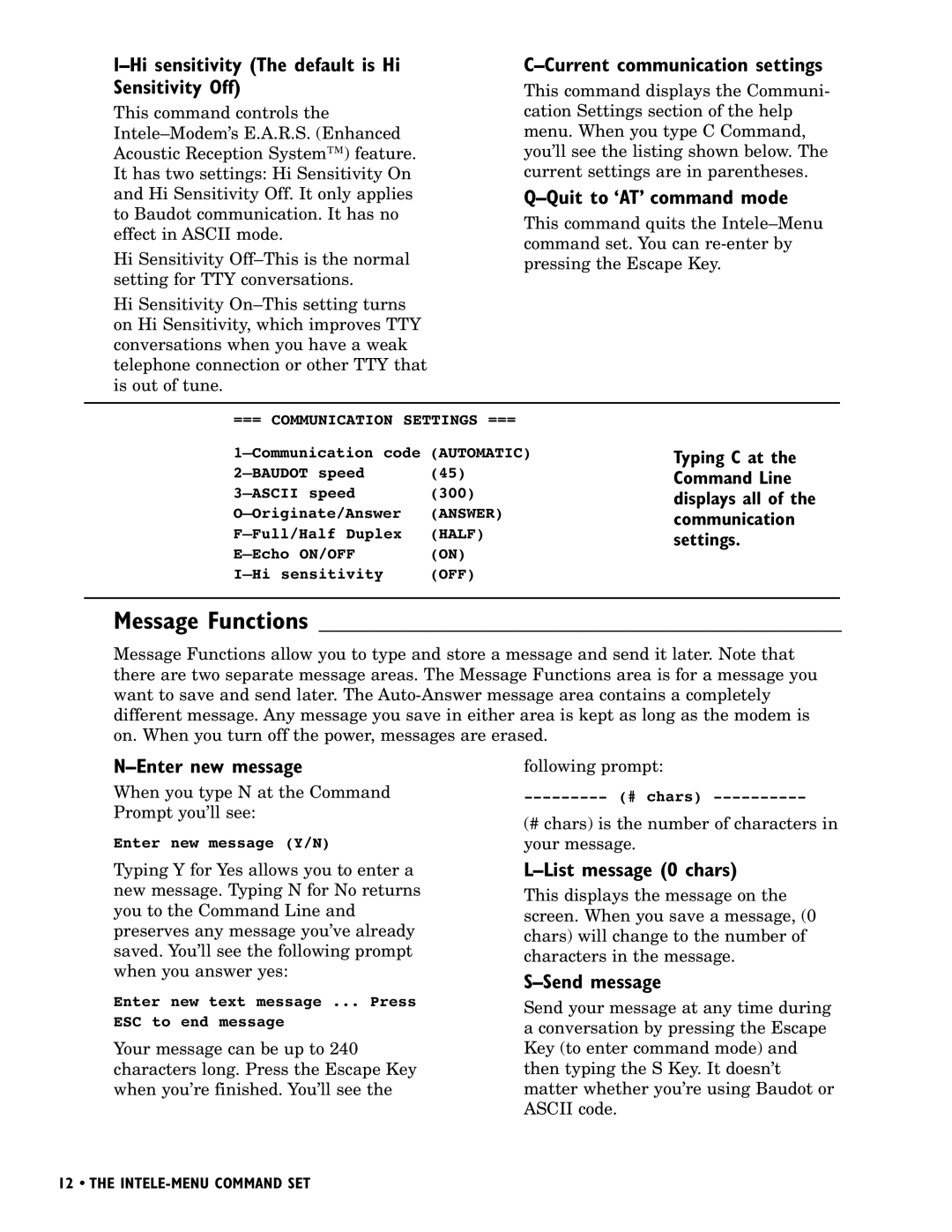I–Hi sensitivity (The default is Hi Sensitivity Off)
This command controls the
Hi Sensitivity
Hi Sensitivity
C–Current communication settings
This command displays the Communi- cation Settings section of the help menu. When you type C Command, you’ll see the listing shown below. The current settings are in parentheses.
Q–Quit to ‘AT’ command mode
This command quits the
=== COMMUNICATION SETTINGS ===
(AUTOMATIC) | ||
speed | (45) | |
speed | (300) | |
(ANSWER) | ||
(HALF) | ||
(ON) | ||
(OFF) | ||
Typing C at the Command Line displays all of the communication settings.
Message Functions __________________________________________
Message Functions allow you to type and store a message and send it later. Note that there are two separate message areas. The Message Functions area is for a message you want to save and send later. The
N–Enter new message
When you type N at the Command Prompt you’ll see:
Enter new message (Y/N)
Typing Y for Yes allows you to enter a new message. Typing N for No returns you to the Command Line and preserves any message you’ve already saved. You’ll see the following prompt when you answer yes:
Enter new text message ... Press
ESC to end message
Your message can be up to 240 characters long. Press the Escape Key when you’re finished. You’ll see the
following prompt:
(# chars) is the number of characters in your message.
L–List message (0 chars)
This displays the message on the screen. When you save a message, (0 chars) will change to the number of characters in the message.
S–Send message
Send your message at any time during a conversation by pressing the Escape Key (to enter command mode) and then typing the S Key. It doesn’t matter whether you’re using Baudot or ASCII code.
12 • THE