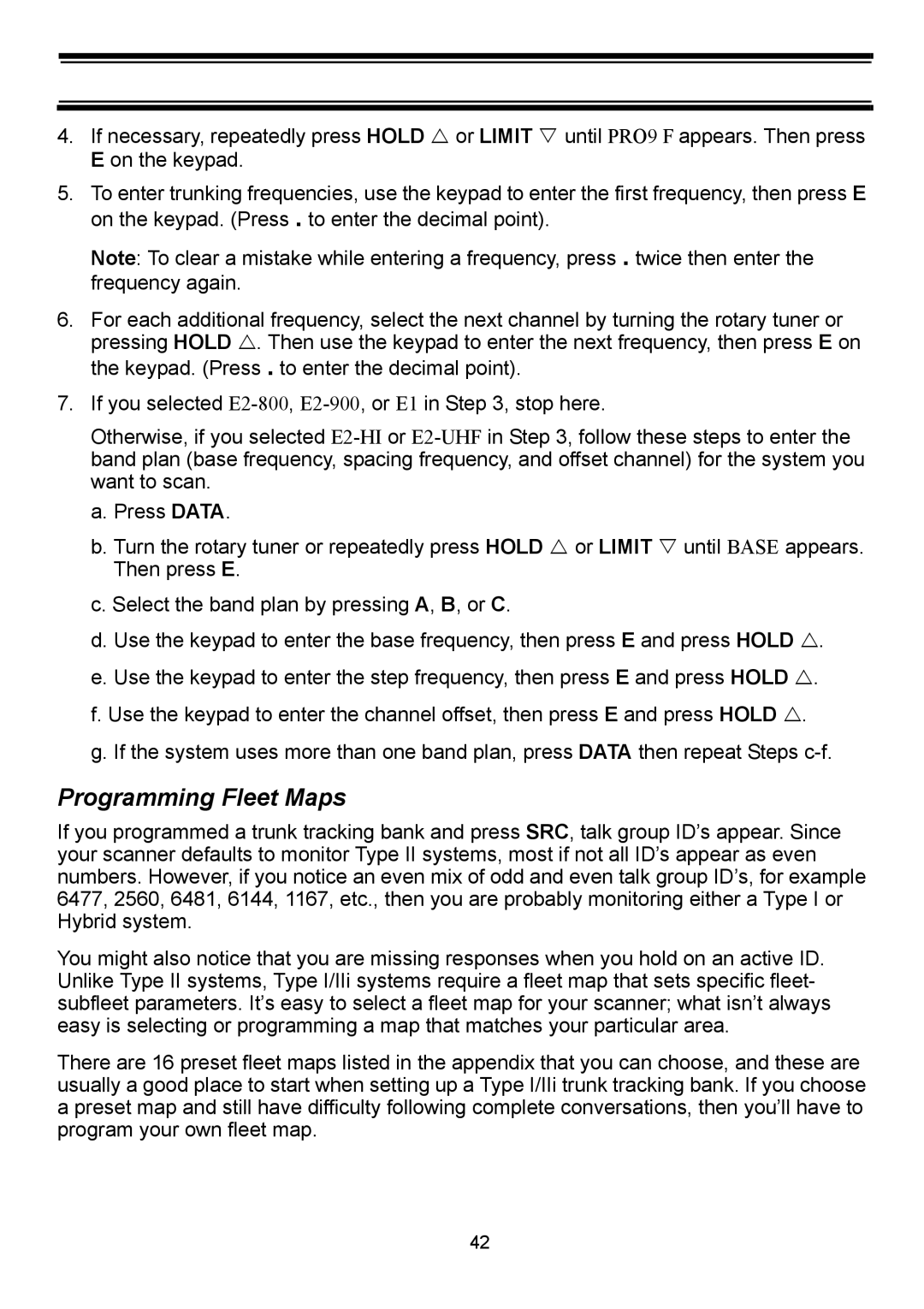4.If necessary, repeatedly press HOLD U or LIMIT V until PRO9 F appears. Then press E on the keypad.
5.To enter trunking frequencies, use the keypad to enter the first frequency, then press E on the keypad. (Press . to enter the decimal point).
Note: To clear a mistake while entering a frequency, press . twice then enter the frequency again.
6.For each additional frequency, select the next channel by turning the rotary tuner or pressing HOLD U. Then use the keypad to enter the next frequency, then press E on the keypad. (Press . to enter the decimal point).
7.If you selected
Otherwise, if you selected
a.Press DATA.
b.Turn the rotary tuner or repeatedly press HOLD U or LIMIT V until BASE appears. Then press E.
c.Select the band plan by pressing A, B, or C.
d.Use the keypad to enter the base frequency, then press E and press HOLD U.
e.Use the keypad to enter the step frequency, then press E and press HOLD U.
f.Use the keypad to enter the channel offset, then press E and press HOLD U.
g.If the system uses more than one band plan, press DATA then repeat Steps
Programming Fleet Maps
If you programmed a trunk tracking bank and press SRC, talk group ID’s appear. Since your scanner defaults to monitor Type II systems, most if not all ID’s appear as even numbers. However, if you notice an even mix of odd and even talk group ID’s, for example 6477, 2560, 6481, 6144, 1167, etc., then you are probably monitoring either a Type I or Hybrid system.
You might also notice that you are missing responses when you hold on an active ID. Unlike Type II systems, Type I/IIi systems require a fleet map that sets specific fleet- subfleet parameters. It’s easy to select a fleet map for your scanner; what isn’t always easy is selecting or programming a map that matches your particular area.
There are 16 preset fleet maps listed in the appendix that you can choose, and these are usually a good place to start when setting up a Type I/IIi trunk tracking bank. If you choose a preset map and still have difficulty following complete conversations, then you’ll have to program your own fleet map.
42