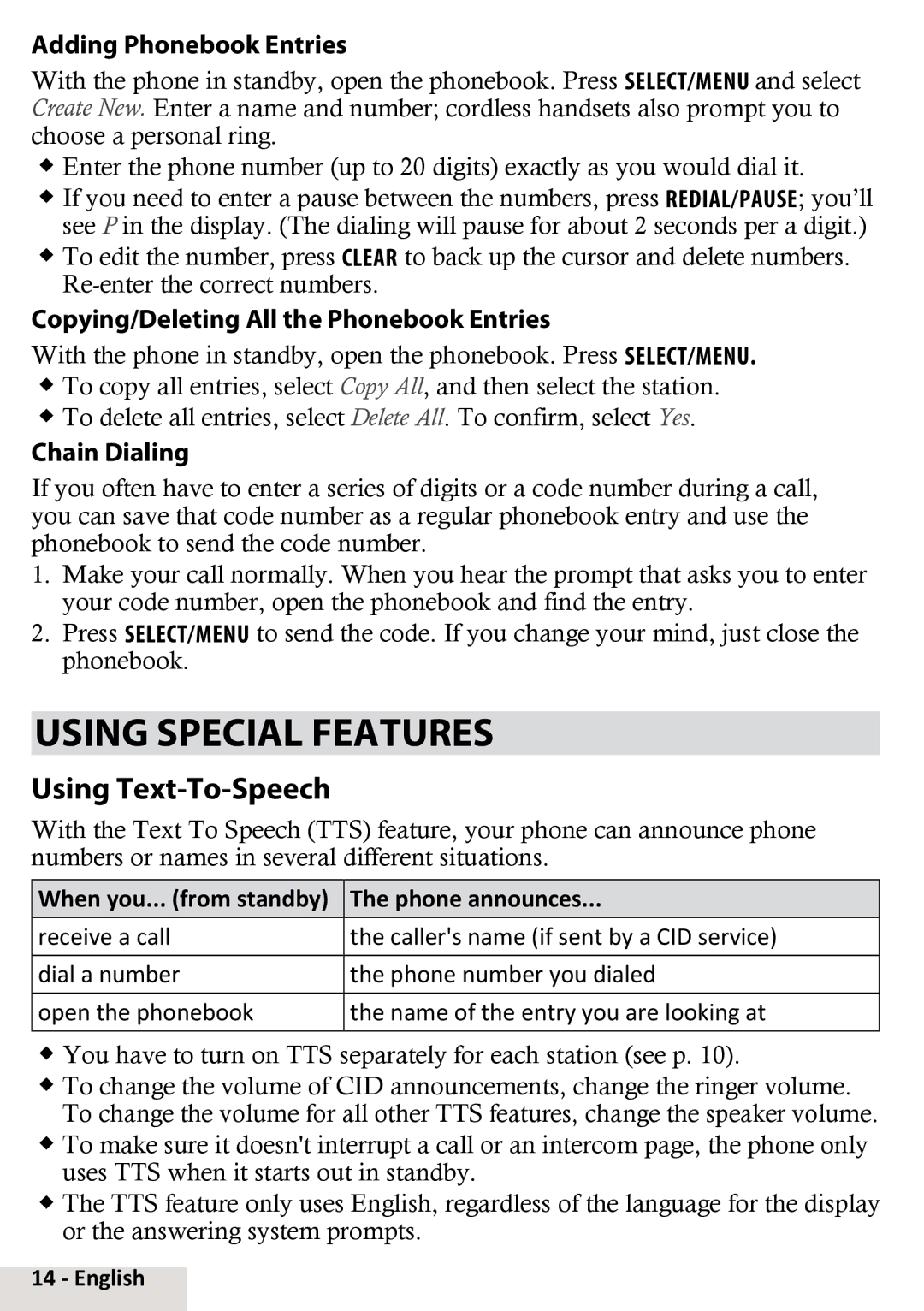Adding Phonebook Entries
With the phone in standby, open the phonebook. Press Select/menu and select Create New. Enter a name and number; cordless handsets also prompt you to choose a personal ring.
Enter the phone number (up to 20 digits) exactly as you would dial it.
If you need to enter a pause between the numbers, press Redial/pause; you’ll see P in the display. (The dialing will pause for about 2 seconds per a digit.)
To edit the number, press Clear to back up the cursor and delete numbers.
Copying/Deleting All the Phonebook Entries
With the phone in standby, open the phonebook. Press Select/menu. To copy all entries, select Copy All, and then select the station. To delete all entries, select Delete All. To confirm, select Yes.
Chain Dialing
If you often have to enter a series of digits or a code number during a call, you can save that code number as a regular phonebook entry and use the phonebook to send the code number.
1.Make your call normally. When you hear the prompt that asks you to enter your code number, open the phonebook and find the entry.
2.Press Select/menu to send the code. If you change your mind, just close the phonebook.
Using Special Features
Using Text-To-Speech
With the Text To Speech (TTS) feature, your phone can announce phone numbers or names in several different situations.
When you... (from standby) | The phone announces... |
|
|
receive a call | the caller's name (if sent by a CID service) |
|
|
dial a number | the phone number you dialed |
|
|
open the phonebook | the name of the entry you are looking at |
|
|
You have to turn on TTS separately for each station (see p. 10).
To change the volume of CID announcements, change the ringer volume. To change the volume for all other TTS features, change the speaker volume.
To make sure it doesn't interrupt a call or an intercom page, the phone only uses TTS when it starts out in standby.
The TTS feature only uses English, regardless of the language for the display or the answering system prompts.