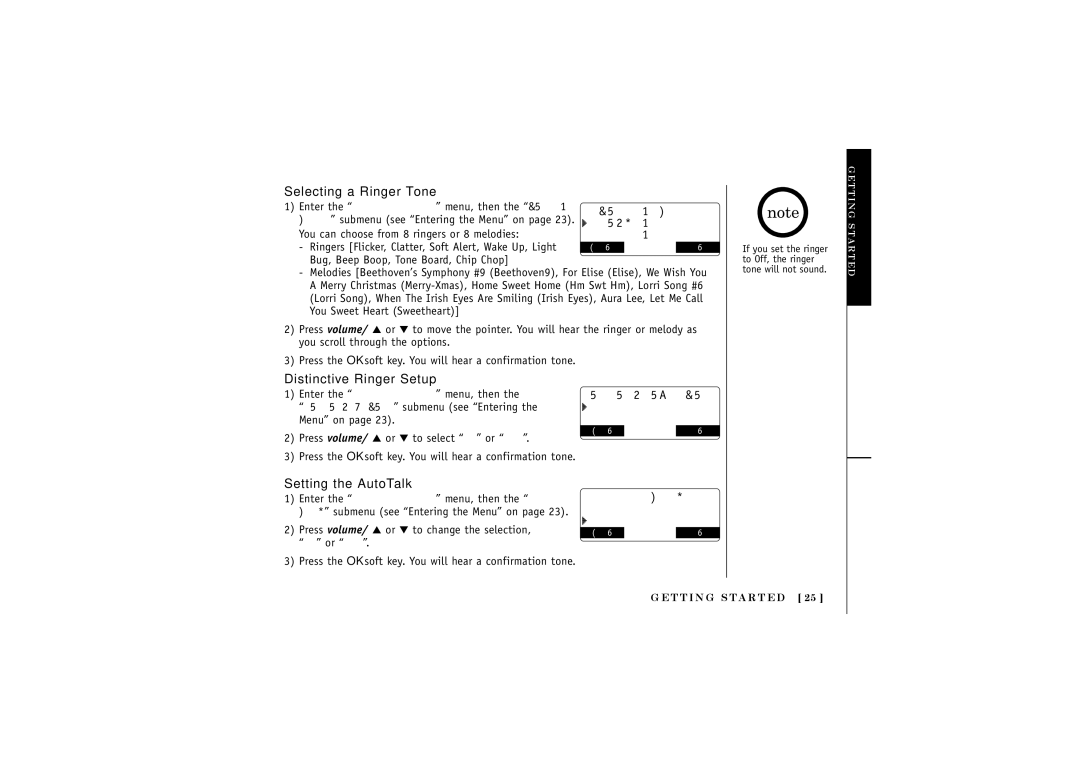Selecting a Ringer Tone |
|
|
| |
1) Enter the “Handset Setup” menu, then the “Ringer | R i n g e r T o n e s | |||
Tones” submenu (see “Entering the Menu” on page 23). | ||||
F l i c k e r |
| |||
You can choose from 8 ringers or 8 melodies: |
| |||
C l a t t e r |
| |||
- Ringers [Flicker, Clatter, Soft Alert, Wake Up, Light | BACK |
| OK | |
Bug, Beep Boop, Tone Board, Chip Chop] |
|
|
| |
-Melodies [Beethoven’s Symphony #9 (Beethoven9), For Elise (Elise), We Wish You A Merry Christmas
2)Press volume/ ▲ or ▼ to move the pointer. You will hear the ringer or melody as you scroll through the options.
3)Press the OK soft key. You will hear a confirmation tone.
If you set the ringer to Off, the ringer tone will not sound.
GETTING STARTED
Distinctive Ringer Setup
1)Enter the “Handset Setup” menu, then the
“Distinct. Ring” submenu (see “Entering the Menu” on page 23).
2)Press volume/ ▲ or ▼ to select “On” or “Off”.
3)Press the OK soft key. You will hear a confirmation tone.
D i s t i n c t i v e R i n g
On
Of f
BACK BACK OK
Setting the AutoTalk
1)Enter the “Handset Setup” menu, then the “Auto Talk” submenu (see “Entering the Menu” on page 23).
2)Press volume/ ▲ or ▼ to change the selection, “On” or “Off”.
3)Press the OK soft key. You will hear a confirmation tone.
A u t o T a l k
On
Of f
BACK BACK OK
G E T T I N G S TA R T E D [ 25 ]