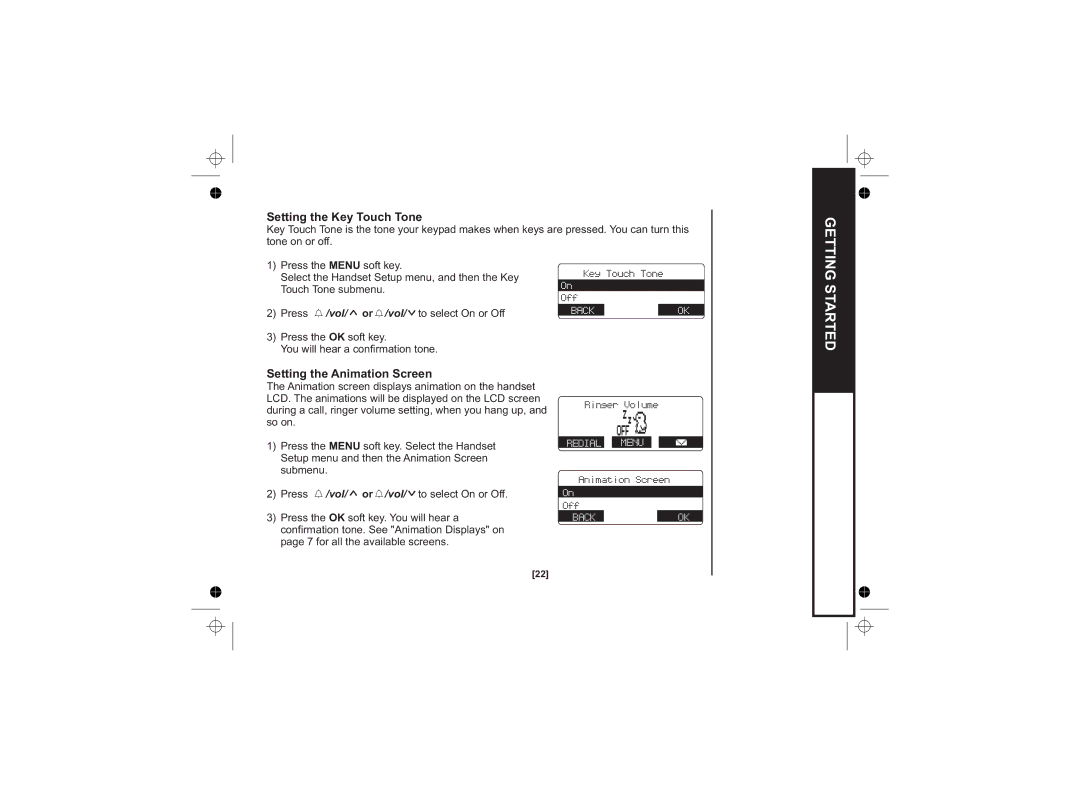Setting the Key Touch Tone |
|
|
|
|
| |
Key Touch Tone is the tone your keypad makes when keys are pressed. You can turn this | ||||||
tone on or off. |
|
|
|
|
| |
1) Press the MENU soft key. | Key Touch Tone |
|
| |||
Select the Handset Setup menu, and then the Key |
|
| ||||
|
|
|
|
| ||
Touch Tone submenu. | On |
|
| |||
Off |
|
| ||||
|
|
|
| |||
|
|
|
|
|
| |
2) Press | /vol/ or /vol/ to select On or Off | BACK |
| OK | ||
|
|
|
|
| ||
3)Press the OK soft key.
You will hear a confirmation tone.
GETTING STARTED
Setting the Animation Screen
The Animation screen displays animation on the handset LCD. The animations will be displayed on the LCD screen during a call, ringer volume setting, when you hang up, and so on.
1)Press the MENU soft key. Select the Handset Setup menu and then the Animation Screen submenu.
2)Press ![]() /vol/
/vol/ ![]() or
or ![]() /vol/
/vol/ ![]() to select On or Off.
to select On or Off.
3)Press the OK soft key. You will hear a confirmation tone. See "Animation Displays" on page 7 for all the available screens.
Ringer Volume
REDIAL MENU
Animation Screen
On
Off
BACKOK
[22]