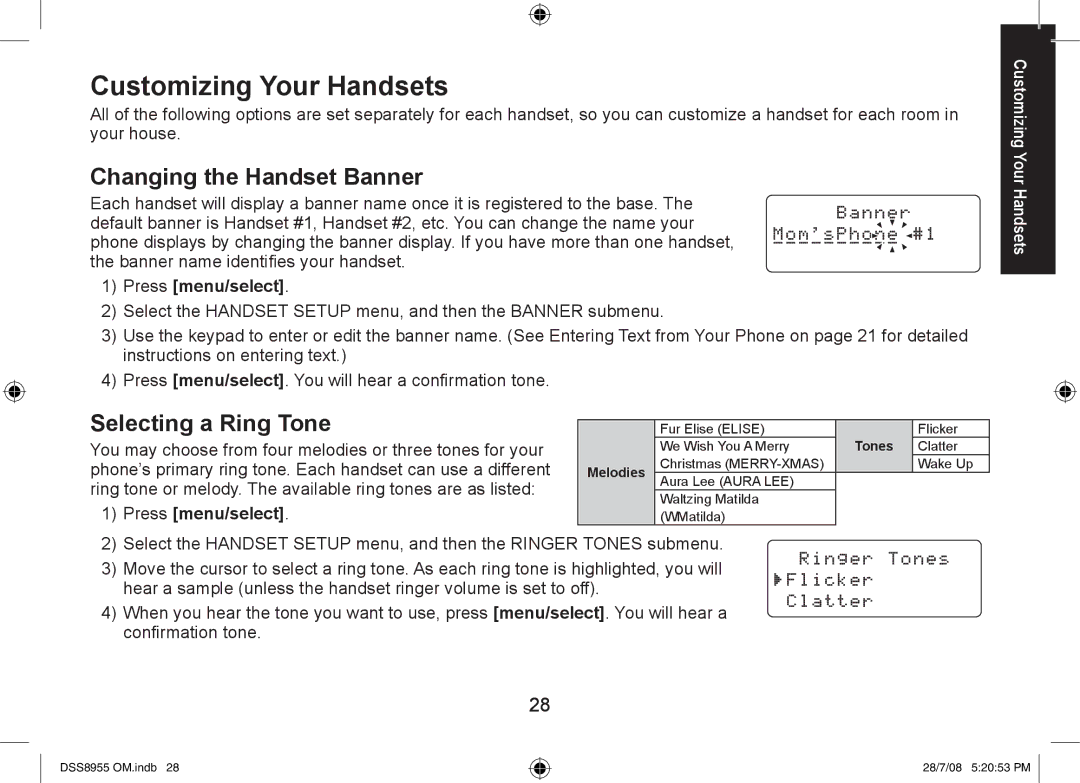Customizing Your Handsets
All of the following options are set separately for each handset, so you can customize a handset for each room in your house.
Changing the Handset Banner
Each handset will display a banner name once it is registered to the base. The default banner is Handset #1, Handset #2, etc. You can change the name your phone displays by changing the banner display. If you have more than one handset, the banner name identifies your handset.
1)Press [menu/select].
2)Select the HANDSET SETUP menu, and then the BANNER submenu.
3)Use the keypad to enter or edit the banner name. (See Entering Text from Your Phone on page 21 for detailed instructions on entering text.)
Customizing Your Handsets
4)Press [menu/select]. You will hear a confirmation tone.
Selecting a Ring Tone
You may choose from four melodies or three tones for your phone’s primary ring tone. Each handset can use a different ring tone or melody. The available ring tones are as listed:
1)Press [menu/select].
Melodies
Fur Elise (ELISE) |
| Flicker |
We Wish You A Merry | Tones | Clatter |
Christmas |
| Wake Up |
Aura Lee (AURA LEE) |
|
|
Waltzing Matilda |
|
|
(WMatilda) |
|
|
2)Select the HANDSET SETUP menu, and then the RINGER TONES submenu.
3)Move the cursor to select a ring tone. As each ring tone is highlighted, you will hear a sample (unless the handset ringer volume is set to off).
4)When you hear the tone you want to use, press [menu/select]. You will hear a confirmation tone.
28
DSS8955 OM.indb 28
28/7/08 5:20:53 PM