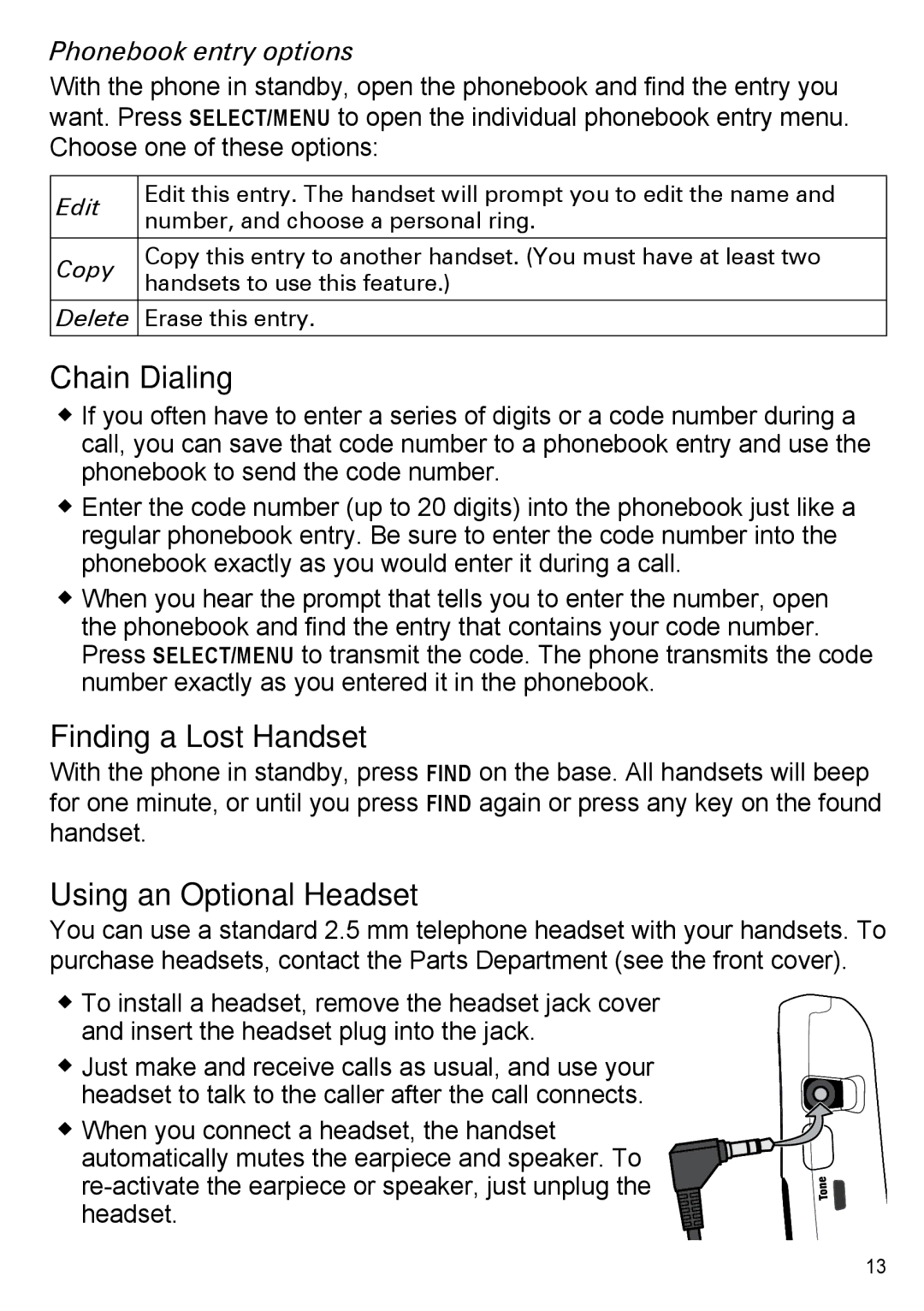Phonebook entry options
With the phone in standby, open the phonebook and find the entry you want. Press Select/menu to open the individual phonebook entry menu. Choose one of these options:
Edit | Edit this entry. The handset will prompt you to edit the name and | |
number, and choose a personal ring. | ||
| ||
|
| |
Copy | Copy this entry to another handset. (You must have at least two | |
handsets to use this feature.) | ||
| ||
|
| |
Delete | Erase this entry. | |
|
|
Chain Dialing
If you often have to enter a series of digits or a code number during a call, you can save that code number to a phonebook entry and use the phonebook to send the code number.
Enter the code number (up to 20 digits) into the phonebook just like a regular phonebook entry. Be sure to enter the code number into the phonebook exactly as you would enter it during a call.
When you hear the prompt that tells you to enter the number, open the phonebook and find the entry that contains your code number. Press Select/menu to transmit the code. The phone transmits the code number exactly as you entered it in the phonebook.
Finding a Lost Handset
With the phone in standby, press Find on the base. All handsets will beep for one minute, or until you press Find again or press any key on the found handset.
Using an Optional Headset
You can use a standard 2.5 mm telephone headset with your handsets. To purchase headsets, contact the Parts Department (see the front cover).
To install a headset, remove the headset jack cover and insert the headset plug into the jack.
Just make and receive calls as usual, and use your
headset to talk to the caller after the call connects.
When you connect a headset, the handset
automatically mutes the earpiece and speaker. To
13