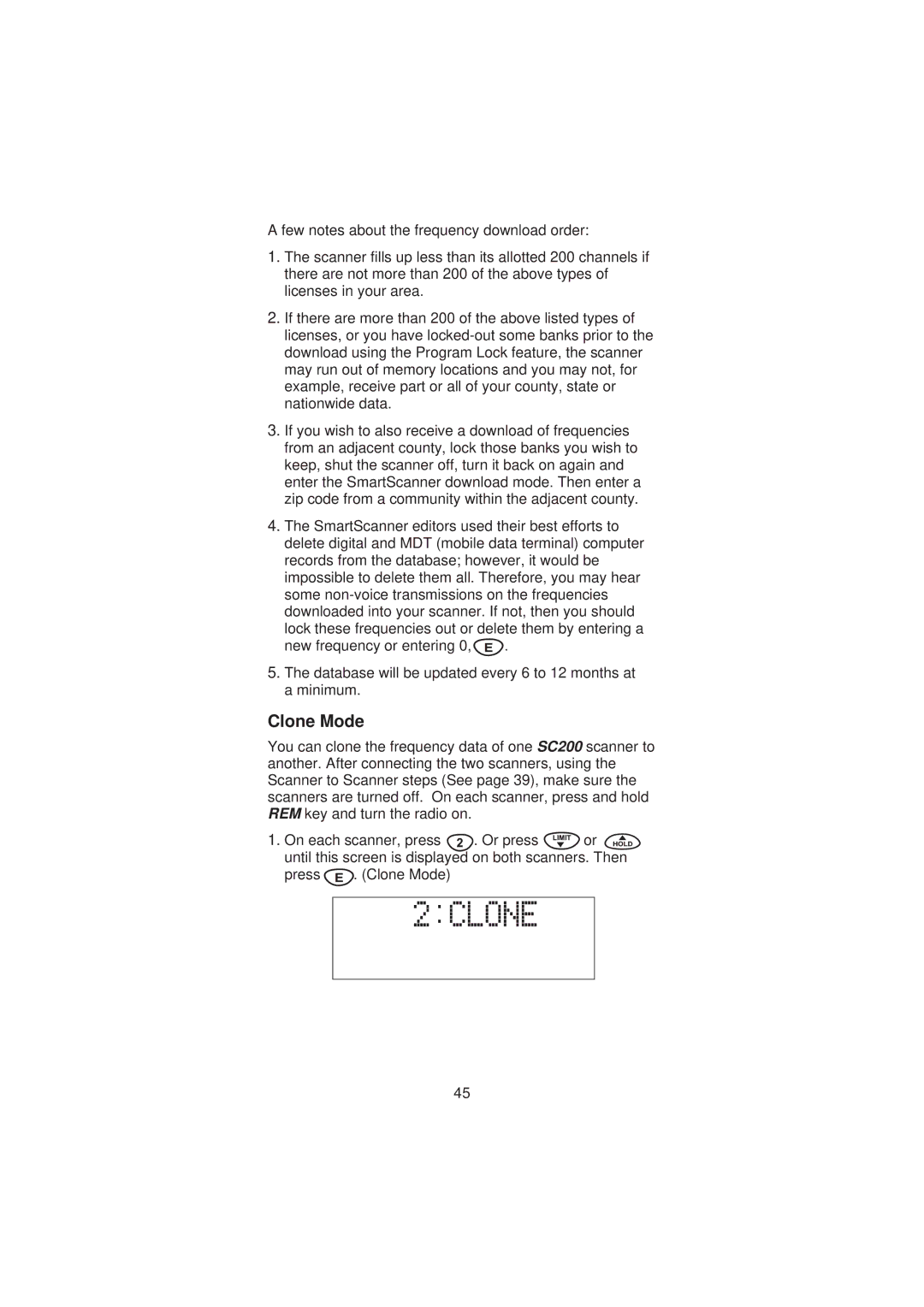A few notes about the frequency download order:
1.The scanner fills up less than its allotted 200 channels if there are not more than 200 of the above types of licenses in your area.
2.If there are more than 200 of the above listed types of licenses, or you have
3.If you wish to also receive a download of frequencies from an adjacent county, lock those banks you wish to keep, shut the scanner off, turn it back on again and enter the SmartScanner download mode. Then enter a zip code from a community within the adjacent county.
4.The SmartScanner editors used their best efforts to delete digital and MDT (mobile data terminal) computer records from the database; however, it would be impossible to delete them all. Therefore, you may hear some
lock these frequencies out or delete them by entering a
new frequency or entering 0,![]() .
.
5.The database will be updated every 6 to 12 months at a minimum.
Clone Mode
You can clone the frequency data of one SC200 scanner to another. After connecting the two scanners, using the Scanner to Scanner steps (See page 39), make sure the scanners are turned off. On each scanner, press and hold REM key and turn the radio on.
1.On each scanner, press ![]() . Or press
. Or press ![]() or
or ![]() until this screen is displayed on both scanners. Then
until this screen is displayed on both scanners. Then
press  . (Clone Mode)
. (Clone Mode)
45