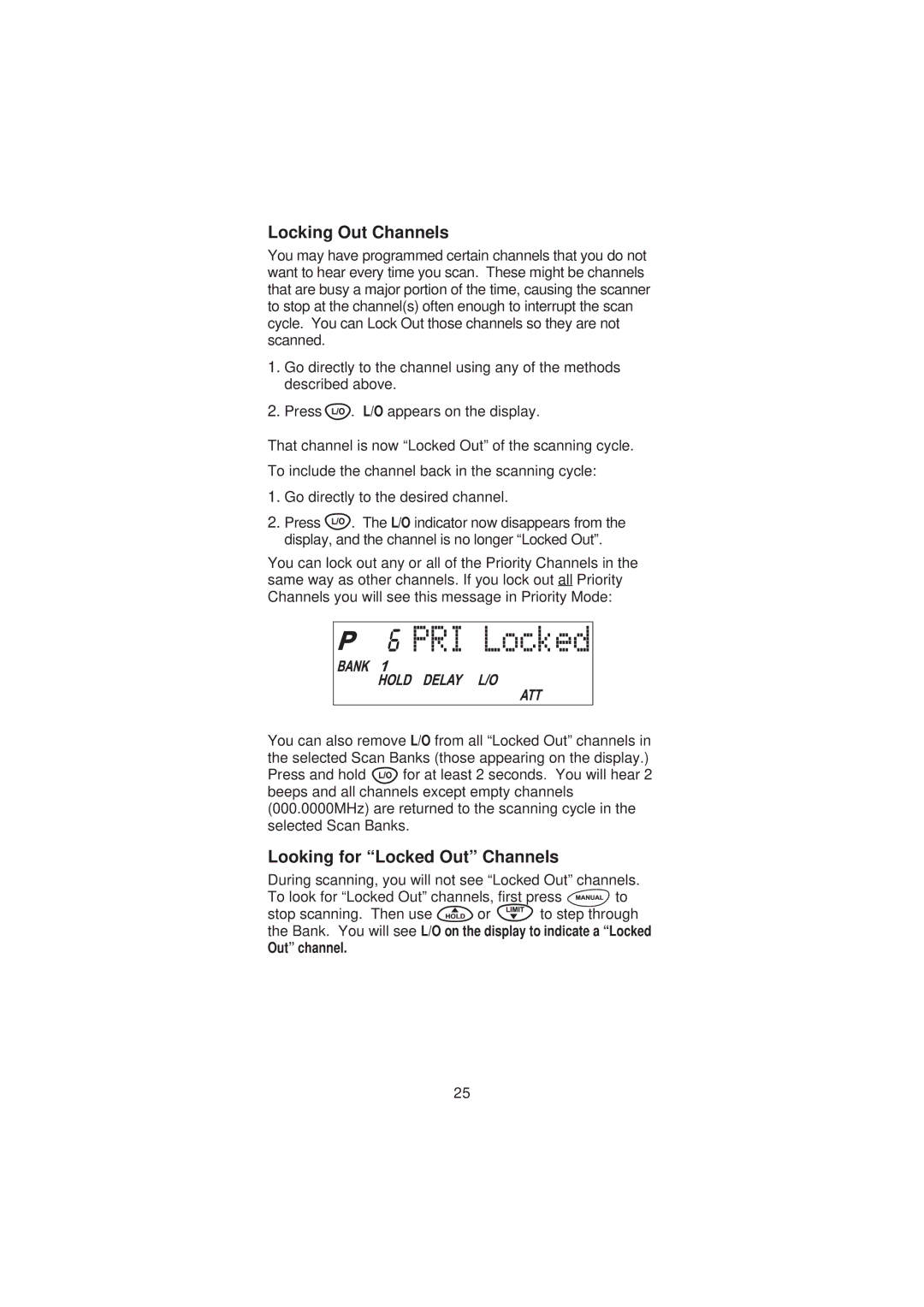Locking Out Channels
You may have programmed certain channels that you do not want to hear every time you scan. These might be channels that are busy a major portion of the time, causing the scanner to stop at the channel(s) often enough to interrupt the scan cycle. You can Lock Out those channels so they are not scanned.
1.Go directly to the channel using any of the methods described above.
2.Press ![]() . L/O appears on the display.
. L/O appears on the display.
That channel is now “Locked Out” of the scanning cycle.
To include the channel back in the scanning cycle:
1.Go directly to the desired channel.
2.Press ![]() . The L/O indicator now disappears from the display, and the channel is no longer “Locked Out”.
. The L/O indicator now disappears from the display, and the channel is no longer “Locked Out”.
You can lock out any or all of the Priority Channels in the same way as other channels. If you lock out all Priority Channels you will see this message in Priority Mode:
You can also remove L/O from all “Locked Out” channels in the selected Scan Banks (those appearing on the display.)
Press and hold ![]() for at least 2 seconds. You will hear 2 beeps and all channels except empty channels (000.0000MHz) are returned to the scanning cycle in the selected Scan Banks.
for at least 2 seconds. You will hear 2 beeps and all channels except empty channels (000.0000MHz) are returned to the scanning cycle in the selected Scan Banks.
Looking for “Locked Out” Channels
During scanning, you will not see “Locked Out” channels.
To look for “Locked Out” channels, first press ![]()
![]()
![]() to
to
stop scanning. Then use ![]() or
or ![]() to step through the Bank. You will see L/O on the display to indicate a “Locked
to step through the Bank. You will see L/O on the display to indicate a “Locked
Out” channel.
25