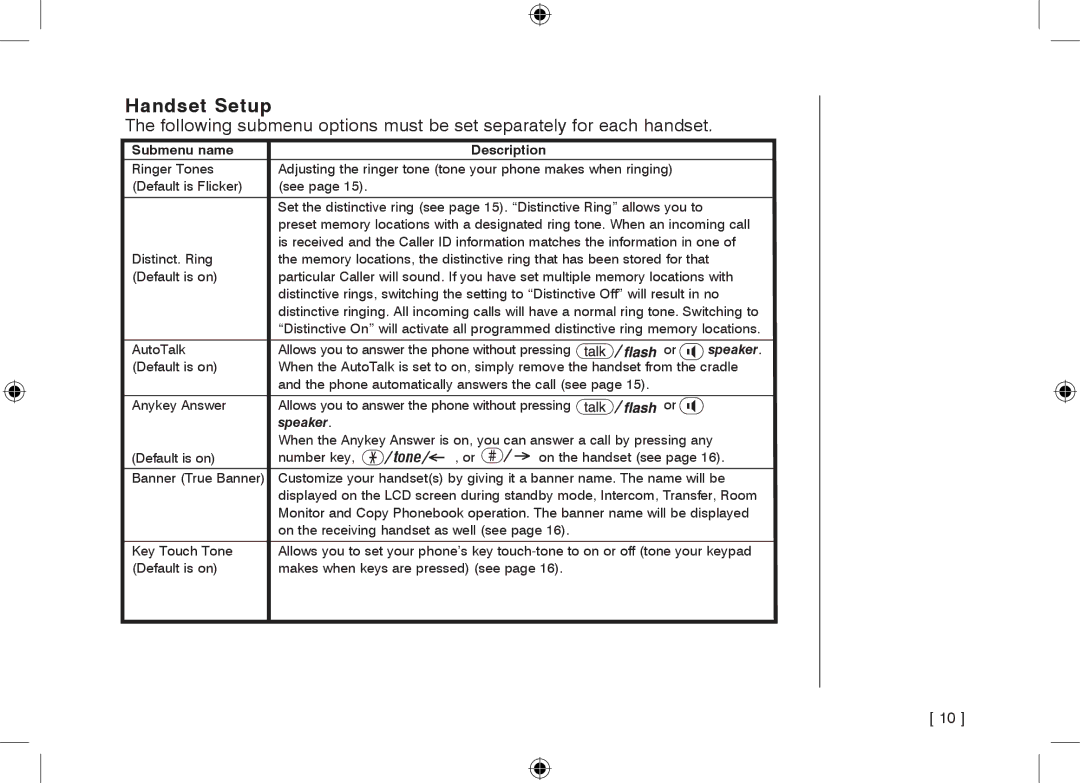Handset Setup
The following submenu options must be set separately for each handset.
Submenu name |
|
|
| Description |
|
| |||||
Ringer Tones | Adjusting the ringer tone (tone your phone makes when ringing) |
| |||||||||
(Default is Flicker) | (see page 15). |
|
|
|
|
|
|
|
|
|
|
|
|
|
|
|
|
|
| ||||
| Set the distinctive ring (see page 15). “Distinctive Ring” allows you to |
| |||||||||
| preset memory locations with a designated ring tone. When an incoming call | ||||||||||
| is received and the Caller ID information matches the information in one of | ||||||||||
Distinct. Ring | the memory locations, the distinctive ring that has been stored for that | ||||||||||
(Default is on) | particular Caller will sound. If you have set multiple memory locations with | ||||||||||
| distinctive rings, switching the setting to “Distinctive Off” will result in no | ||||||||||
| distinctive ringing. All incoming calls will have a normal ring tone. Switching to | ||||||||||
| “Distinctive On” will activate all programmed distinctive ring memory locations. | ||||||||||
|
|
|
|
|
|
|
|
| |||
AutoTalk | Allows you to answer the phone without pressing |
|
|
| or | speaker. | |||||
|
| ||||||||||
(Default is on) | When the AutoTalk is set to on, simply remove the handset from the cradle | ||||||||||
| and the phone automatically answers the call (see page 15). |
|
| ||||||||
|
|
|
|
|
|
|
|
| |||
Anykey Answer | Allows you to answer the phone without pressing |
|
| or |
| ||||||
|
| ||||||||||
| speaker. |
|
|
|
|
|
|
|
|
|
|
| When the Anykey Answer is on, you can answer a call by pressing any | ||||||||||
(Default is on) | number key, | tone |
| , or | on the handset (see page 16). | ||||||
| |||||||||||
Banner (True Banner) | Customize your handset(s) by giving it a banner name. The name will be | ||||||||||
| displayed on the LCD screen during standby mode, Intercom, Transfer, Room | ||||||||||
| Monitor and Copy Phonebook operation. The banner name will be displayed | ||||||||||
| on the receiving handset as well (see page 16). |
|
| ||||||||
|
|
|
|
|
|
| |||||
Key Touch Tone | Allows you to set your phone’s key | ||||||||||
(Default is on) | makes when keys are pressed) (see page 16). |
|
| ||||||||
|
|
|
|
|
|
|
|
|
|
|
|
[ 10 ]