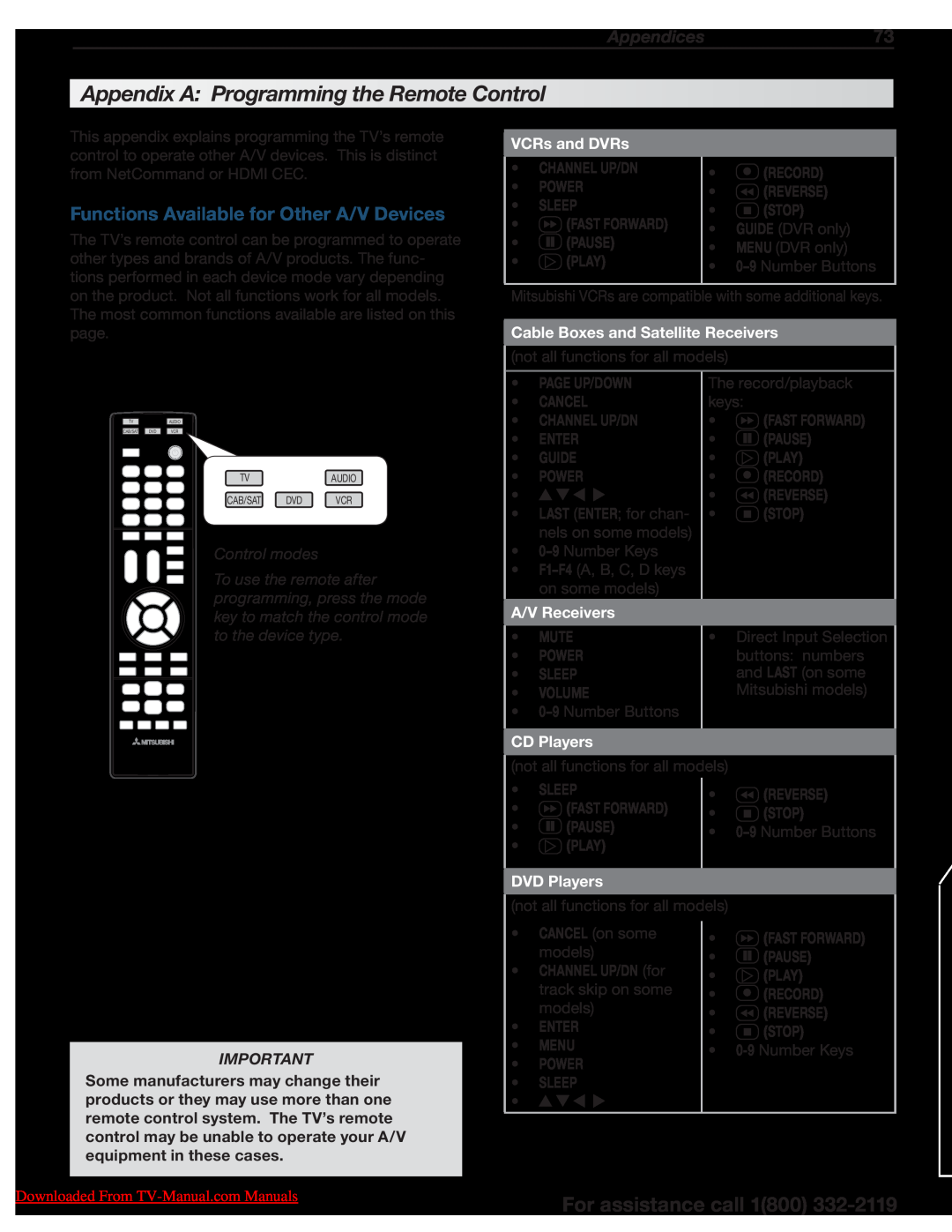Downloaded From TV-Manual.com Manuals
MODELS
154 Series 164 Series 265 Series
OWNER’S GUIDE
FCC Declaration of Conformity
Basic Setup and Operation
Contents
TV Features
5 NetCommand IR Control
Important Information About Your TV
Installation and Operating Notes
TV Software
Children and TV Viewing
Outdoor Antenna Grounding
Replacement Parts
Important Safety Instructions
CAUTION. Place the
Stand Installation
DO support the TV
under the corners
Stand Removal Prior to Wall-Mounting
Wall-Mounting
1080p High-Definition LCD Display System
Special Features of Your TV
Easy Connect Auto Input Sensing
True120Hz and True240Hz
Package Contents
1 Basic Setup and Operation
Installing the Remote Control Batteries
Remote Control
10 1. Basic Setup and Operation
First-Time Power-On
See the stand-installation or wall-mounting
TV power connection
1. Basic Setup and Operation
Remote Control
TV Controls
Number/letter keys
TV Controls, continued
12 1. Basic Setup and Operation
The TOOLS Key and Menu
TOOLS
POWER
POWER Indicator
System Reset
TV is powered off. Normal operation
Using the ANT Antenna Input
Setting Up TV Inputs
Setting Up Inputs with Auto Input Sensing
14 1. Basic Setup and Operation
When You First Connect a Device
Setting Up TV Inputs, continued
About Auto Input Sensing
Auto Input Sensing for Most Devices
TV Connected to an Antenna or Direct Cable Service no cable box
16 1. Basic Setup and Operation
CANCEL
Basic TV Operation
When to Use
Picture Settings
Changing Audio Settings TV Speakers Only
Basic TV Operation, continued
18 1. Basic Setup and Operation
More TV Features
Feature
The FORMAT Key and Picture Shape
Connecting a Computer to the TV
Using the TV with a Personal Computer
video signals only. This TV is not
HDMI Connection
Computer Video Adjustments
Using the TV with a Personal Computer
Image Resolution
20 1. Basic Setup and Operation
Connection Types and Audio/Video Quality
2 TV Connections
Auto Input Sensing
Connection Types
Install the supplied cable ties in any of four mounting holes
265 Series NetCommand/ IR external controller jack. See page LAN
Installing the cable tie
Inputs and Outputs
Inputs and Outputs, continued
9. USB Power Only
1. ANT Antenna
2. HDMI Inputs High-Definition Multimedia Interface
12. AVR/SURROUND OUTPUT
HDMI Device
13. SUBWOOFER OUTPUT
14. CENTER CH INPUT
Y Pb Pr Component Video Device
Incoming from cable service or satellite dish
DVI Video Device
Commonly used with a Cable Box, Satellite Receiver, or DVD Player
VCR or DVD Recorder to an Antenna or Wall Outlet Cable
Antenna or Cable TV Service
Composite Video Device
VCR or other device with composite video output
A/V Receiver with HDMI Output
A/V Receiver
A/V receiver back panel
DVD player
Wireless Subwoofer
Using the TV Speakers as a Center Channel
Power-only USB port USB/USB mini-plug power cable RCA/RCA audio cable
Supplemental Audio Connections
Sleep Timer
3 TV Features
Setting the Sleep Timer
Viewing or Changing the Sleep Timer
Using Custom Channel Banks
Using ChannelView Listings
30 3. TV Features
Press CANCEL
3. TV Features
Signal Definitions
Status Display
INFO
Controlling A/V Receiver Sound Volume
Using an External Sound System
32 3. TV Features
Disconnecting an A/V Receiver
720p, 1080i, SD 169, and HD signals Eliminates
480i/480p and SD 43 signals Eliminates top and
Picture Shape and Display Formats
Format Definitions
Setup
34 3. TV Features
Notes on Using the USB Port
Camera Images and Music Files
USB Media Setup Menu
Using the Photos and Audio Menus
Camera Images and Music Files, continued
For Photos or Audio Tracks
36 3. TV Features
Using an Audio-Only Device
Camera connection using a composite video cable
Photos and Motion Video as Composite Video
Pairing the TV with an Audio Playback Device
Wireless Audio Playback
Bluetooth icon in Input Selection Menu
Resetting Bluetooth Pairing or Connection
38 3. TV Features
Basic Manual Setup
Connecting the TV
Sound Projector
4. Adjusting Levels
3. Adjusting Beam Angles
5. Adjusting an External Subwoofer
How to Make Adjustments in the Custom Menu
Microphone Placement
Auto Setup
40 3. TV Features
Start Auto Setup
Sound Projector adjustments when using external rear speakers
Connecting the transmitter to the TV
External Rear Speakers
Transmitter
42 3. TV Features
Home Network Setup
Router or modem providing high-speed internet service
Setup Network, DHCP connection
USB wireless adapter
Wireless Connection
Setup Network menu, manual connection
StreamTV Internet Media, continued
Troubleshooting
Using StreamTV Internet Media
Using VUDU Apps and VUDU Movies
44 3. TV Features
CEC-Enabled HDMI Device HDMI Connection Only
Remote Control Programming Any Connection Type
265 Series. NetCommand IR Control Any Connection Type
CEC-Enabled HDMI A/V Receiver
Main Menu
46 4 TV Menus
Picture
Picture
Picture+
Picture, continued
4. TV Menus
Brightness
to make adjustments
Picture Reset
Using PerfectColor
Using PerfecTint
adjustment
To return to the default values for Advanced
Sound
Sound Audio
Sound Global
Sound, continued
Auto SP
Sound SoundPro
Service
Services
analog when audio from the TV speakers is muted. While watching TV
Caption signals sent by the broadcaster
Setup Language
Setup
Setup Clock
Setup Timer
Setup Channel
Setup, continued
Adding/Deleting Channels Using the Channel Edit Menu
Ant Air Ant Cable
Setup Network
Setup Energy
Wireless Connection Network ID
54 4. TV Menus
Inputs
If case of CEC conflicts Turn off CEC signals in one of these ways
Inputs Name
Inputs
Inputs Order
Inputs, continued
Inputs Demo
56 4. TV Menus
Resetting a Pass Code
Setting a Pass Code
Lock
TV Locks
Lock, continued
Content
Lock Parental
58 4. TV Menus
Lock Channel
Lock Time
Lock Panel
Lock Other
About NetCommand IR Control
60 5 NetCommand IR Control
NetCommand IR home-theater control is avail- able on 265 series TVs
Important Note on NetCommand
5. NetCommand IR Control 265 Series
Placement
highlight IR-NetCommand Output
The New Device Found screen displays when you connect the IR emitter
Initial NetCommand Setup
NetCommand Setup
NetCommand and Device-Specific Keys
62 5. NetCommand IR Control 265 Series
Operating NetCommand-Controlled Devices
NetCommand Setup, continued
Adding or Removing Device Keys from NetCommand Control
Controlling Most Device Types
64 5. NetCommand IR Control 265 Series
Operating NetCommand-Controlled Devices, continued
Special Operation Description and Setup
How to Use
CANCEL as the Cancel or Exit Function
Cancel
Enter digits
separator
66 5. NetCommand IR Control 265 Series
NetCommand Specialized Device Keys
Power On or Power ON/OFF toggle
Cancel or erase menus
Switching Audio to and from the A/V Receiver
Controlling an A/V Receiver after NetCommand Setup
Controlling A/V Receiver Power
Power and volume. See the next page
Power and Volume
Setting Up A/V Receiver Control
68 6. NetCommand Control of an A/V Receiver 265 Series
Setup to Control A/V Receiver Power and Volume
Automatic Audio/Video Switching Over an HDMI Connection
Setting Up A/V Receiver Control, continued
6. NetCommand Control of an A/V Receiver 265 Series
More About Using an HDMI Connection
Setup to Control Automatic Audio and Video Switching via HDMI
70 6. NetCommand Control of an A/V Receiver 265 Series
Before You Begin
6. Open the Inputs Learn menu
NetCommand Control of a Device Con- nected to an HDMI A/V Receiver
Appendix E Troubleshooting
Appendix A Programming the Remote Control
Appendix B Bypassing the Parental Lock
Appendix C HDMI Control of CEC Devices Appendix D TV Care
POWER
Appendix A Programming the Remote Control
VOLUME
CANCEL on some models CHANNEL UP/DN for track skip on some models
Programming the Remote Control
Appendix A Programming the Remote Control, continued
Stop, VOLUME UP, or MUTE
2. Press keys 9 9 3 VOLUME UP
Video Accessories
Audio Accessories
Appendices75
Audio Amplifiers
Satellite Receivers
76 Appendices
VCRs
Appendices77
Blu-ray and HD-DVD
78 Appendices
Mitsubishi Home Theater TV
Appendix B Bypassing the Parental Lock
Bypassing the Parental Lock
Appendices79
80 Appendices
This page intentionally left blank
Appendix C HDMI Control of CEC Devices
To use HDMI Control, you must enable it in both the TV and the device
Enabling HDMI Control of CEC Devices
Has No HDMI Control Option
HDMI Control of an HDMI A/V Receiver and Connected Devices
Appendix C HDMI Control of CEC Devices, continued
82 Appendices
HDMI output
CEC-enabled VCR, DVD, and DVR functions that may be available
Using HDMI Control
CEC-enabled A/V receiver functions that may be available
Resolving CEC Conflicts
Care of the Remote Control
Cleaning Recommendations
General Cleaning Precautions
Remote Control Tips
TV Reset Comparison Guide
Appendix E Troubleshooting
Service and Customer Support
Reset Name
A/V Reset
Appendix E Troubleshooting, continued
see the Setup Channel Edit
System Reset
Appendices87
Symptom
VUDU
General TV Operation
88 Appendices
TV Power On/Off
TV Channels
Picture
Appendices89
Sound
90 Appendices
Check that DIGITAL AUDIO OUTPUT and/or AVR/SURROUND
Appendices91
NetCommand IR Control NetCommand-equipped models only
92 Trademark and License Information
Trademark and License Information
Trademark and License Information
Mitsubishi TV Software
END-USER LICENSE AGREEMENT FOR EMBEDDED SOFTWARE
2. RIGHTS AND LIMITATIONS
94 Trademark and License Information
GNU GENERAL PUBLIC LICENSE
800 332-2119. A nominal handling and mailing charge may apply
Version 3, 29 June
5. Conveying Modified Source Versions
4. Conveying Verbatim Copies
6. Conveying Non-Source Forms
7. Additional Terms
15. Disclaimer of Warranty
96 Trademark and License Information
9. Acceptance Not Required for Having Copies
10. Automatic Licensing of Downstream Recipients
Version 2, June
GNU General Public License
GNU GENERAL PUBLIC LICENSE
TERMS AND CONDITIONS FOR COPYING, DISTRIBUTION AND MODIFICATION
NO WARRANTY
98 Trademark and License Information
Warranty99
Mitsubishi LCD Flat Panel HDTV Limited Warranty
1. TO OBTAIN WARRANTY SERVICE
2. THIS LIMITED WARRANTY DOES NOT COVER
100 Warranty
Network Service Disclaimer
Index
102 Index
Downloaded From TV-Manual.com Manuals
MDEAservice@mdea.com
To order replacement or additional remote controls
SYSTEM RESET
Website

![]()
![]()
![]()
![]()
![]() (Pause)
(Pause)![]() (Play)
(Play)![]() (Record)
(Record)![]() (Reverse)
(Reverse)![]() (Stop)
(Stop)