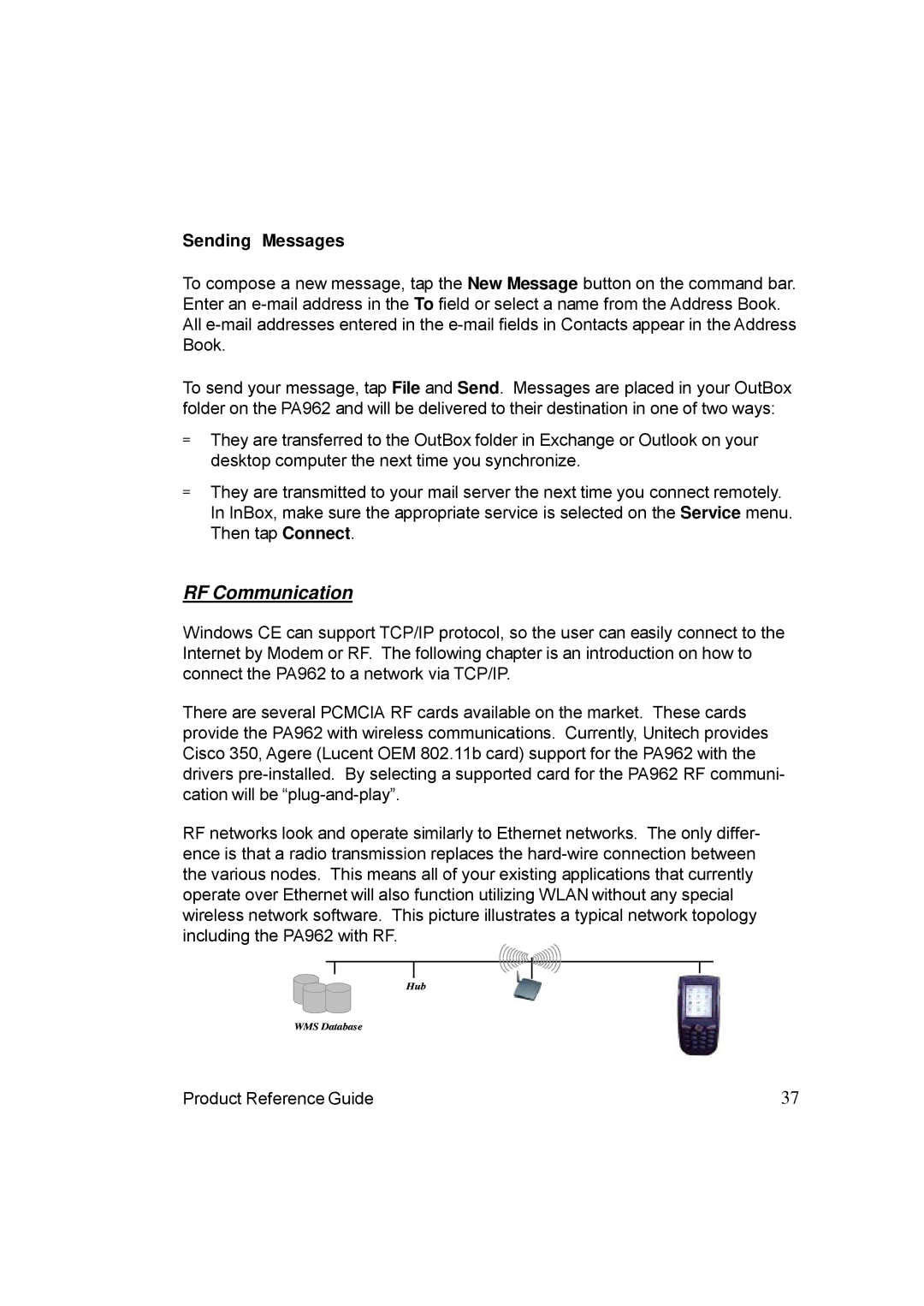Sending Messages
To compose a new message, tap the New Message button on the command bar. Enter an
To send your message, tap File and Send. Messages are placed in your OutBox folder on the PA962 and will be delivered to their destination in one of two ways:
=They are transferred to the OutBox folder in Exchange or Outlook on your desktop computer the next time you synchronize.
=They are transmitted to your mail server the next time you connect remotely. In InBox, make sure the appropriate service is selected on the Service menu. Then tap Connect.
RF Communication
Windows CE can support TCP/IP protocol, so the user can easily connect to the Internet by Modem or RF. The following chapter is an introduction on how to connect the PA962 to a network via TCP/IP.
There are several PCMCIA RF cards available on the market. These cards provide the PA962 with wireless communications. Currently, Unitech provides Cisco 350, Agere (Lucent OEM 802.11b card) support for the PA962 with the drivers
RF networks look and operate similarly to Ethernet networks. The only differ- ence is that a radio transmission replaces the
Hub
WMS Database
Product Reference Guide | 37 |