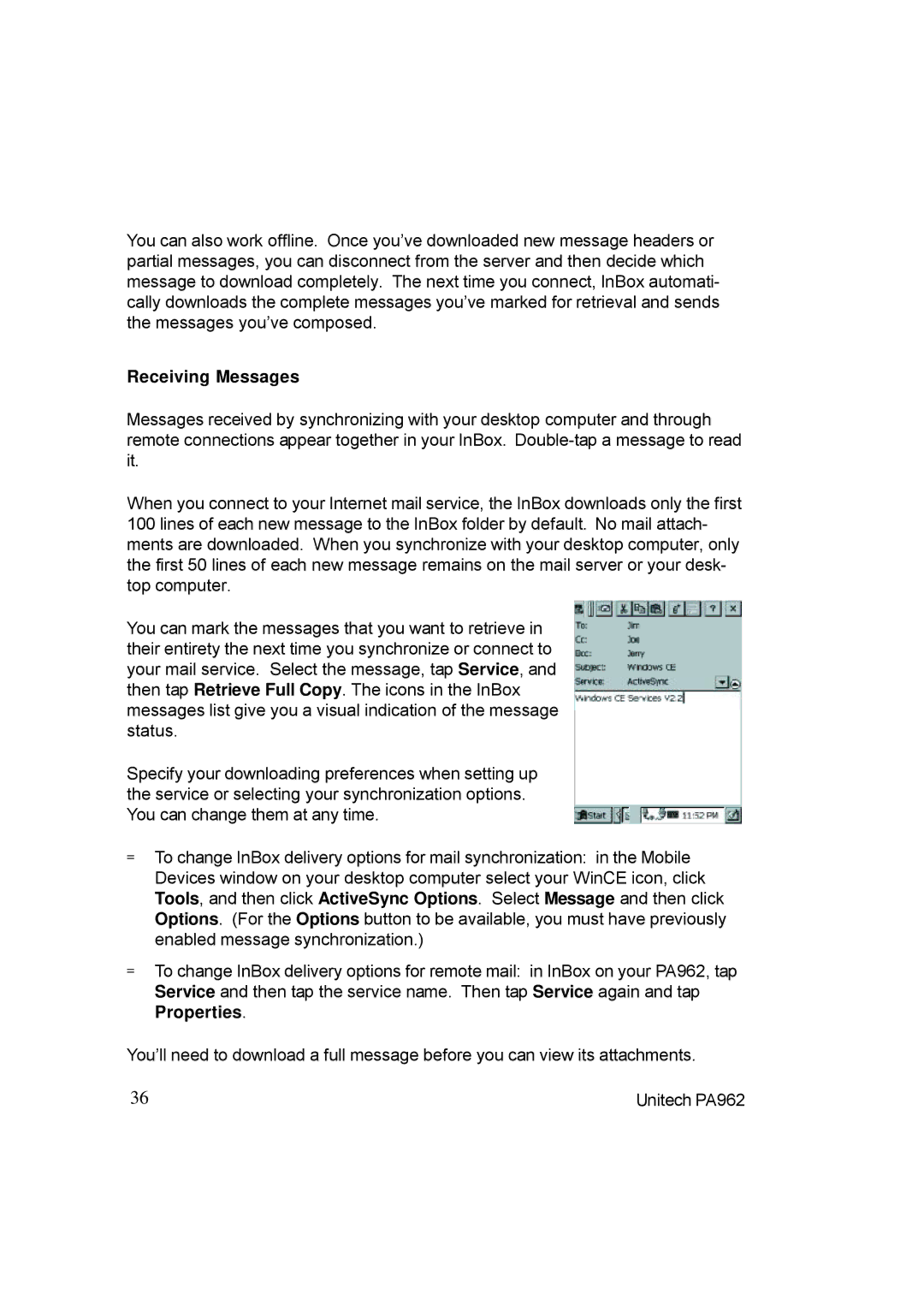You can also work offline. Once you’ve downloaded new message headers or partial messages, you can disconnect from the server and then decide which message to download completely. The next time you connect, InBox automati- cally downloads the complete messages you’ve marked for retrieval and sends the messages you’ve composed.
Receiving Messages
Messages received by synchronizing with your desktop computer and through remote connections appear together in your InBox.
When you connect to your Internet mail service, the InBox downloads only the first 100 lines of each new message to the InBox folder by default. No mail attach- ments are downloaded. When you synchronize with your desktop computer, only the first 50 lines of each new message remains on the mail server or your desk- top computer.
You can mark the messages that you want to retrieve in their entirety the next time you synchronize or connect to your mail service. Select the message, tap Service, and then tap Retrieve Full Copy. The icons in the InBox messages list give you a visual indication of the message status.
Specify your downloading preferences when setting up the service or selecting your synchronization options. You can change them at any time.
=To change InBox delivery options for mail synchronization: in the Mobile Devices window on your desktop computer select your WinCE icon, click Tools, and then click ActiveSync Options. Select Message and then click Options. (For the Options button to be available, you must have previously enabled message synchronization.)
=To change InBox delivery options for remote mail: in InBox on your PA962, tap Service and then tap the service name. Then tap Service again and tap Properties.
You’ll need to download a full message before you can view its attachments.
36 | Unitech PA962 |