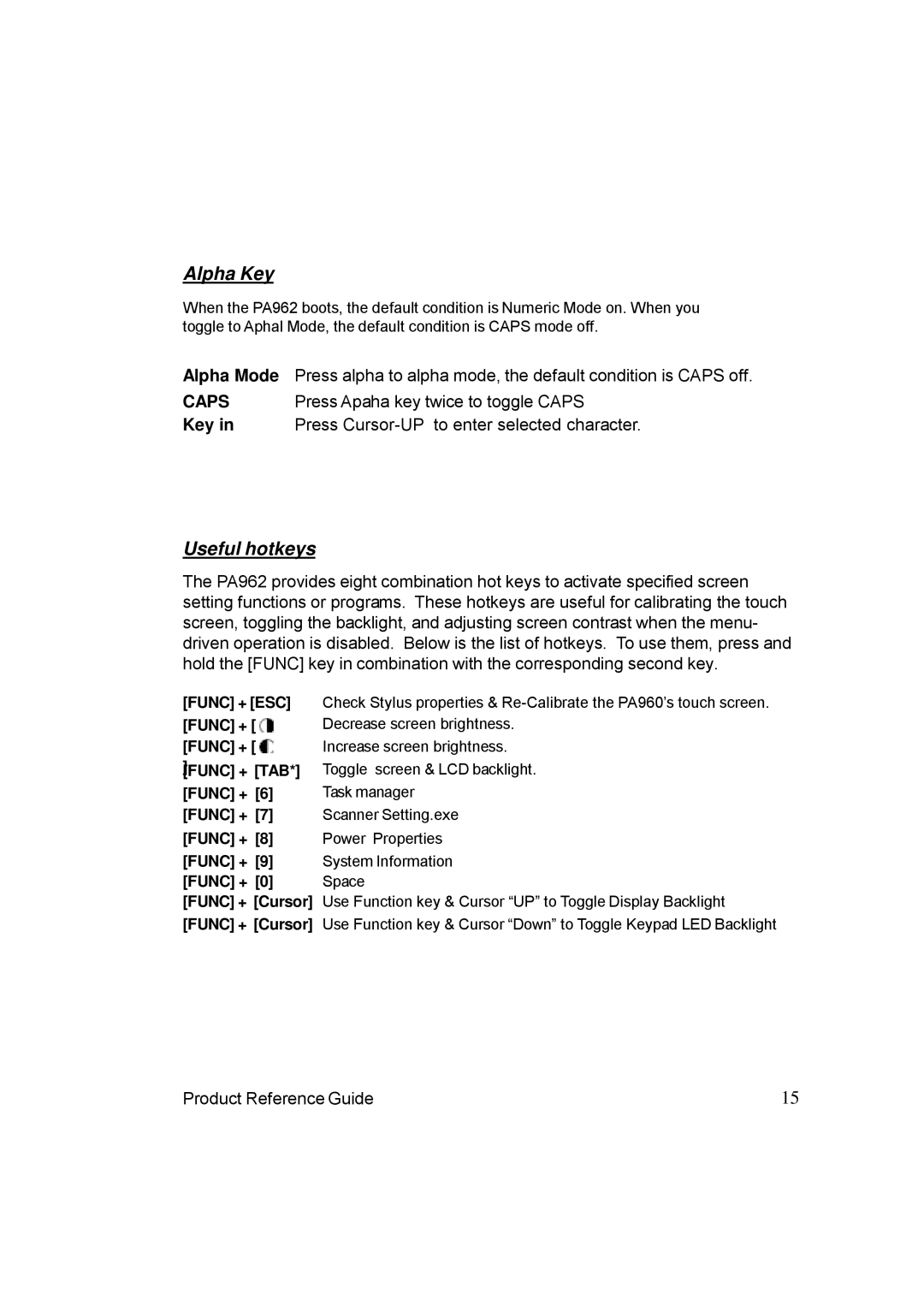Alpha Key
When the PA962 boots, the default condition is Numeric Mode on. When you toggle to Aphal Mode, the default condition is CAPS mode off.
Alpha Mode Press alpha to alpha mode, the default condition is CAPS off.
CAPS | Press Apaha key twice to toggle CAPS |
Key in | Press |
Useful hotkeys
The PA962 provides eight combination hot keys to activate specified screen setting functions or programs. These hotkeys are useful for calibrating the touch screen, toggling the backlight, and adjusting screen contrast when the menu- driven operation is disabled. Below is the list of hotkeys. To use them, press and hold the [FUNC] key in combination with the corresponding second key.
[FUNC] + [ESC] | Check Stylus properties & |
[FUNC] + [ | Decrease screen brightness. |
[FUNC] + [ | Increase screen brightness. |
] | Toggle screen & LCD backlight. |
[FUNC] + [TAB*] | |
[FUNC] + [6] | Task manager |
[FUNC] + [7] | Scanner Setting.exe |
[FUNC] + [8] | Power Properties |
[FUNC] + [9] | System Information |
[FUNC] + [0] | Space |
[FUNC] + [Cursor] | Use Function key & Cursor “UP” to Toggle Display Backlight |
[FUNC] + [Cursor] | Use Function key & Cursor “Down” to Toggle Keypad LED Backlight |
Product Reference Guide | 15 |