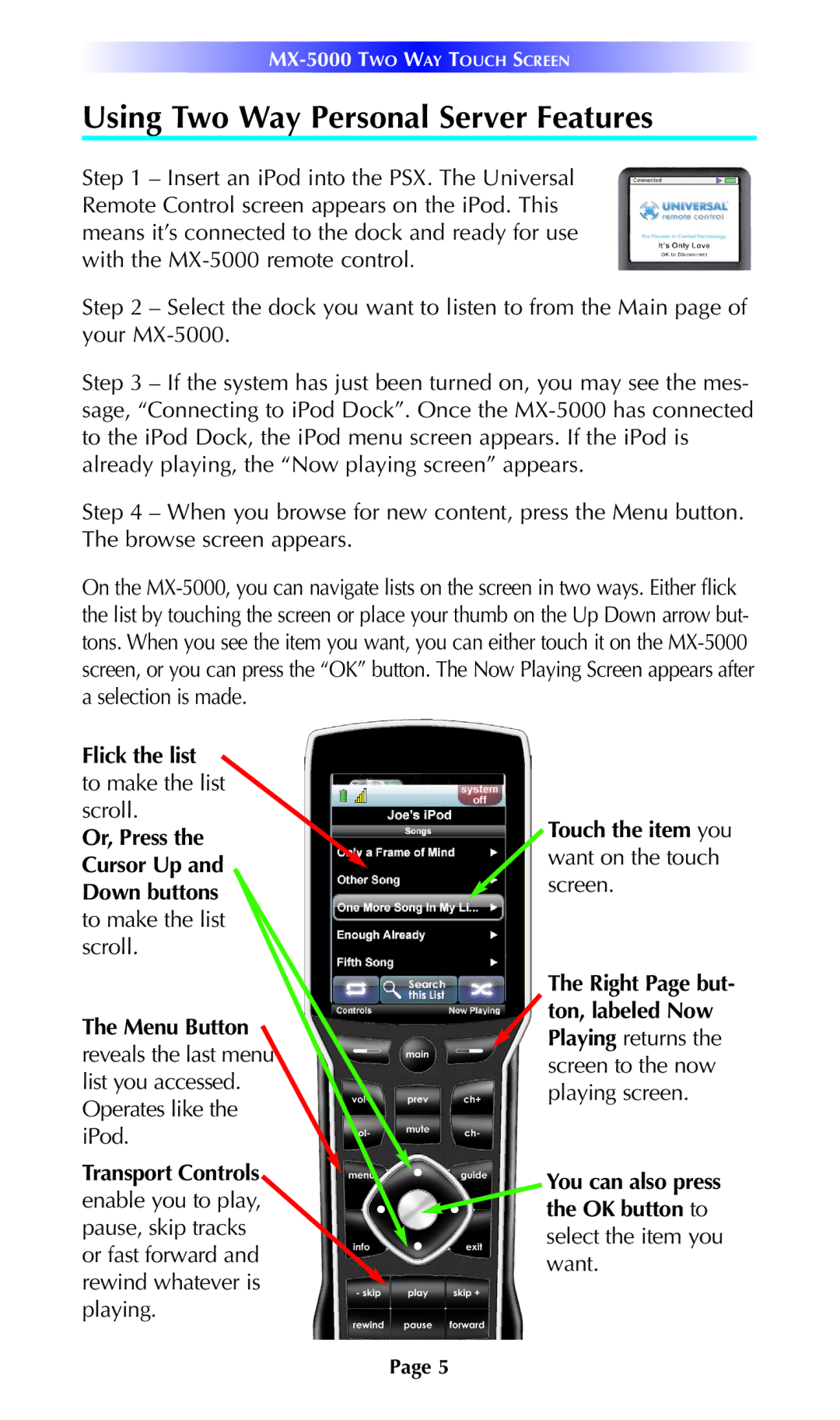MX-5000 TWO WAY TOUCH SCREEN
Using Two Way Personal Server Features
Step 1 – Insert an iPod into the PSX. The Universal Remote Control screen appears on the iPod. This means it’s connected to the dock and ready for use with the
Step 2 – Select the dock you want to listen to from the Main page of your
Step 3 – If the system has just been turned on, you may see the mes- sage, “Connecting to iPod Dock”. Once the
Step 4 – When you browse for new content, press the Menu button. The browse screen appears.
On the
Flick the list to make the list scroll.
Or, Press the Cursor Up and Down buttons to make the list scroll.
The Menu Button reveals the last menu list you accessed. Operates like the iPod.
Transport Controls enable you to play, pause, skip tracks or fast forward and rewind whatever is playing.
Touch the item you want on the touch screen.
The Right Page but- ton, labeled Now Playing returns the screen to the now playing screen.
You can also press the OK button to select the item you want.
Page 5