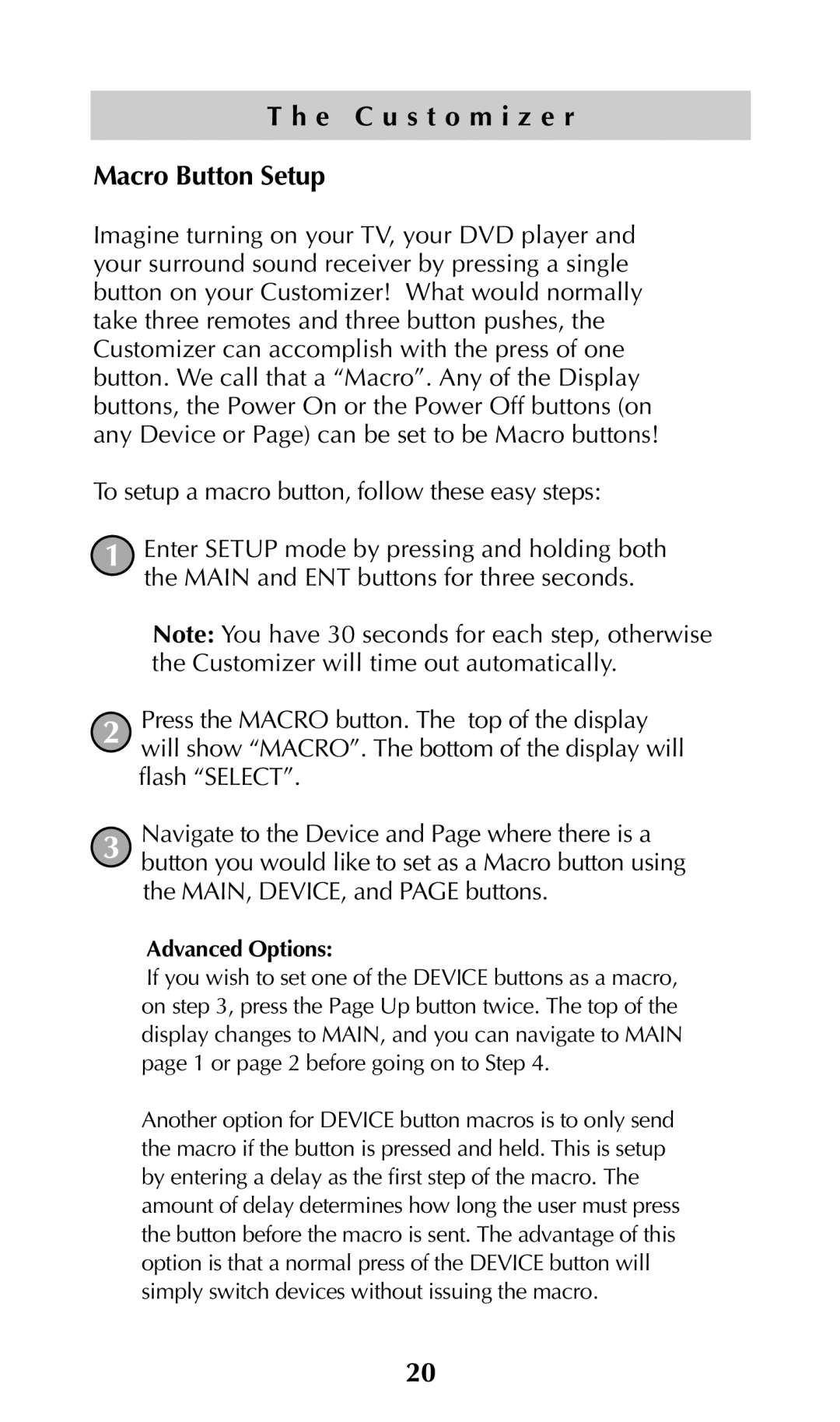T h e C u s t o m i z e r
Macro Button Setup
Imagine turning on your TV, your DVD player and your surround sound receiver by pressing a single button on your Customizer! What would normally take three remotes and three button pushes, the Customizer can accomplish with the press of one button. We call that a “Macro”. Any of the Display buttons, the Power On or the Power Off buttons (on any Device or Page) can be set to be Macro buttons!
To setup a macro button, follow these easy steps:
1Enter SETUP mode by pressing and holding both the MAIN and ENT buttons for three seconds.
Note: You have 30 seconds for each step, otherwise the Customizer will time out automatically.
2Press the MACRO button. The top of the display will show “MACRO”. The bottom of the display will flash “SELECT”.
3Navigate to the Device and Page where there is a button you would like to set as a Macro button using the MAIN, DEVICE, and PAGE buttons.
Advanced Options:
If you wish to set one of the DEVICE buttons as a macro, on step 3, press the Page Up button twice. The top of the display changes to MAIN, and you can navigate to MAIN page 1 or page 2 before going on to Step 4.
Another option for DEVICE button macros is to only send the macro if the button is pressed and held. This is setup by entering a delay as the first step of the macro. The amount of delay determines how long the user must press the button before the macro is sent. The advantage of this option is that a normal press of the DEVICE button will simply switch devices without issuing the macro.
20