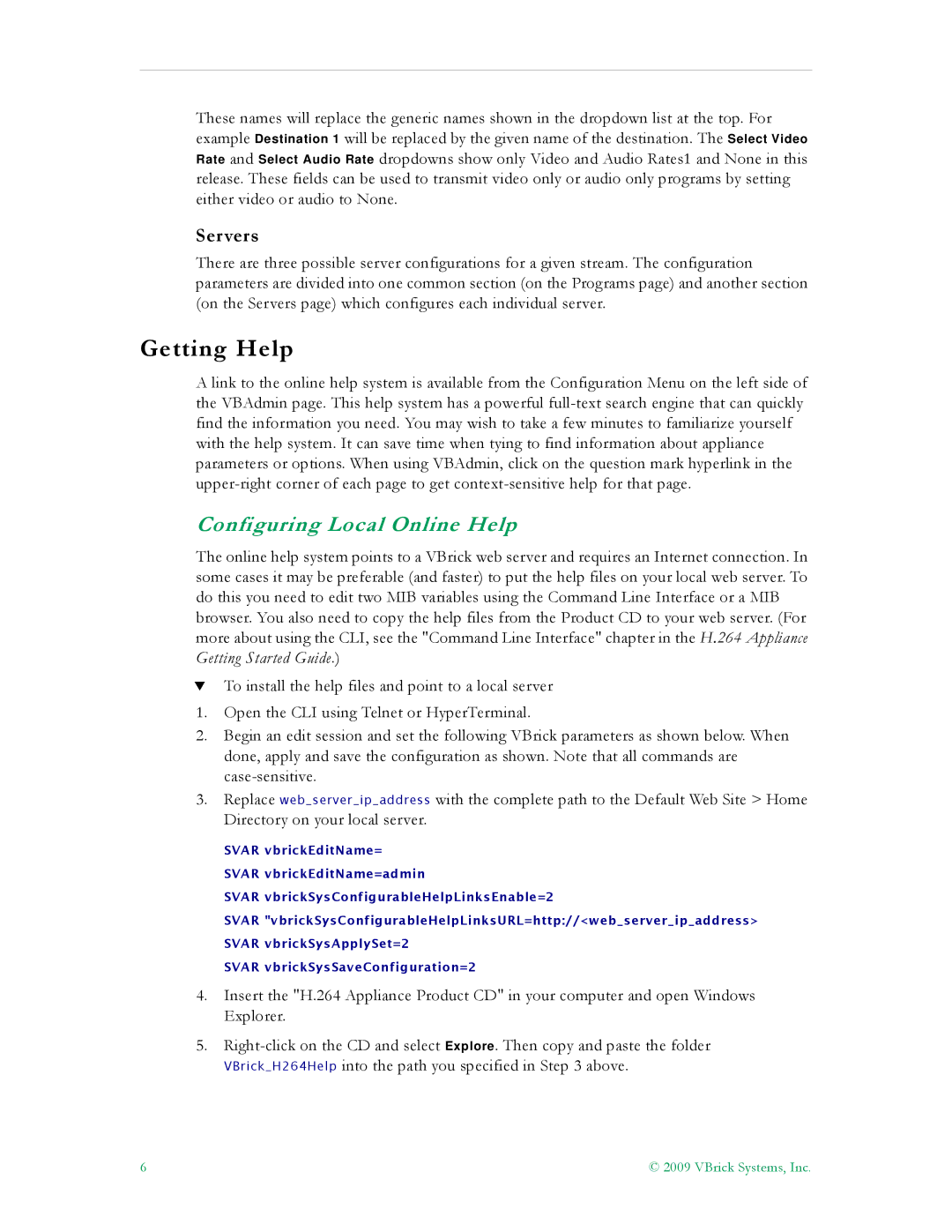7000 specifications
VBrick Systems 7000 is a comprehensive video streaming solution designed to facilitate high-quality video delivery over IP networks for enterprises and organizations. This platform stands out due to its versatility, allowing users to transmit video content seamlessly in a variety of formats.One of the main features of the VBrick 7000 is its ability to support both live streaming and on-demand video broadcasting. Organizations can broadcast live events, conferences, or webinars directly to their audience while also archiving these events for future viewing. The dual functionality enhances user engagement and ensures that important content is accessible at all times.
The VBrick 7000 also excels in its integration capabilities. It is designed to work seamlessly with a range of third-party applications, including content management systems and enterprise communication platforms. This ensures that organizations can easily incorporate video into their existing workflows without significant disruptions.
In terms of technology, the VBrick 7000 utilizes advanced encoding and transcoding capabilities. This allows it to deliver high-definition video while optimizing bandwidth usage. The platform supports various streaming protocols, ensuring compatibility with a wide range of devices and networks. Whether accessed on desktop computers, smartphones, or tablets, users experience consistent and reliable video playback.
Another characteristic of the VBrick 7000 is its scalability. It can accommodate growing organizations by supporting multiple concurrent streams without compromising performance. This scalability is crucial for businesses that anticipate increasing their internal video communications or expanding their audience reach.
Security is also a priority for the VBrick 7000. With features like encryption and user authentication, organizations can ensure that their content is protected from unauthorized access. This is particularly important for enterprises that require confidentiality in their communications or are subject to regulatory compliance.
Additionally, the VBrick 7000 offers robust analytics tools. Users can track viewership metrics, engagement levels, and content performance, enabling data-driven decisions regarding future video content and marketing strategies.
In conclusion, the VBrick Systems 7000 is a powerful video streaming solution that combines scalability, security, and integration capabilities. Its advanced technologies ensure high-quality video delivery, making it an attractive choice for organizations looking to enhance their video communication strategies.