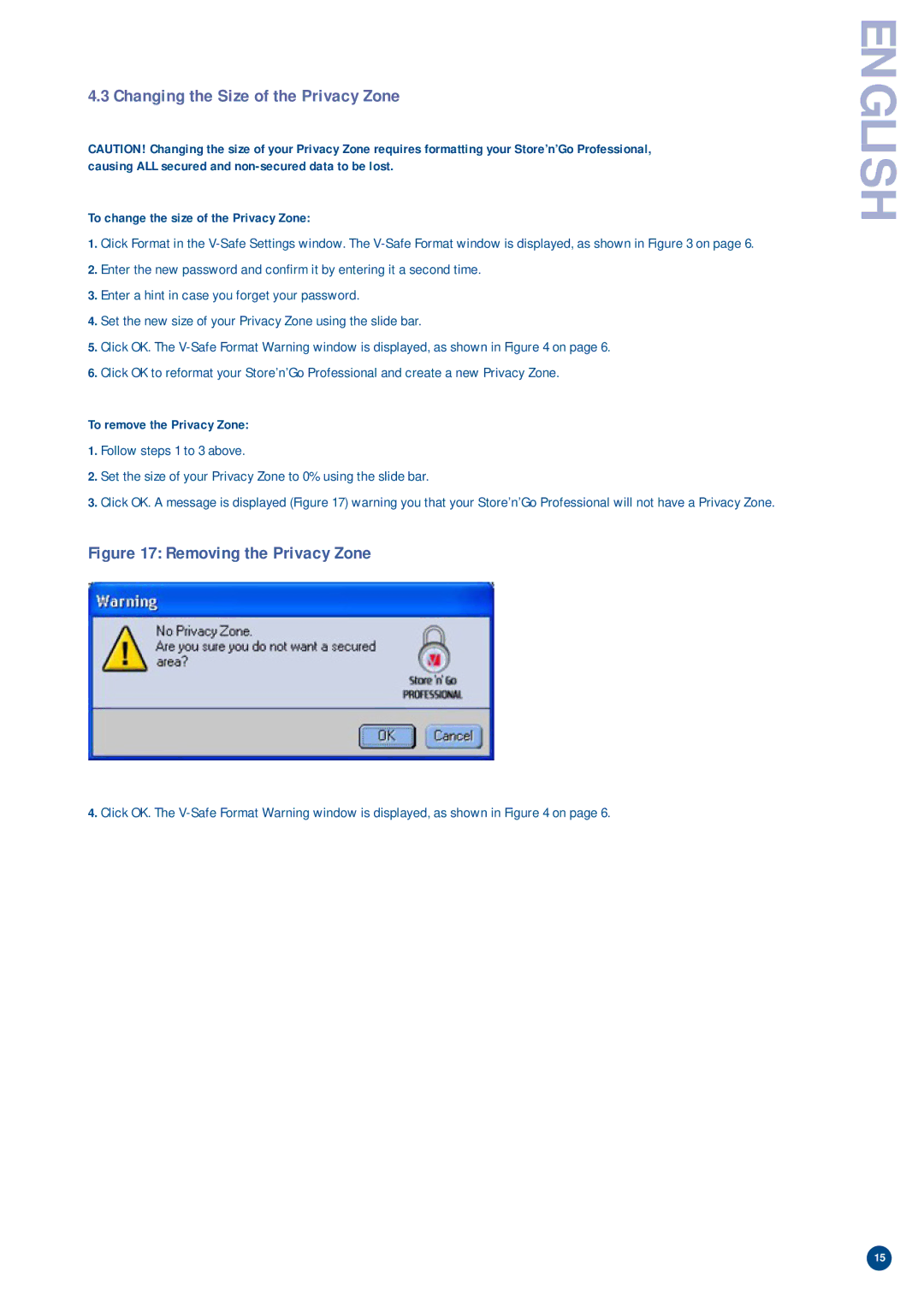4.3 Changing the Size of the Privacy Zone
CAUTION! Changing the size of your Privacy Zone requires formatting your Store’n’Go Professional, causing ALL secured and
To change the size of the Privacy Zone:
1.Click Format in the
2.Enter the new password and confirm it by entering it a second time.
3.Enter a hint in case you forget your password.
4.Set the new size of your Privacy Zone using the slide bar.
5.Click OK. The
6.Click OK to reformat your Store’n’Go Professional and create a new Privacy Zone.
To remove the Privacy Zone:
1.Follow steps 1 to 3 above.
2.Set the size of your Privacy Zone to 0% using the slide bar.
3.Click OK. A message is displayed (Figure 17) warning you that your Store’n’Go Professional will not have a Privacy Zone.
Figure 17: Removing the Privacy Zone
4.Click OK. The
ENGLISH
15