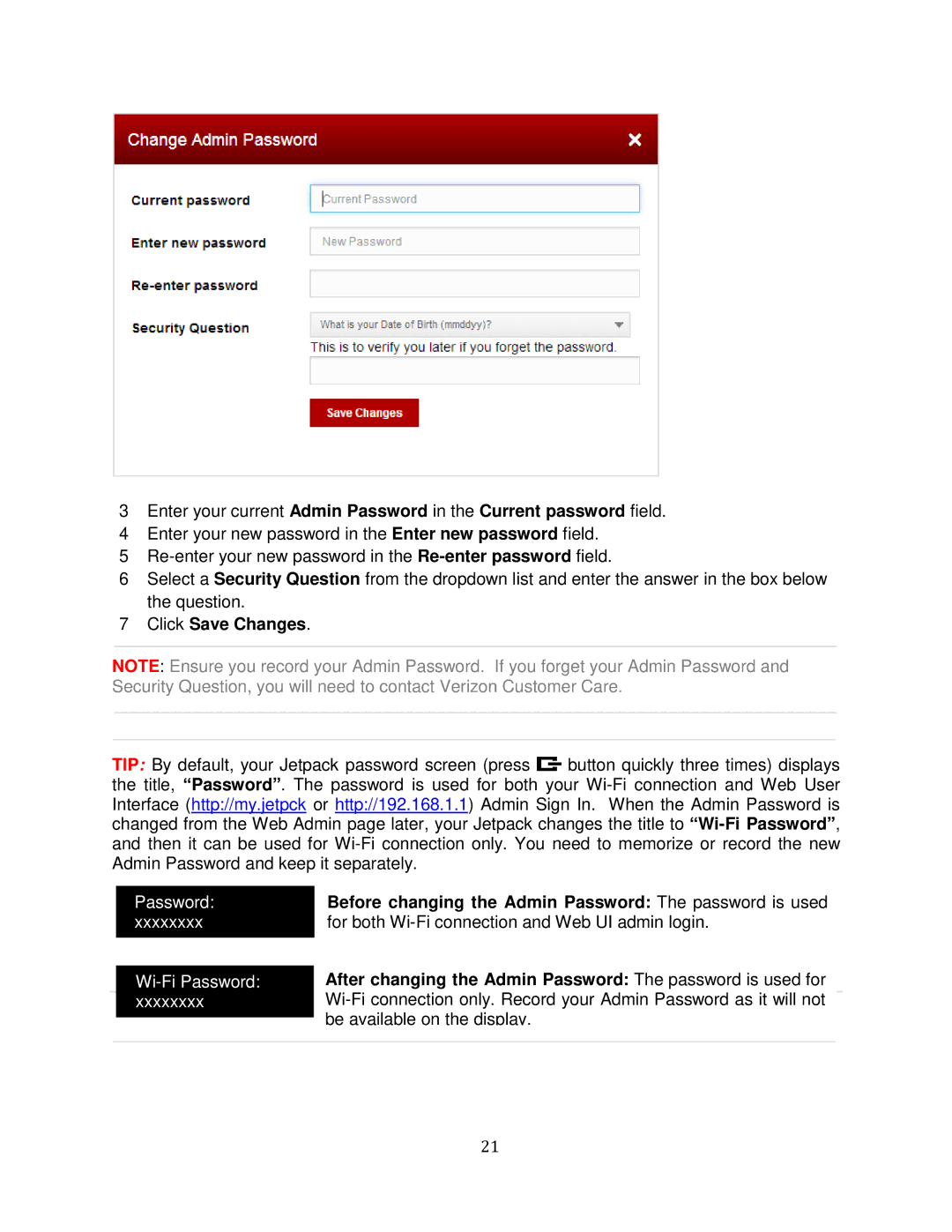3Enter your current Admin Password in the Current password field.
4Enter your new password in the Enter new password field.
5
6Select a Security Question from the dropdown list and enter the answer in the box below the question.
7Click Save Changes.
NOTE: Ensure you record your Admin Password. If you forget your Admin Password and Security Question, you will need to contact Verizon Customer Care.
TIP: By default, your Jetpack password screen (press ![]() button quickly three times) displays the title, “Password”. The password is used for both your
button quickly three times) displays the title, “Password”. The password is used for both your
Password: xxxxxxxx
Wi-Fi Password: xxxxxxxx
Before changing the Admin Password: The password is used for both
After changing the Admin Password: The password is used for
21