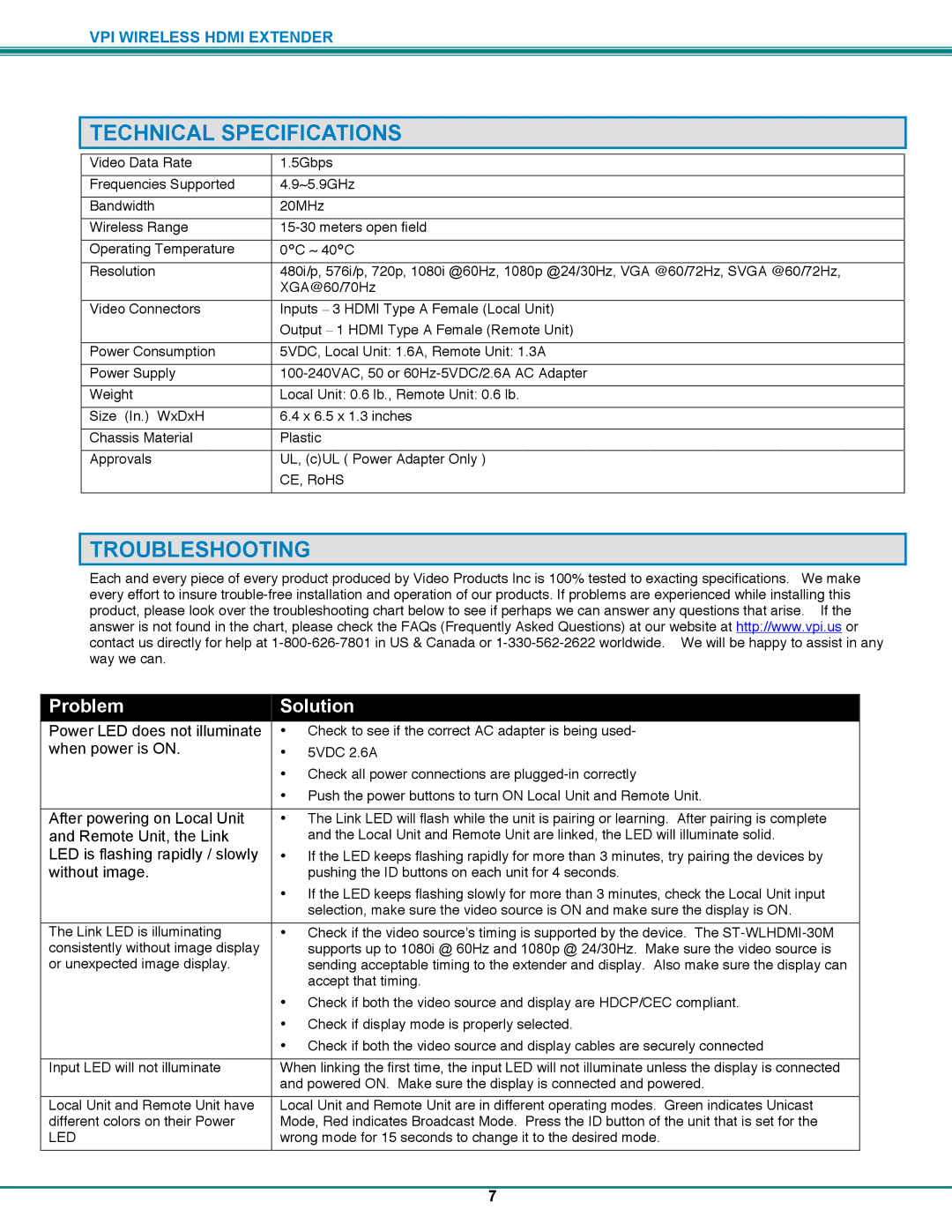VPI WIRELESS HDMI EXTENDER
TECHNICAL SPECIFICATIONS
Video Data Rate
Frequencies Supported
Bandwidth
Wireless Range
Operating Temperature
Resolution
Video Connectors
Power Consumption
Power Supply
Weight
Size (In.) WxDxH
Chassis Material
Approvals
1.5Gbps
4.9~5.9GHz
20MHz
0°C ~ 40°C
480i/p, 576i/p, 720p, 1080i @60Hz, 1080p @24/30Hz, VGA @60/72Hz, SVGA @60/72Hz, XGA@60/70Hz
Inputs – 3 HDMI Type A Female (Local Unit) Output – 1 HDMI Type A Female (Remote Unit)
5VDC, Local Unit: 1.6A, Remote Unit: 1.3A
6.4x 6.5 x 1.3 inches Plastic
UL, (c)UL ( Power Adapter Only ) CE, RoHS
TROUBLESHOOTING
Each and every piece of every product produced by Video Products Inc is 100% tested to exacting specifications. We make every effort to insure
Problem
Power LED does not illuminate when power is ON.
After powering on Local Unit and Remote Unit, the Link LED is flashing rapidly / slowly without image.
The Link LED is illuminating consistently without image display or unexpected image display.
Input LED will not illuminate
Local Unit and Remote Unit have different colors on their Power
LED
Solution
•Check to see if the correct AC adapter is being used-
•5VDC 2.6A
•Check all power connections are
•Push the power buttons to turn ON Local Unit and Remote Unit.
•The Link LED will flash while the unit is pairing or learning. After pairing is complete and the Local Unit and Remote Unit are linked, the LED will illuminate solid.
•If the LED keeps flashing rapidly for more than 3 minutes, try pairing the devices by pushing the ID buttons on each unit for 4 seconds.
•If the LED keeps flashing slowly for more than 3 minutes, check the Local Unit input selection, make sure the video source is ON and make sure the display is ON.
•Check if the video source’s timing is supported by the device. The
•Check if both the video source and display are HDCP/CEC compliant.
•Check if display mode is properly selected.
•Check if both the video source and display cables are securely connected
When linking the first time, the input LED will not illuminate unless the display is connected and powered ON. Make sure the display is connected and powered.
Local Unit and Remote Unit are in different operating modes. Green indicates Unicast Mode, Red indicates Broadcast Mode. Press the ID button of the unit that is set for the wrong mode for 15 seconds to change it to the desired mode.
7