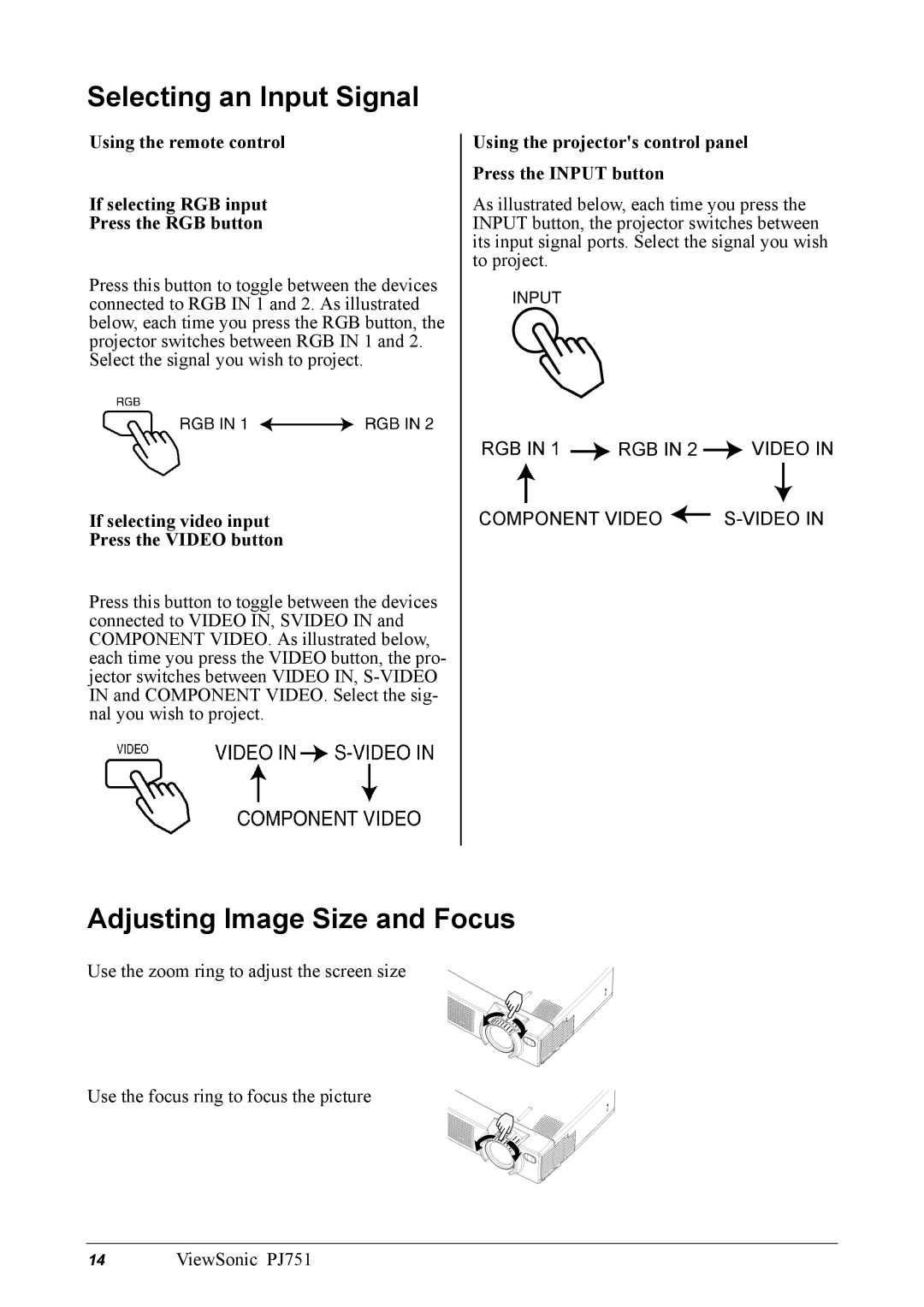Selecting an Input Signal
Using the remote control
If selecting RGB input
Press the RGB button
Press this button to toggle between the devices connected to RGB IN 1 and 2. As illustrated below, each time you press the RGB button, the projector switches between RGB IN 1 and 2. Select the signal you wish to project.
If selecting video input
Press the VIDEO button
Press this button to toggle between the devices connected to VIDEO IN, SVIDEO IN and COMPONENT VIDEO. As illustrated below, each time you press the VIDEO button, the pro- jector switches between VIDEO IN,
Using the projector's control panel Press the INPUT button
As illustrated below, each time you press the INPUT button, the projector switches between its input signal ports. Select the signal you wish to project.
RGB IN 1 ![]() RGB IN 2
RGB IN 2 ![]() VIDEO IN
VIDEO IN
COMPONENT VIDEO ![]()
Adjusting Image Size and Focus
Use the zoom ring to adjust the screen size
Use the focus ring to focus the picture
14 ViewSonic PJ751