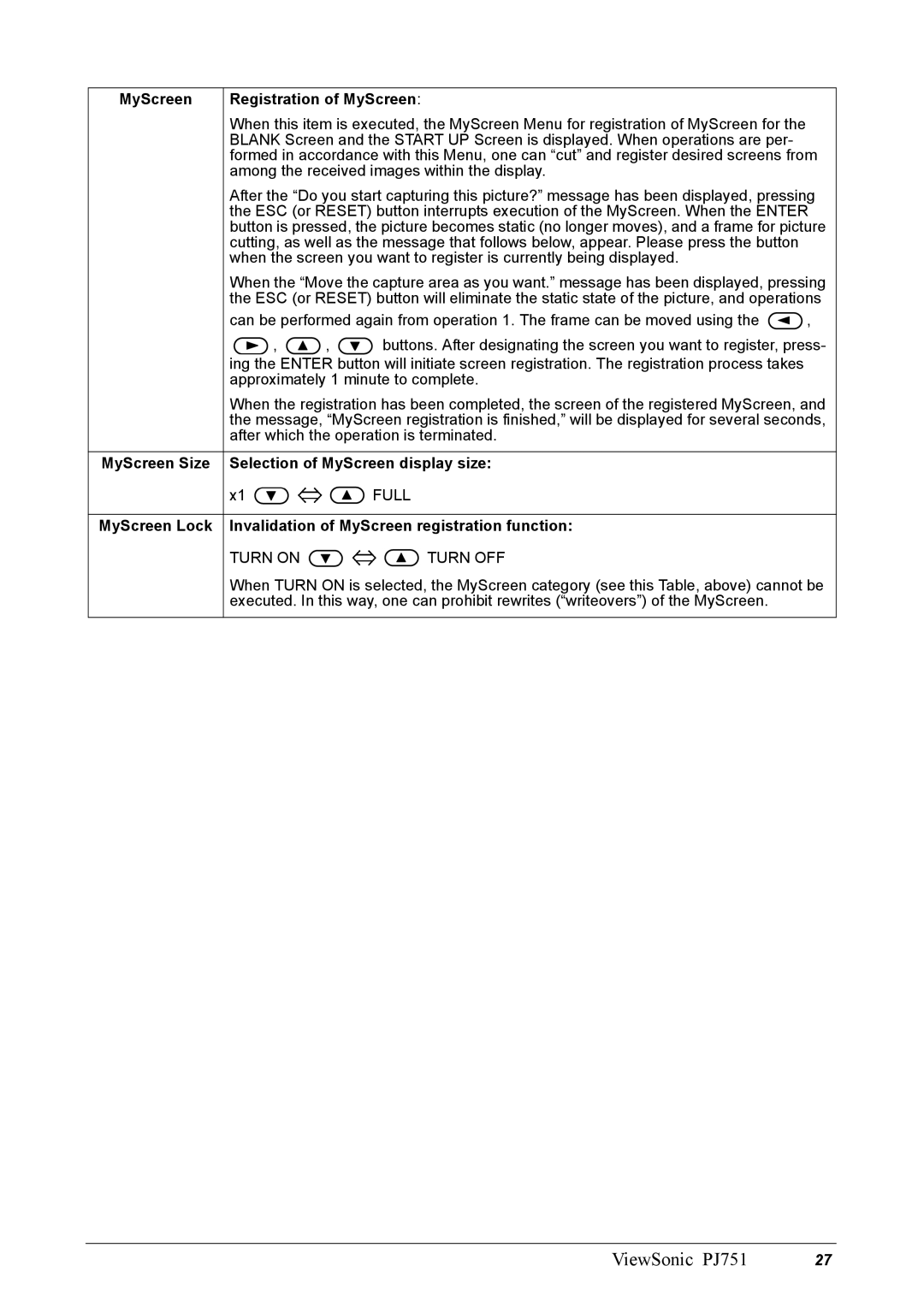MyScreen | Registration of MyScreen: |
| |||||
| When this item is executed, the MyScreen Menu for registration of MyScreen for the |
| |||||
| BLANK Screen and the START UP Screen is displayed. When operations are per- |
| |||||
| formed in accordance with this Menu, one can “cut” and register desired screens from | ||||||
| among the received images within the display. |
| |||||
| After the “Do you start capturing this picture?” message has been displayed, pressing | ||||||
| the ESC (or RESET) button interrupts execution of the MyScreen. When the ENTER | ||||||
| button is pressed, the picture becomes static (no longer moves), and a frame for picture | ||||||
| cutting, as well as the message that follows below, appear. Please press the button |
| |||||
| when the screen you want to register is currently being displayed. |
| |||||
| When the “Move the capture area as you want.” message has been displayed, pressing | ||||||
| the ESC (or RESET) button will eliminate the static state of the picture, and operations | ||||||
| can be performed again from operation 1. The frame can be moved using the | , | |||||
| , | , |
| buttons. After designating the screen you want to register, press- | |||
| ing the ENTER button will initiate screen registration. The registration process takes |
| |||||
| approximately 1 minute to complete. |
| |||||
| When the registration has been completed, the screen of the registered MyScreen, and | ||||||
| the message, “MyScreen registration is finished,” will be displayed for several seconds, | ||||||
| after which the operation is terminated. |
| |||||
|
|
|
|
|
| ||
MyScreen Size | Selection of MyScreen display size: |
| |||||
| x1 |
|
| FULL |
| ||
|
|
|
| ||||
|
|
|
|
|
|
|
|
MyScreen Lock | Invalidation of MyScreen registration function: |
| |||||
| TURN ON |
|
|
|
| TURN OFF |
|
|
|
|
|
|
| ||
| When TURN ON is selected, the MyScreen category (see this Table, above) cannot be | ||||||
| executed. In this way, one can prohibit rewrites (“writeovers”) of the MyScreen. |
| |||||
|
|
|
|
|
|
|
|
ViewSonic PJ751 | 27 |