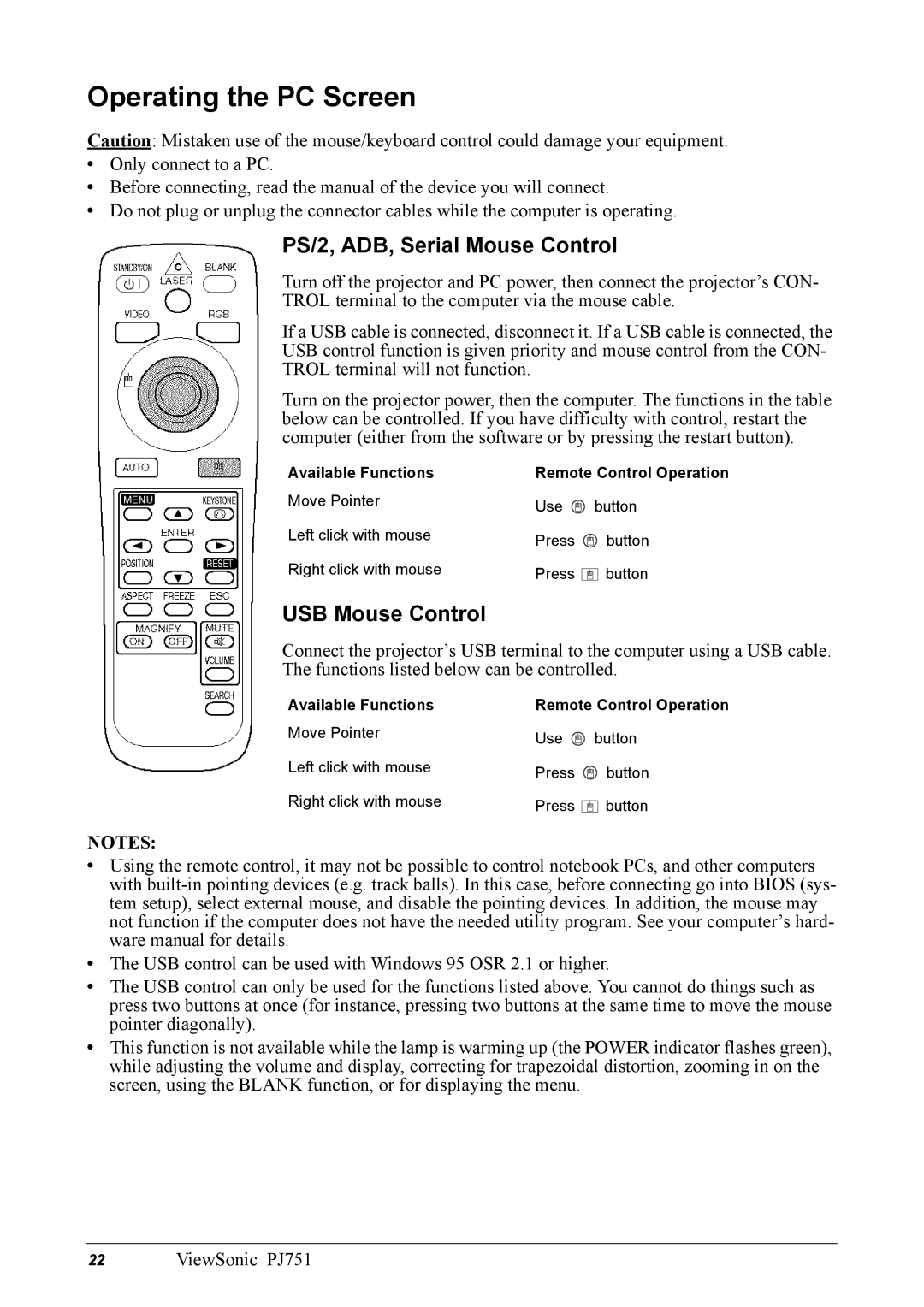Operating the PC Screen
Caution: Mistaken use of the mouse/keyboard control could damage your equipment.
•Only connect to a PC.
•Before connecting, read the manual of the device you will connect.
•Do not plug or unplug the connector cables while the computer is operating.
PS/2, ADB, Serial Mouse Control
Turn off the projector and PC power, then connect the projector’s CON- TROL terminal to the computer via the mouse cable.
If a USB cable is connected, disconnect it. If a USB cable is connected, the USB control function is given priority and mouse control from the CON- TROL terminal will not function.
Turn on the projector power, then the computer. The functions in the table below can be controlled. If you have difficulty with control, restart the computer (either from the software or by pressing the restart button).
Available Functions | Remote Control Operation | |
Move Pointer | Use | button |
| ||
Left click with mouse | Press | button |
| ||
Right click with mouse | Press | button |
USB Mouse Control
Connect the projector’s USB terminal to the computer using a USB cable.
The functions listed below can be controlled.
Available Functions | Remote Control Operation | |
Move Pointer | Use | button |
| ||
Left click with mouse | Press | button |
| ||
Right click with mouse | Press | button |
NOTES:
•Using the remote control, it may not be possible to control notebook PCs, and other computers with
•The USB control can be used with Windows 95 OSR 2.1 or higher.
•The USB control can only be used for the functions listed above. You cannot do things such as press two buttons at once (for instance, pressing two buttons at the same time to move the mouse pointer diagonally).
•This function is not available while the lamp is warming up (the POWER indicator flashes green), while adjusting the volume and display, correcting for trapezoidal distortion, zooming in on the screen, using the BLANK function, or for displaying the menu.
22 ViewSonic PJ751