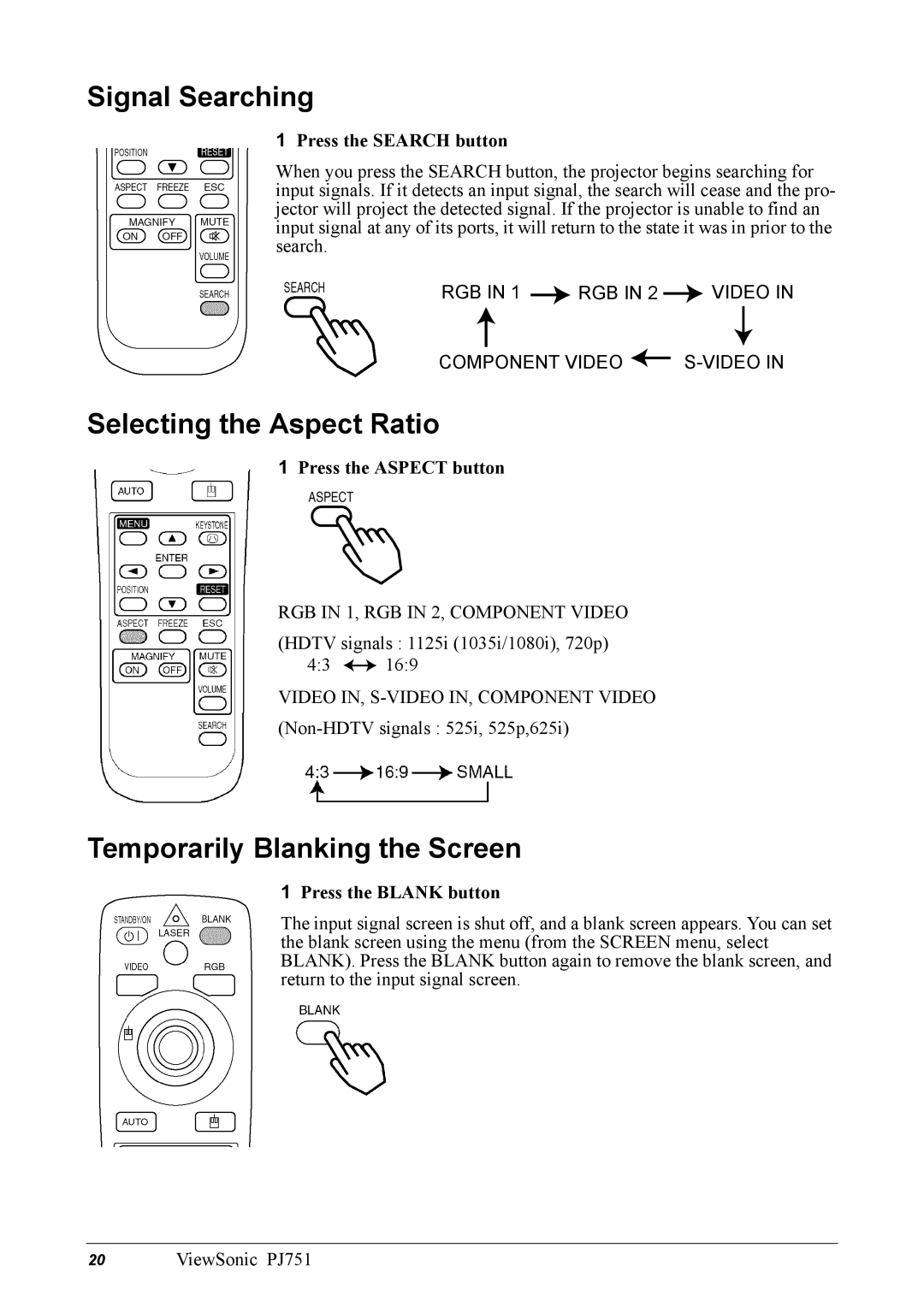Signal Searching
1Press the SEARCH button
When you press the SEARCH button, the projector begins searching for input signals. If it detects an input signal, the search will cease and the pro- jector will project the detected signal. If the projector is unable to find an input signal at any of its ports, it will return to the state it was in prior to the search.
RGB IN 1 ![]() RGB IN 2
RGB IN 2 ![]() VIDEO IN
VIDEO IN
COMPONENT VIDEO ![]()
Selecting the Aspect Ratio
1Press the ASPECT button
RGB IN 1, RGB IN 2, COMPONENT VIDEO
(HDTV signals : 1125i (1035i/1080i), 720p)
4:3 ![]() 16:9
16:9
VIDEO IN,
Temporarily Blanking the Screen
1Press the BLANK button
The input signal screen is shut off, and a blank screen appears. You can set the blank screen using the menu (from the SCREEN menu, select BLANK). Press the BLANK button again to remove the blank screen, and return to the input signal screen.
20 ViewSonic PJ751