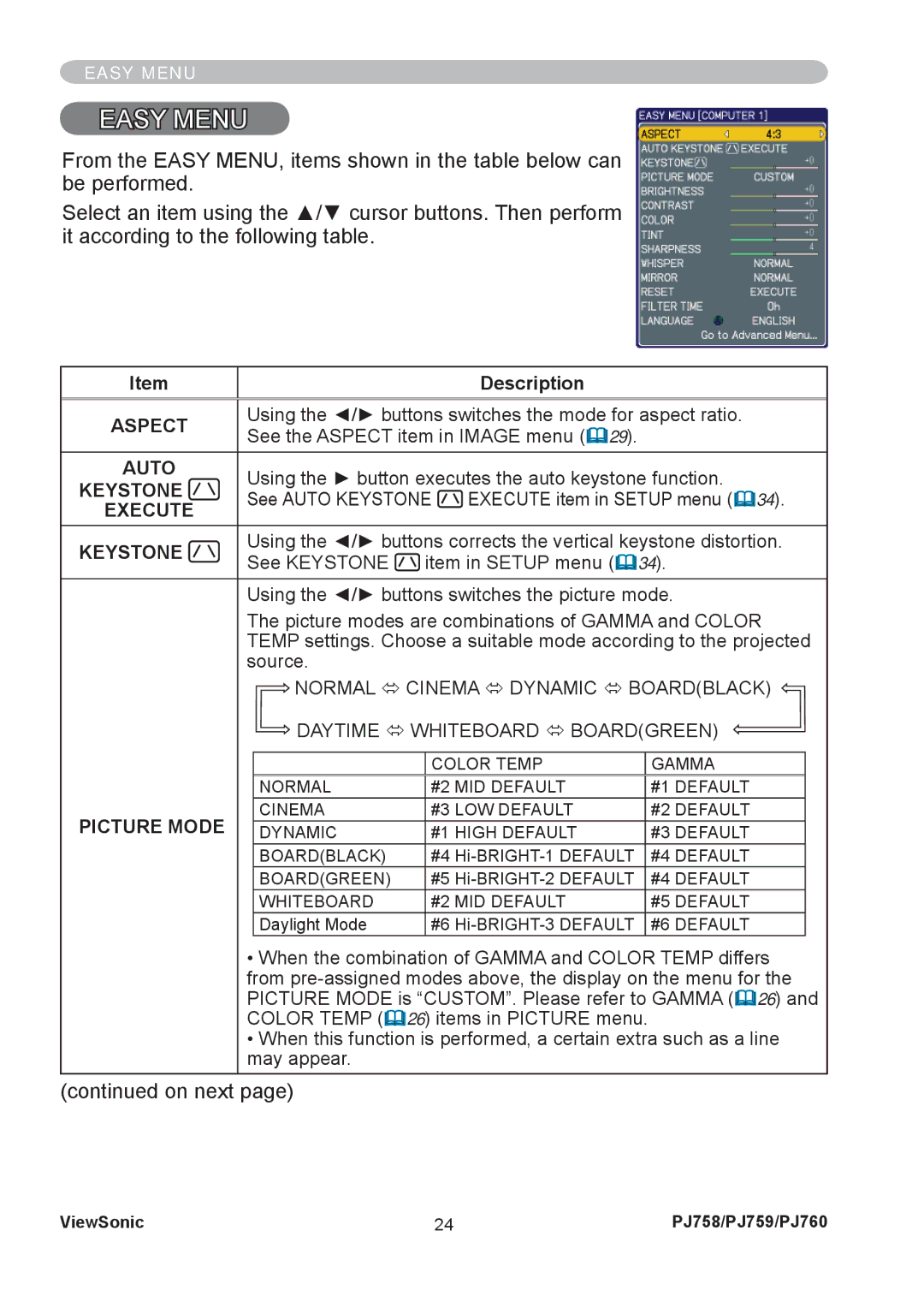EASY MENU
EASY MENU
From the EASY MENU, items shown in the table below can be performed.
Select an item using the ▲/▼ cursor buttons. Then perform it according to the following table.
Item |
| Description | |
|
| ||
ASPECT | Using the ◄/► buttons switches the mode for aspect ratio. | ||
See the ASPECT item in IMAGE menu ( 29). | |||
| |||
AUTO | Using the ► button executes the auto keystone function. | ||
KEYSTONE | |||
See AUTO KEYSTONE EXECUTE item in SETUP menu ( 34). | |||
EXECUTE | |||
|
| ||
KEYSTONE | Using the ◄/► buttons corrects the vertical keystone distortion. | ||
See KEYSTONE | item in SETUP menu ( 34). | ||
| |||
Using the ◄/► buttons switches the picture mode.
The picture modes are combinations of GAMMA and COLOR TEMP settings. Choose a suitable mode according to the projected source.
| NORMAL Ù CINEMA Ù DYNAMIC Ù BOARD(BLACK) | ||
| DAYTIME Ù WHITEBOARD Ù BOARD(GREEN) | ||
|
|
|
|
|
| COLOR TEMP | GAMMA |
|
|
|
|
| NORMAL | #2 MID DEFAULT | #1 DEFAULT |
PICTURE MODE | CINEMA | #3 LOW DEFAULT | #2 DEFAULT |
DYNAMIC | #1 HIGH DEFAULT | #3 DEFAULT | |
| BOARD(BLACK) | #4 | #4 DEFAULT |
| BOARD(GREEN) | #5 | #4 DEFAULT |
| WHITEBOARD | #2 MID DEFAULT | #5 DEFAULT |
| Daylight Mode | #6 | #6 DEFAULT |
•When the combination of GAMMA and COLOR TEMP differs from
PICTURE MODE is “CUSTOM”. Please refer to GAMMA ( 26) and
COLOR TEMP ( 26) items in PICTURE menu.
•When this function is performed, a certain extra such as a line may appear.
(continued on next page)
ViewSonic | 24 | PJ758/PJ759/PJ760 |