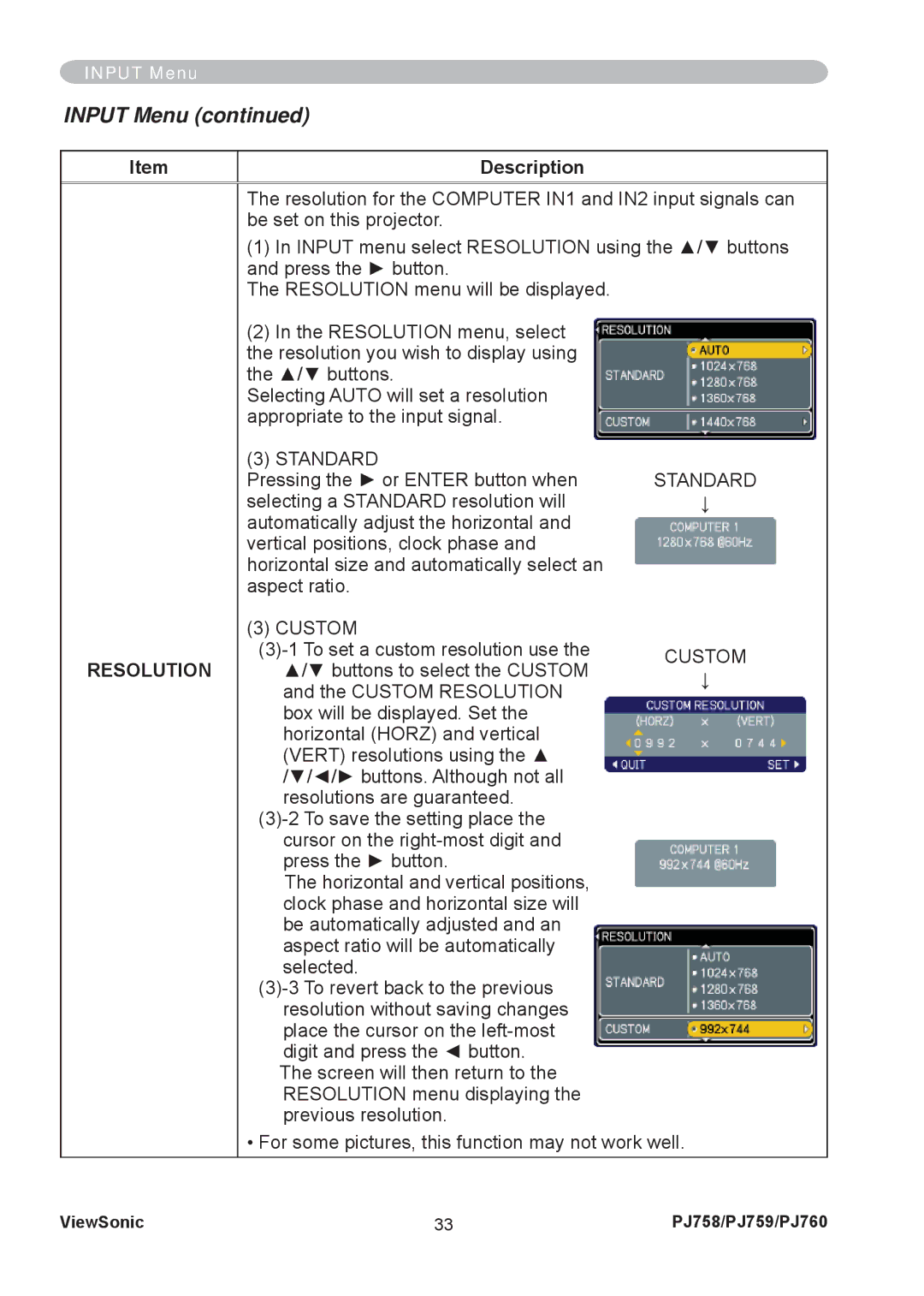INPUT Menu
INPUT Menu (continued)
Item
Description
The resolution for the COMPUTER IN1 and IN2 input signals can be set on this projector.
(1)In INPUT menu select RESOLUTION using the ▲/▼ buttons and press the ► button.
The RESOLUTION menu will be displayed.
RESOLUTION
(2)In the RESOLUTION menu, select the resolution you wish to display using the ▲/▼ buttons.
Selecting AUTO will set a resolution appropriate to the input signal.
(3)STANDARD
Pressing the ► or ENTER button when selecting a STANDARD resolution will automatically adjust the horizontal and vertical positions, clock phase and horizontal size and automatically select an aspect ratio.
(3) CUSTOM
The horizontal and vertical positions, clock phase and horizontal size will be automatically adjusted and an aspect ratio will be automatically selected.
STANDARD
↓
CUSTOM
↓
• For some pictures, this function may not work well.
ViewSonic | 33 | PJ758/PJ759/PJ760 |