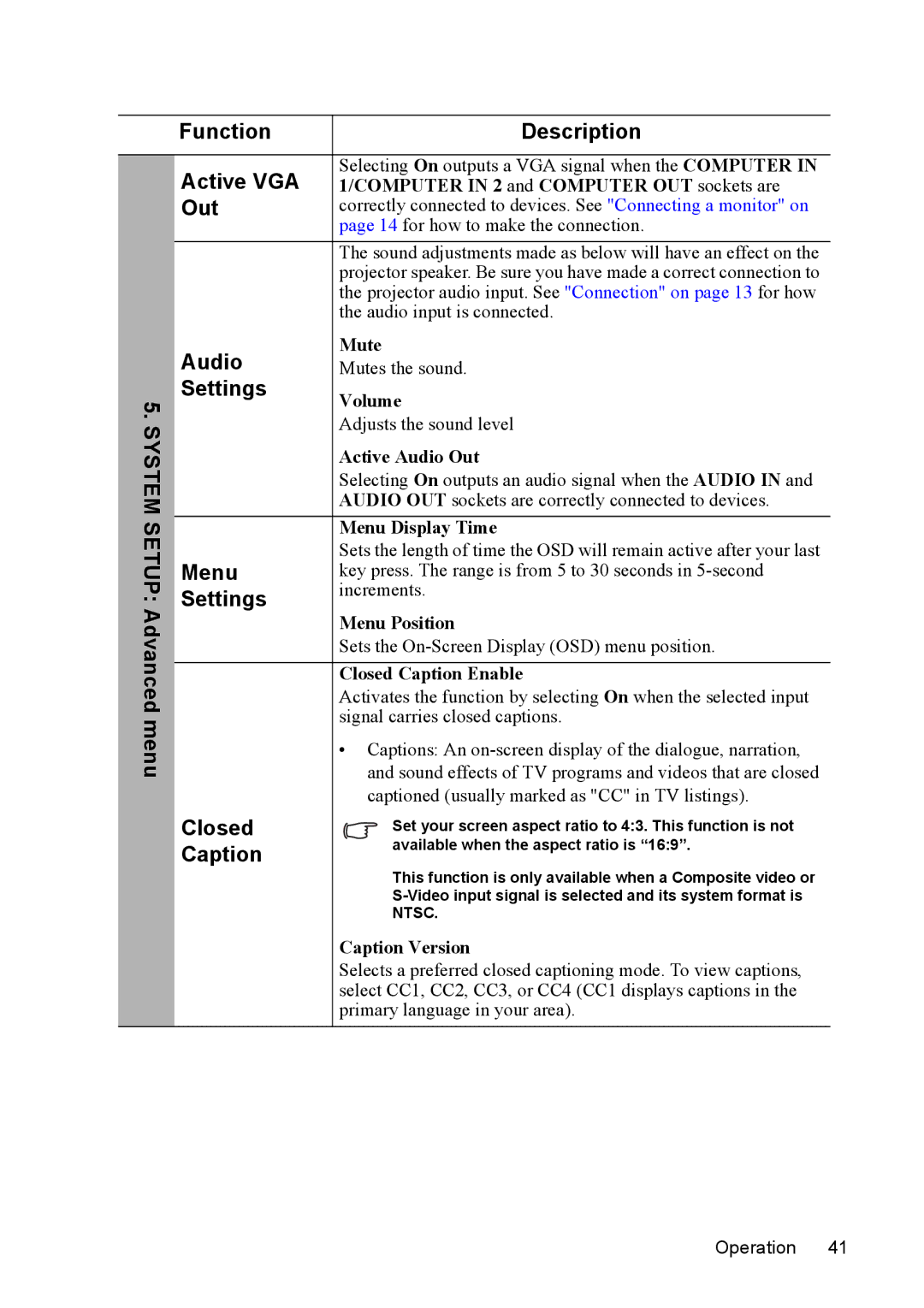5. SYSTEM SETUP: Advanced menu
Function | Description | |
Active VGA | Selecting On outputs a VGA signal when the COMPUTER IN | |
1/COMPUTER IN 2 and COMPUTER OUT sockets are | ||
Out | correctly connected to devices. See "Connecting a monitor" on | |
| page 14 for how to make the connection. | |
| The sound adjustments made as below will have an effect on the | |
| projector speaker. Be sure you have made a correct connection to | |
| the projector audio input. See "Connection" on page 13 for how | |
| the audio input is connected. | |
Audio | Mute | |
Mutes the sound. | ||
Settings | Volume | |
| ||
| Adjusts the sound level | |
| Active Audio Out | |
| Selecting On outputs an audio signal when the AUDIO IN and | |
| AUDIO OUT sockets are correctly connected to devices. | |
| Menu Display Time | |
Menu | Sets the length of time the OSD will remain active after your last | |
key press. The range is from 5 to 30 seconds in | ||
Settings | increments. | |
Menu Position | ||
| ||
| Sets the | |
|
| |
| Closed Caption Enable | |
| Activates the function by selecting On when the selected input | |
| signal carries closed captions. | |
| • Captions: An | |
| and sound effects of TV programs and videos that are closed | |
| captioned (usually marked as "CC" in TV listings). | |
Closed | Set your screen aspect ratio to 4:3. This function is not | |
Caption | available when the aspect ratio is “16:9”. | |
This function is only available when a Composite video or | ||
| ||
| ||
| NTSC. | |
| Caption Version | |
| Selects a preferred closed captioning mode. To view captions, | |
| select CC1, CC2, CC3, or CC4 (CC1 displays captions in the | |
| primary language in your area). | |
|
|