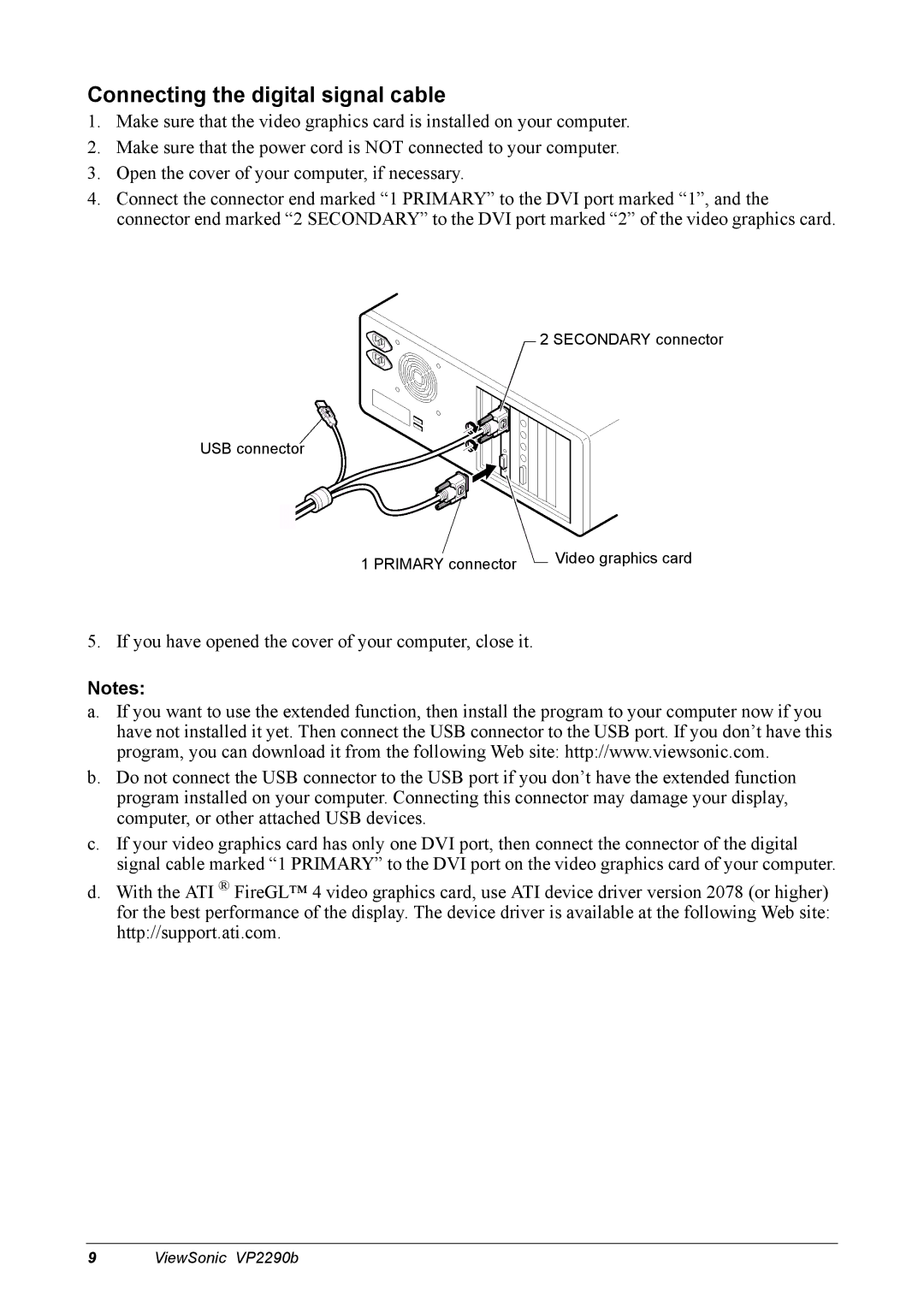Connecting the digital signal cable
1.Make sure that the video graphics card is installed on your computer.
2.Make sure that the power cord is NOT connected to your computer.
3.Open the cover of your computer, if necessary.
4.Connect the connector end marked “1 PRIMARY” to the DVI port marked “1”, and the connector end marked “2 SECONDARY” to the DVI port marked “2” of the video graphics card.
2 SECONDARY connector
USB connector
1 PRIMARY connector | Video graphics card |
|
5. If you have opened the cover of your computer, close it.
Notes:
a.If you want to use the extended function, then install the program to your computer now if you have not installed it yet. Then connect the USB connector to the USB port. If you don’t have this program, you can download it from the following Web site: http://www.viewsonic.com.
b.Do not connect the USB connector to the USB port if you don’t have the extended function program installed on your computer. Connecting this connector may damage your display, computer, or other attached USB devices.
c.If your video graphics card has only one DVI port, then connect the connector of the digital signal cable marked “1 PRIMARY” to the DVI port on the video graphics card of your computer.
d.With the ATI ® FireGL™ 4 video graphics card, use ATI device driver version 2078 (or higher) for the best performance of the display. The device driver is available at the following Web site: http://support.ati.com.
9 ViewSonic VP2290b