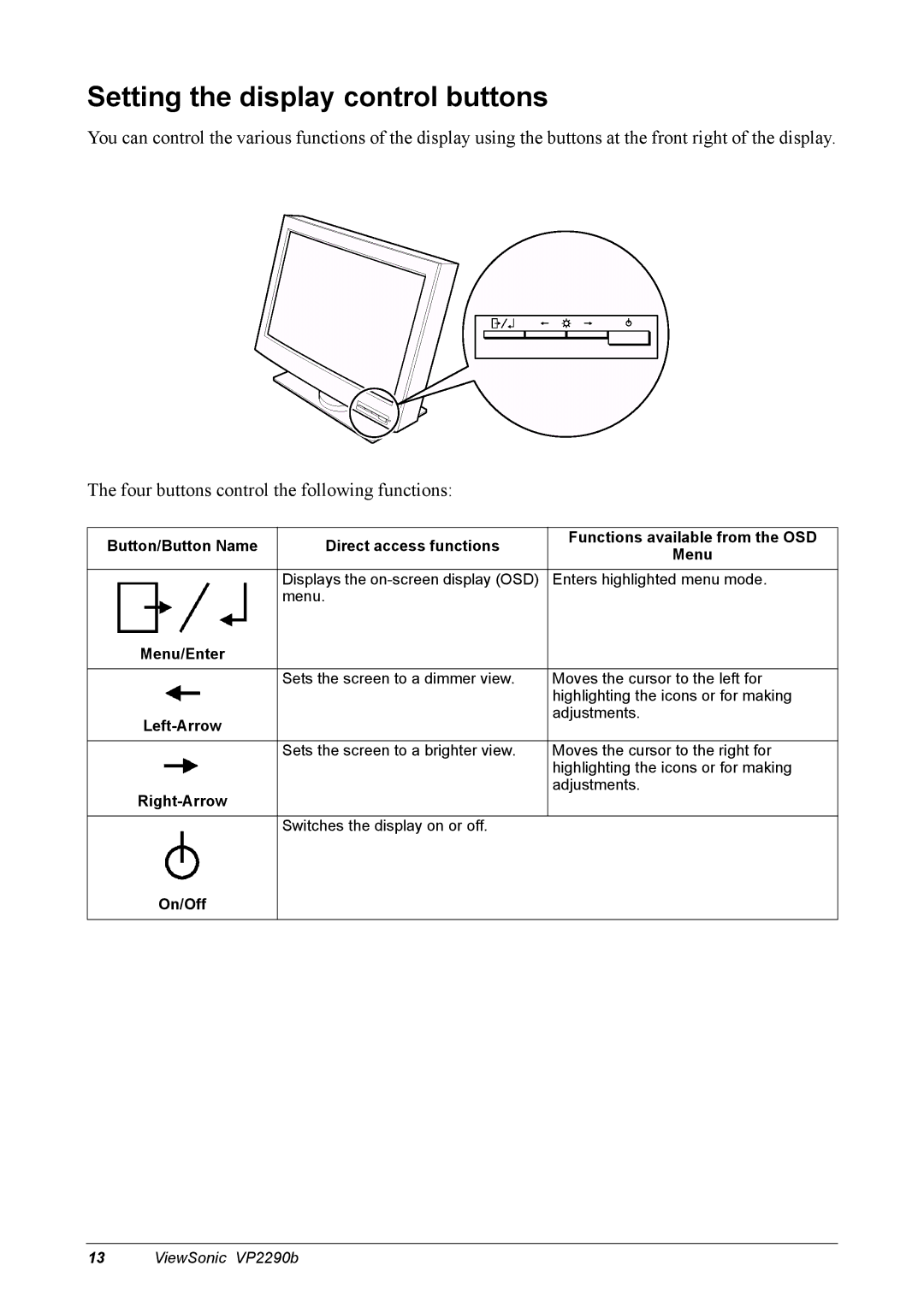Setting the display control buttons
You can control the various functions of the display using the buttons at the front right of the display.
The four buttons control the following functions:
Button/Button Name | Direct access functions | Functions available from the OSD | |
Menu | |||
|
| ||
|
|
| |
| Displays the | Enters highlighted menu mode. | |
| menu. |
| |
Menu/Enter |
|
| |
|
|
| |
| Sets the screen to a dimmer view. | Moves the cursor to the left for | |
|
| highlighting the icons or for making | |
|
| adjustments. | |
|
| ||
|
|
| |
| Sets the screen to a brighter view. | Moves the cursor to the right for | |
|
| highlighting the icons or for making | |
|
| adjustments. | |
|
| ||
|
|
| |
| Switches the display on or off. |
| |
On/Off |
|
| |
|
|
|
13 ViewSonic VP2290b