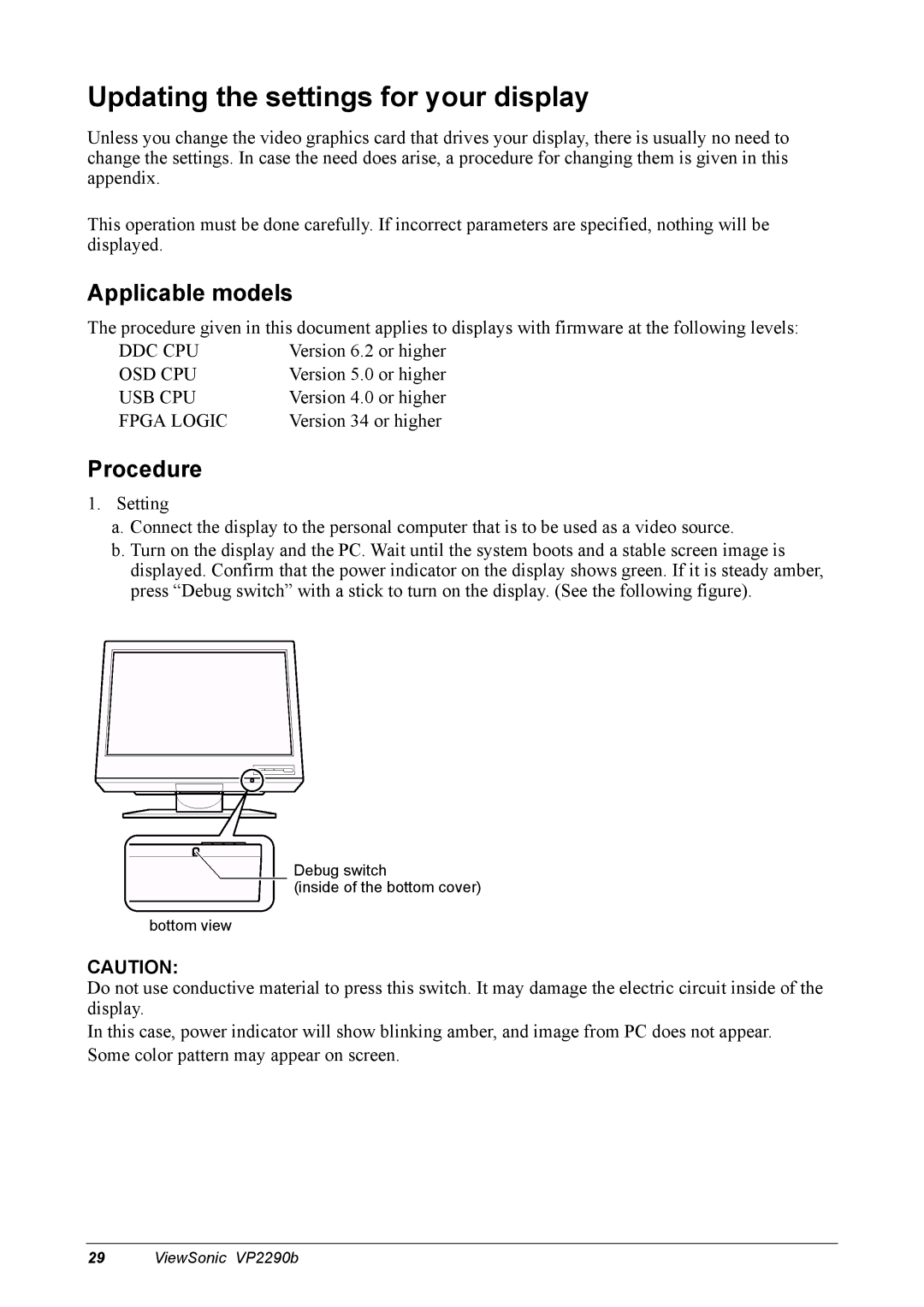Updating the settings for your display
Unless you change the video graphics card that drives your display, there is usually no need to change the settings. In case the need does arise, a procedure for changing them is given in this appendix.
This operation must be done carefully. If incorrect parameters are specified, nothing will be displayed.
Applicable models
The procedure given in this document applies to displays with firmware at the following levels:
DDC CPU | Version 6.2 or higher |
OSD CPU | Version 5.0 or higher |
USB CPU | Version 4.0 or higher |
FPGA LOGIC | Version 34 or higher |
Procedure
1.Setting
a.Connect the display to the personal computer that is to be used as a video source.
b.Turn on the display and the PC. Wait until the system boots and a stable screen image is displayed. Confirm that the power indicator on the display shows green. If it is steady amber, press “Debug switch” with a stick to turn on the display. (See the following figure).
Debug switch
(inside of the bottom cover)
bottom view
CAUTION:
Do not use conductive material to press this switch. It may damage the electric circuit inside of the display.
In this case, power indicator will show blinking amber, and image from PC does not appear. Some color pattern may appear on screen.