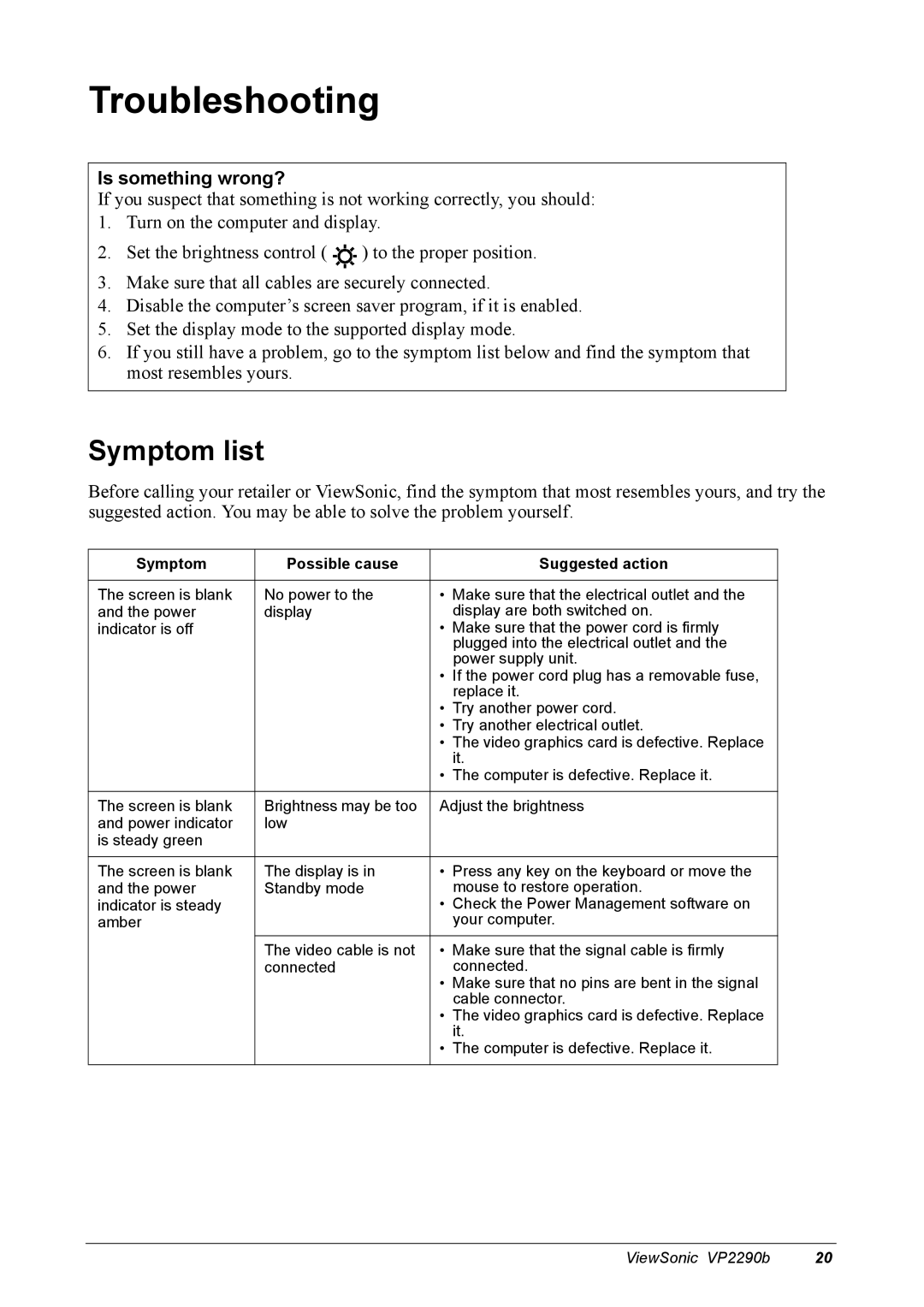Troubleshooting
Is something wrong?
If you suspect that something is not working correctly, you should:
1.Turn on the computer and display.
2.Set the brightness control ( ![]() ) to the proper position.
) to the proper position.
3.Make sure that all cables are securely connected.
4.Disable the computer’s screen saver program, if it is enabled.
5.Set the display mode to the supported display mode.
6.If you still have a problem, go to the symptom list below and find the symptom that most resembles yours.
Symptom list
Before calling your retailer or ViewSonic, find the symptom that most resembles yours, and try the suggested action. You may be able to solve the problem yourself.
Symptom | Possible cause | Suggested action |
|
|
|
The screen is blank | No power to the | • Make sure that the electrical outlet and the |
and the power | display | display are both switched on. |
indicator is off |
| • Make sure that the power cord is firmly |
|
| plugged into the electrical outlet and the |
|
| power supply unit. |
|
| • If the power cord plug has a removable fuse, |
|
| replace it. |
|
| • Try another power cord. |
|
| • Try another electrical outlet. |
|
| • The video graphics card is defective. Replace |
|
| it. |
|
| • The computer is defective. Replace it. |
|
|
|
The screen is blank | Brightness may be too | Adjust the brightness |
and power indicator | low |
|
is steady green |
|
|
|
|
|
The screen is blank | The display is in | • Press any key on the keyboard or move the |
and the power | Standby mode | mouse to restore operation. |
indicator is steady |
| • Check the Power Management software on |
amber |
| your computer. |
|
|
|
| The video cable is not | • Make sure that the signal cable is firmly |
| connected | connected. |
|
| • Make sure that no pins are bent in the signal |
|
| cable connector. |
|
| • The video graphics card is defective. Replace |
|
| it. |
|
| • The computer is defective. Replace it. |
|
|
|
ViewSonic VP2290b | 20 |