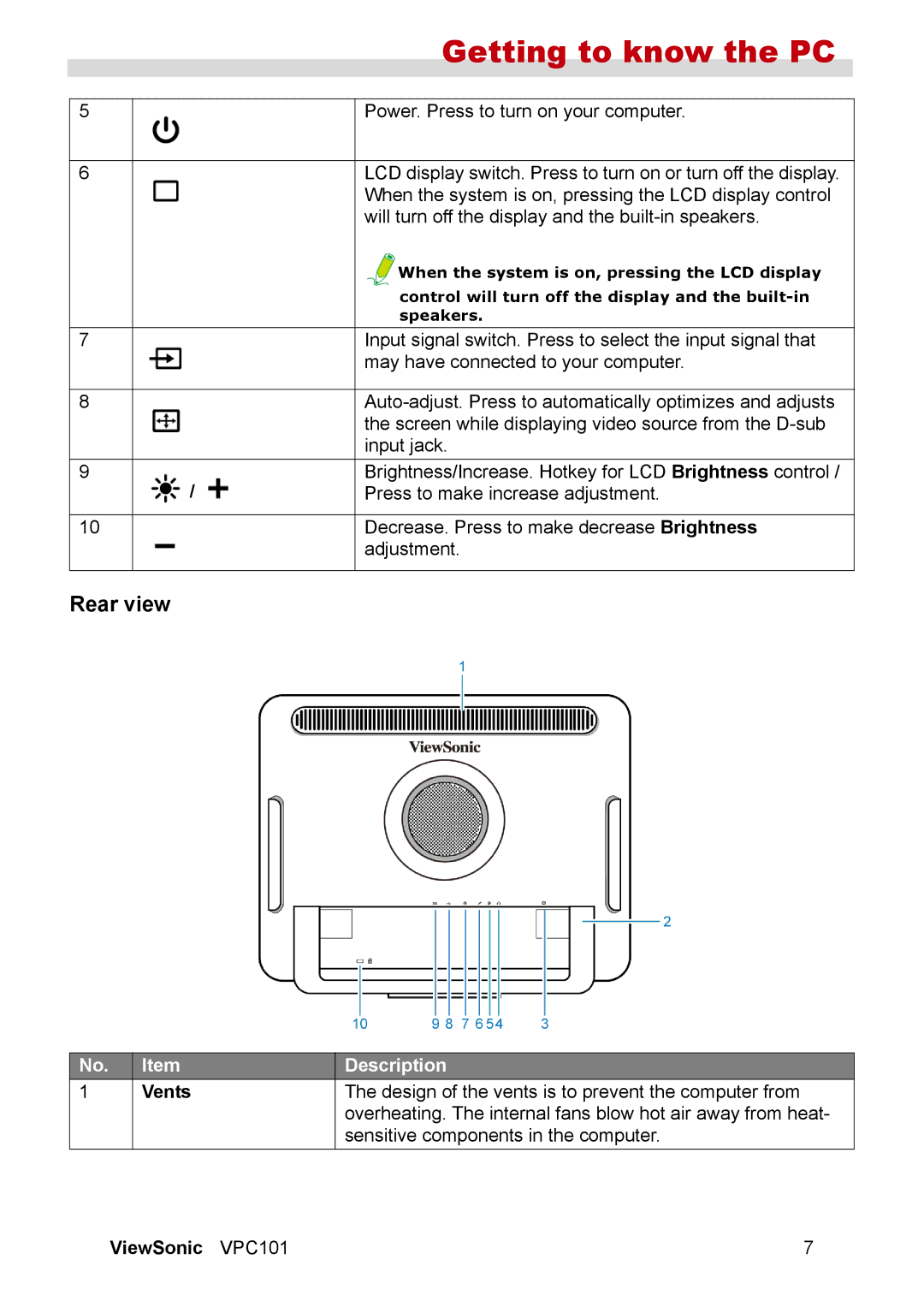|
|
| Getting to know the PC |
|
|
|
|
|
|
|
|
|
| |
| 5 |
| Power. Press to turn on your computer. |
|
|
|
|
|
|
| 6 |
| LCD display switch. Press to turn on or turn off the display. |
|
|
|
| When the system is on, pressing the LCD display control |
|
|
|
| will turn off the display and the |
|
|
|
| When the system is on, pressing the LCD display |
|
|
|
| control will turn off the display and the |
|
|
|
| speakers. |
|
|
|
|
|
|
| 7 |
| Input signal switch. Press to select the input signal that |
|
|
|
| may have connected to your computer. |
|
|
|
|
|
|
| 8 |
|
| |
|
|
| the screen while displaying video source from the |
|
|
|
| input jack. |
|
| 9 | / | Brightness/Increase. Hotkey for LCD Brightness control / |
|
|
| Press to make increase adjustment. |
| |
|
|
|
|
|
| 10 |
| Decrease. Press to make decrease Brightness |
|
|
|
| adjustment. |
|
|
|
|
|
|
Rear view
No. | Item | Description |
1 | Vents | The design of the vents is to prevent the computer from |
|
| overheating. The internal fans blow hot air away from heat- |
|
| sensitive components in the computer. |
ViewSonic VPC101 | 7 |