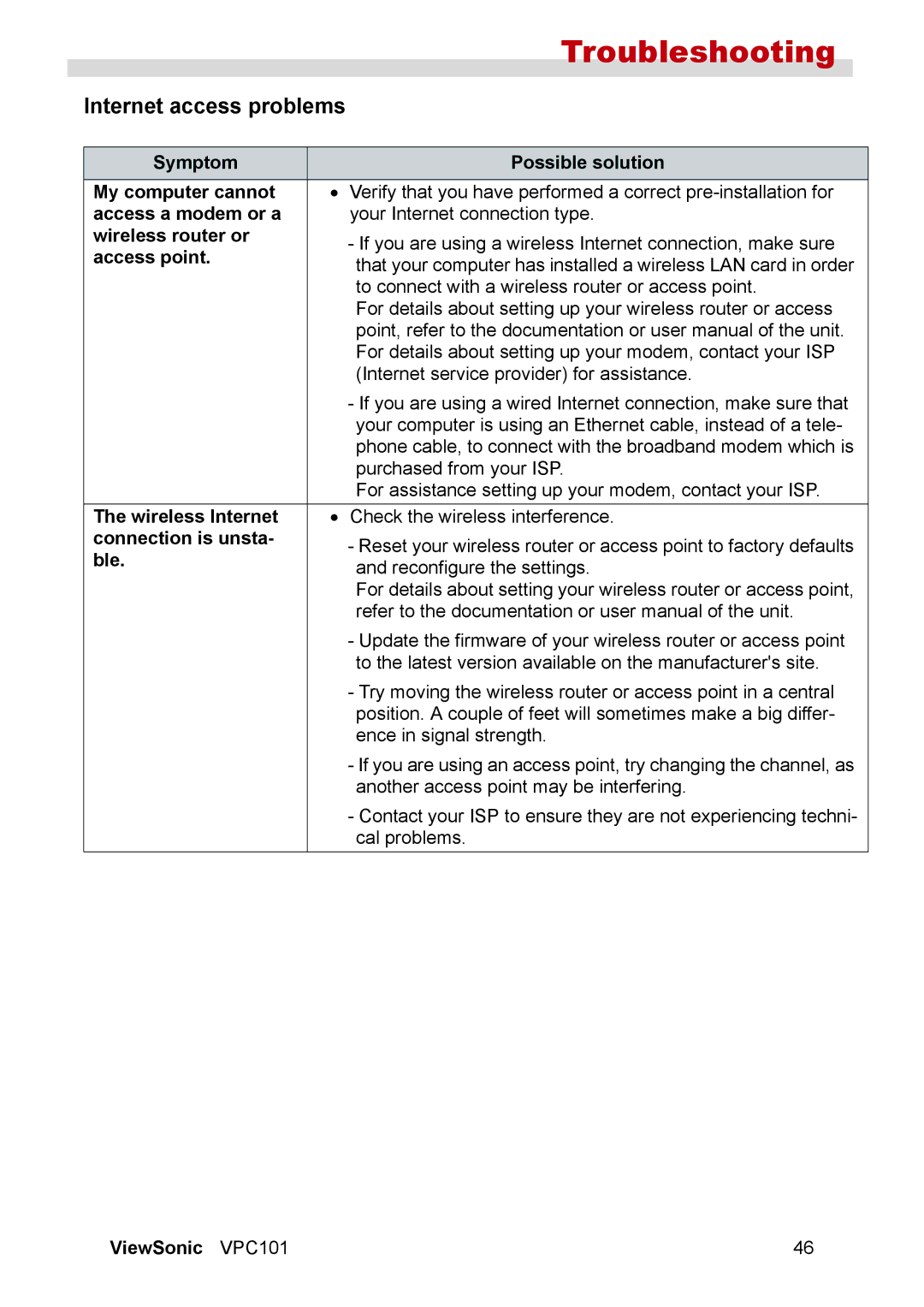Troubleshooting
Internet access problems
Symptom |
| Possible solution |
My computer cannot | • | Verify that you have performed a correct |
access a modem or a |
| your Internet connection type. |
wireless router or |
| - If you are using a wireless Internet connection, make sure |
access point. |
| |
| that your computer has installed a wireless LAN card in order | |
|
| to connect with a wireless router or access point. |
|
| For details about setting up your wireless router or access |
|
| point, refer to the documentation or user manual of the unit. |
|
| For details about setting up your modem, contact your ISP |
|
| (Internet service provider) for assistance. |
|
| - If you are using a wired Internet connection, make sure that |
|
| your computer is using an Ethernet cable, instead of a tele- |
|
| phone cable, to connect with the broadband modem which is |
|
| purchased from your ISP. |
|
| For assistance setting up your modem, contact your ISP. |
The wireless Internet | • | Check the wireless interference. |
connection is unsta- |
| - Reset your wireless router or access point to factory defaults |
ble. |
| |
| and reconfigure the settings. | |
|
| For details about setting your wireless router or access point, |
|
| refer to the documentation or user manual of the unit. |
|
| - Update the firmware of your wireless router or access point |
|
| to the latest version available on the manufacturer's site. |
|
| - Try moving the wireless router or access point in a central |
|
| position. A couple of feet will sometimes make a big differ- |
|
| ence in signal strength. |
|
| - If you are using an access point, try changing the channel, as |
|
| another access point may be interfering. |
|
| - Contact your ISP to ensure they are not experiencing techni- |
|
| cal problems. |
ViewSonic VPC101 | 46 |