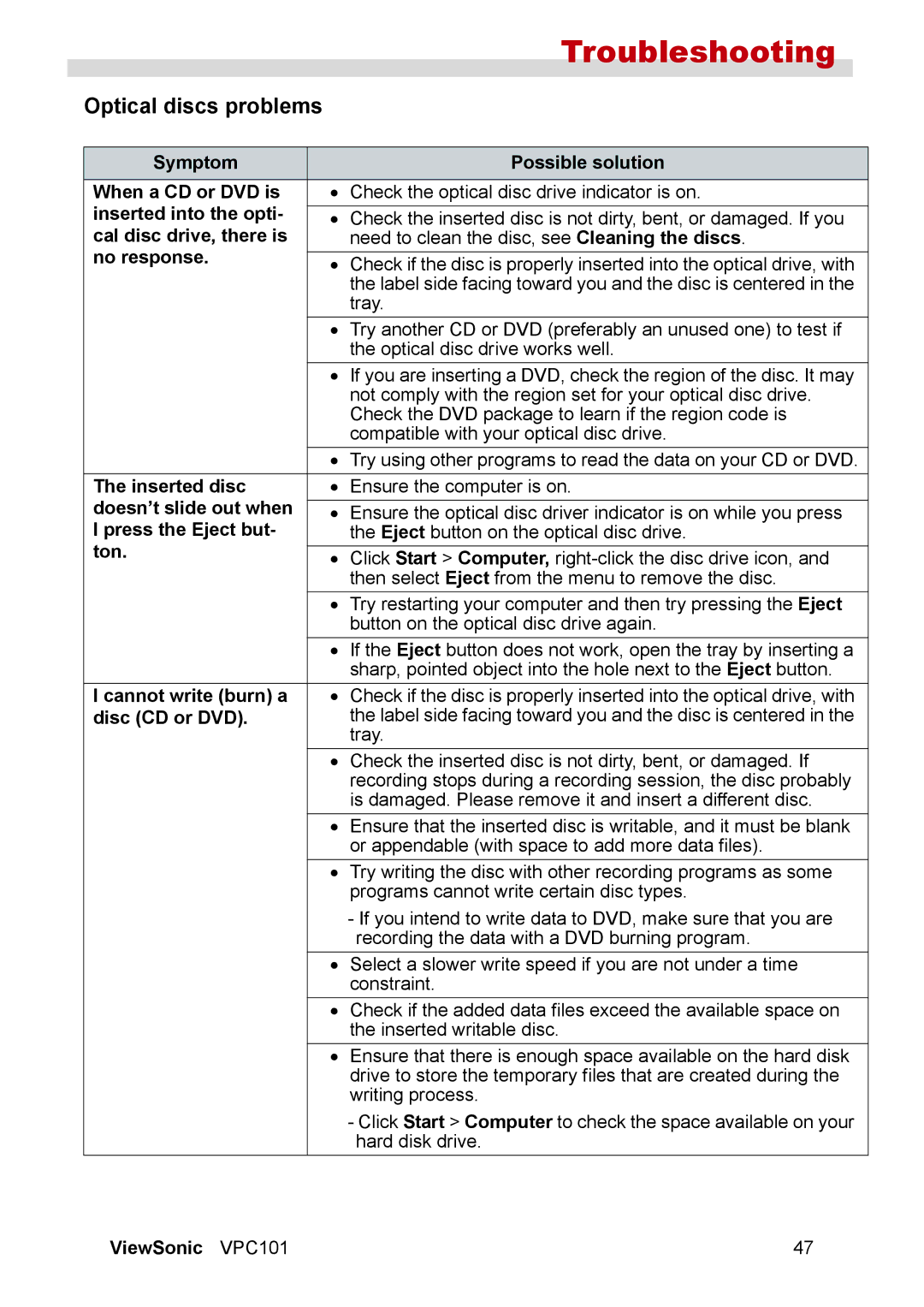Troubleshooting
Optical discs problems
Symptom |
| Possible solution |
When a CD or DVD is | • | Check the optical disc drive indicator is on. |
inserted into the opti- |
|
|
• | Check the inserted disc is not dirty, bent, or damaged. If you | |
cal disc drive, there is |
| need to clean the disc, see Cleaning the discs. |
no response. |
|
|
• | Check if the disc is properly inserted into the optical drive, with | |
|
| the label side facing toward you and the disc is centered in the |
|
| tray. |
| • | Try another CD or DVD (preferably an unused one) to test if |
|
| the optical disc drive works well. |
| • | If you are inserting a DVD, check the region of the disc. It may |
|
| not comply with the region set for your optical disc drive. |
|
| Check the DVD package to learn if the region code is |
|
| compatible with your optical disc drive. |
| • | Try using other programs to read the data on your CD or DVD. |
The inserted disc | • | Ensure the computer is on. |
doesn’t slide out when |
|
|
• | Ensure the optical disc driver indicator is on while you press | |
I press the Eject but- |
| the Eject button on the optical disc drive. |
ton. |
|
|
• | Click Start > Computer, | |
|
| then select Eject from the menu to remove the disc. |
| • | Try restarting your computer and then try pressing the Eject |
|
| button on the optical disc drive again. |
| • | If the Eject button does not work, open the tray by inserting a |
|
| sharp, pointed object into the hole next to the Eject button. |
I cannot write (burn) a | • | Check if the disc is properly inserted into the optical drive, with |
disc (CD or DVD). |
| the label side facing toward you and the disc is centered in the |
|
| tray. |
| • | Check the inserted disc is not dirty, bent, or damaged. If |
|
| recording stops during a recording session, the disc probably |
|
| is damaged. Please remove it and insert a different disc. |
| • | Ensure that the inserted disc is writable, and it must be blank |
|
| or appendable (with space to add more data files). |
| • | Try writing the disc with other recording programs as some |
|
| programs cannot write certain disc types. |
|
| - If you intend to write data to DVD, make sure that you are |
|
| recording the data with a DVD burning program. |
| • | Select a slower write speed if you are not under a time |
|
| constraint. |
| • | Check if the added data files exceed the available space on |
|
| the inserted writable disc. |
| • | Ensure that there is enough space available on the hard disk |
|
| drive to store the temporary files that are created during the |
|
| writing process. |
|
| - Click Start > Computer to check the space available on your |
|
| hard disk drive. |
ViewSonic VPC101 | 47 |