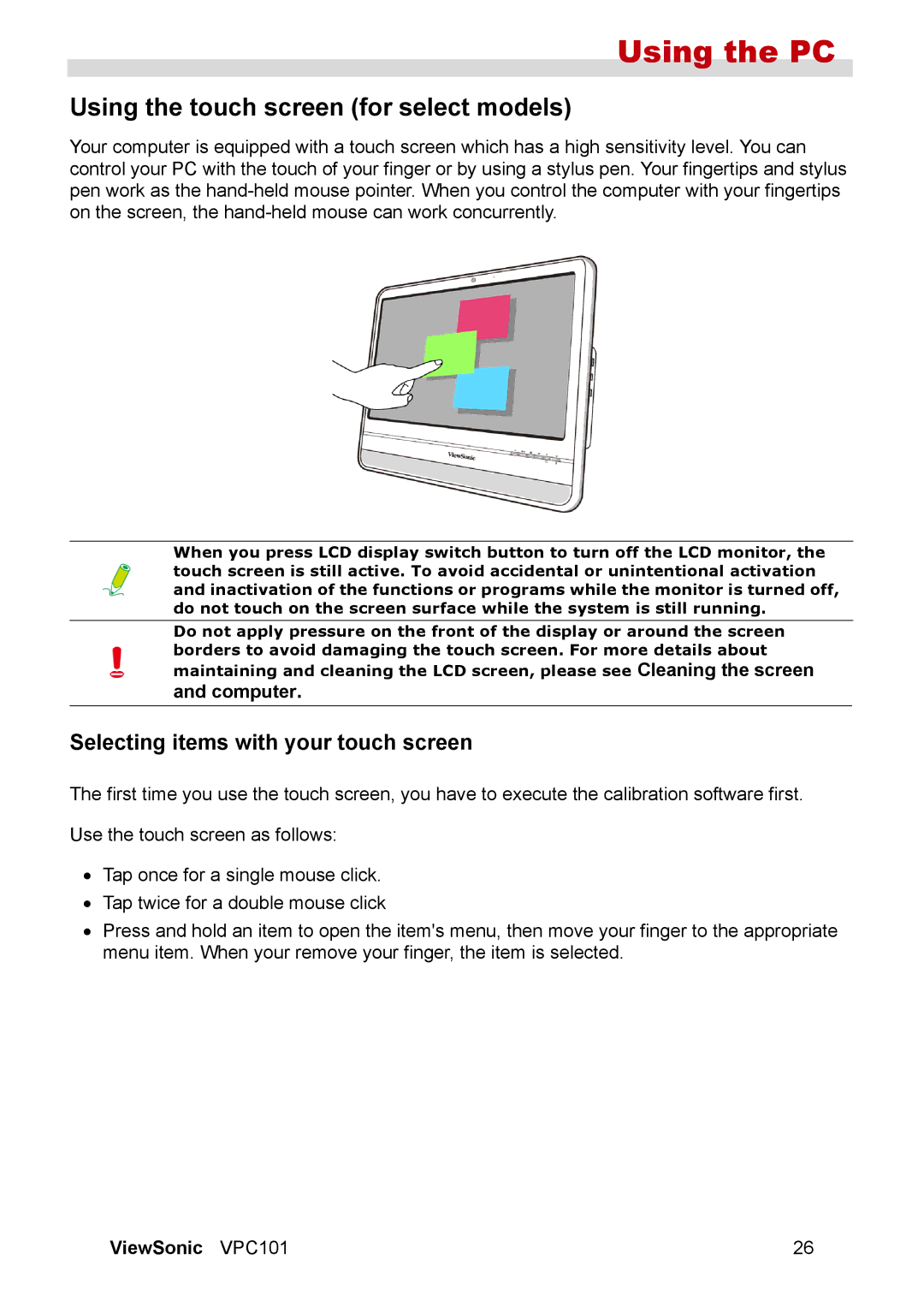Using the PC
Using the touch screen (for select models)
Your computer is equipped with a touch screen which has a high sensitivity level. You can control your PC with the touch of your finger or by using a stylus pen. Your fingertips and stylus pen work as the
When you press LCD display switch button to turn off the LCD monitor, the touch screen is still active. To avoid accidental or unintentional activation and inactivation of the functions or programs while the monitor is turned off, do not touch on the screen surface while the system is still running.
Do not apply pressure on the front of the display or around the screen borders to avoid damaging the touch screen. For more details about maintaining and cleaning the LCD screen, please see Cleaning the screen
and computer.
Selecting items with your touch screen
The first time you use the touch screen, you have to execute the calibration software first.
Use the touch screen as follows:
•Tap once for a single mouse click.
•Tap twice for a double mouse click
•Press and hold an item to open the item's menu, then move your finger to the appropriate menu item. When your remove your finger, the item is selected.
ViewSonic VPC101 | 26 |