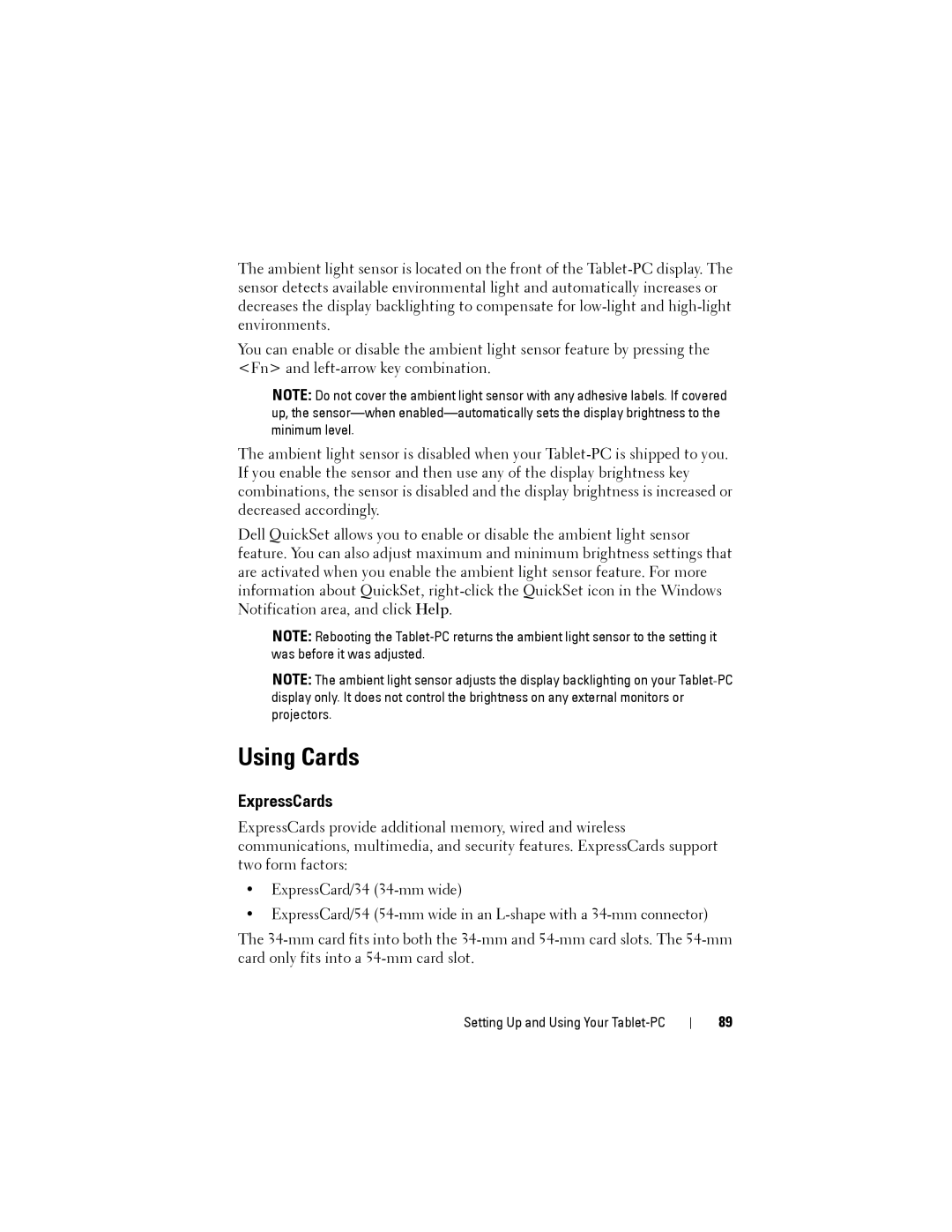The ambient light sensor is located on the front of the
You can enable or disable the ambient light sensor feature by pressing the <Fn> and
NOTE: Do not cover the ambient light sensor with any adhesive labels. If covered up, the
The ambient light sensor is disabled when your
Dell QuickSet allows you to enable or disable the ambient light sensor feature. You can also adjust maximum and minimum brightness settings that are activated when you enable the ambient light sensor feature. For more information about QuickSet,
NOTE: Rebooting the
NOTE: The ambient light sensor adjusts the display backlighting on your
Using Cards
ExpressCards
ExpressCards provide additional memory, wired and wireless communications, multimedia, and security features. ExpressCards support two form factors:
•ExpressCard/34
•ExpressCard/54
The
Setting Up and Using Your Tablet-PC
89