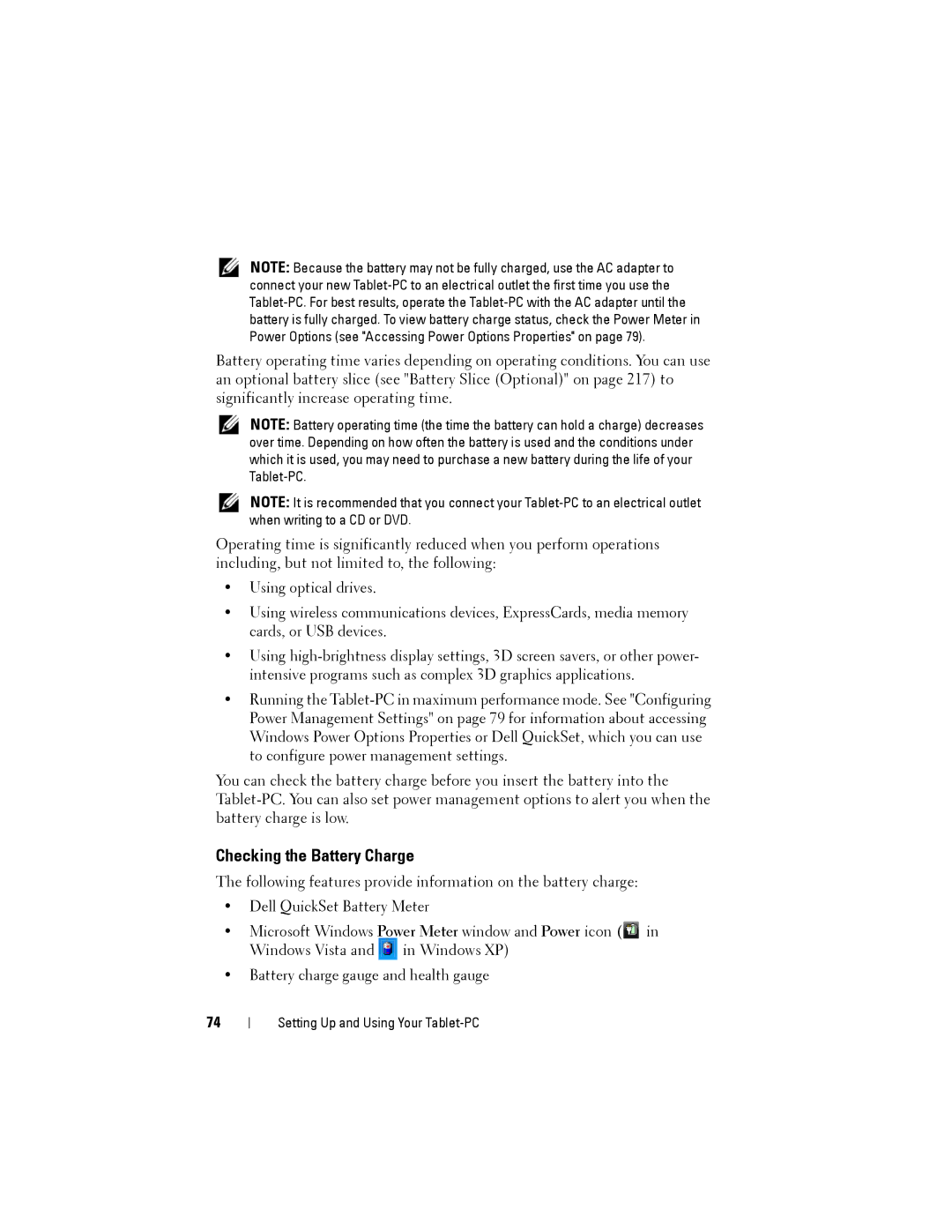NOTE: Because the battery may not be fully charged, use the AC adapter to connect your new
Battery operating time varies depending on operating conditions. You can use an optional battery slice (see "Battery Slice (Optional)" on page 217) to significantly increase operating time.
NOTE: Battery operating time (the time the battery can hold a charge) decreases over time. Depending on how often the battery is used and the conditions under which it is used, you may need to purchase a new battery during the life of your
NOTE: It is recommended that you connect your
Operating time is significantly reduced when you perform operations including, but not limited to, the following:
•Using optical drives.
•Using wireless communications devices, ExpressCards, media memory cards, or USB devices.
•Using
•Running the
You can check the battery charge before you insert the battery into the
Checking the Battery Charge
The following features provide information on the battery charge:
•Dell QuickSet Battery Meter
•Microsoft Windows Power Meter window and Power icon (![]() in Windows Vista and
in Windows Vista and ![]() in Windows XP)
in Windows XP)
•Battery charge gauge and health gauge
74