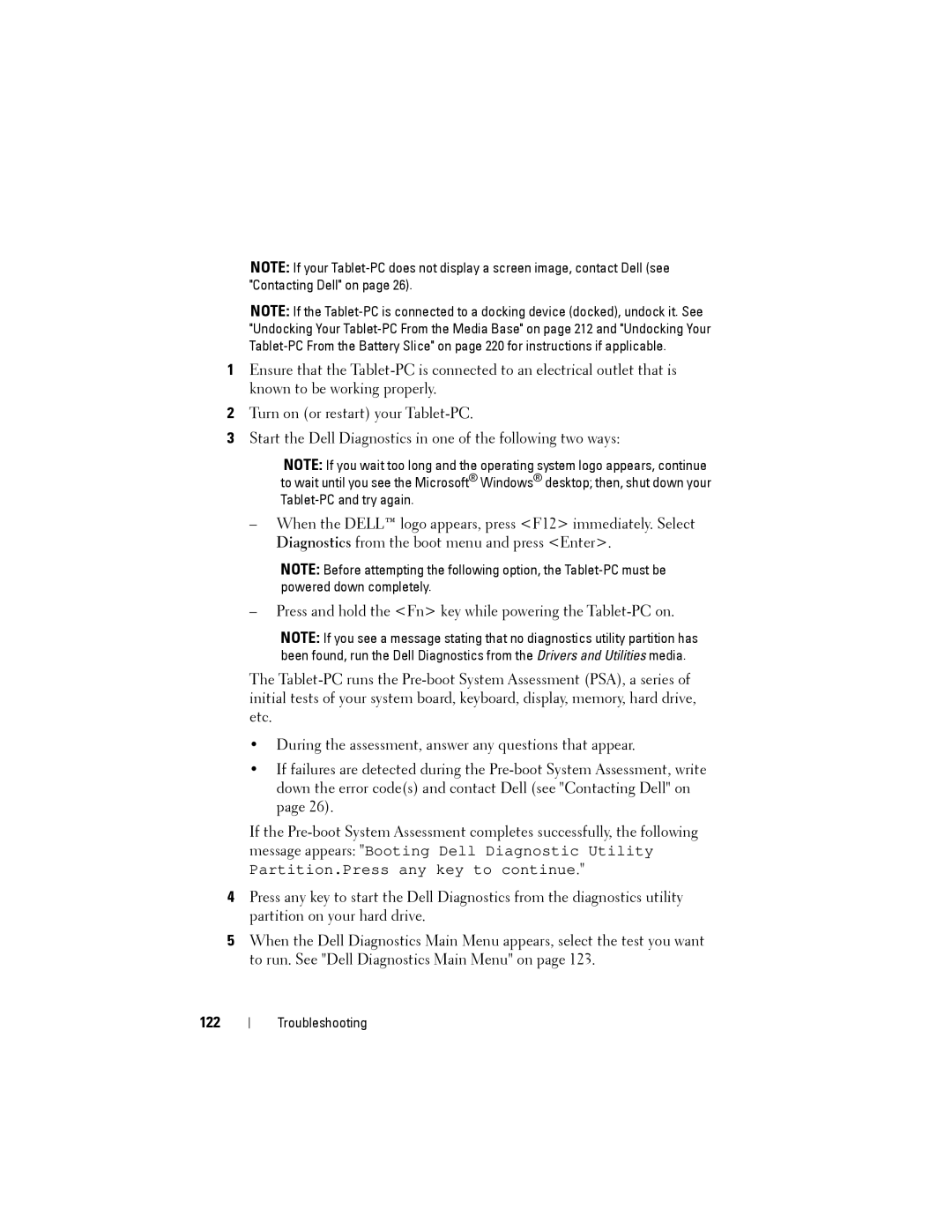NOTE: If your
NOTE: If the
1Ensure that the
2Turn on (or restart) your
3Start the Dell Diagnostics in one of the following two ways:
NOTE: If you wait too long and the operating system logo appears, continue to wait until you see the Microsoft® Windows® desktop; then, shut down your
–When the DELL™ logo appears, press <F12> immediately. Select Diagnostics from the boot menu and press <Enter>.
NOTE: Before attempting the following option, the
–Press and hold the <Fn> key while powering the
NOTE: If you see a message stating that no diagnostics utility partition has been found, run the Dell Diagnostics from the Drivers and Utilities media.
The
•During the assessment, answer any questions that appear.
•If failures are detected during the
If the
4Press any key to start the Dell Diagnostics from the diagnostics utility partition on your hard drive.
5When the Dell Diagnostics Main Menu appears, select the test you want to run. See "Dell Diagnostics Main Menu" on page 123.
122
Troubleshooting