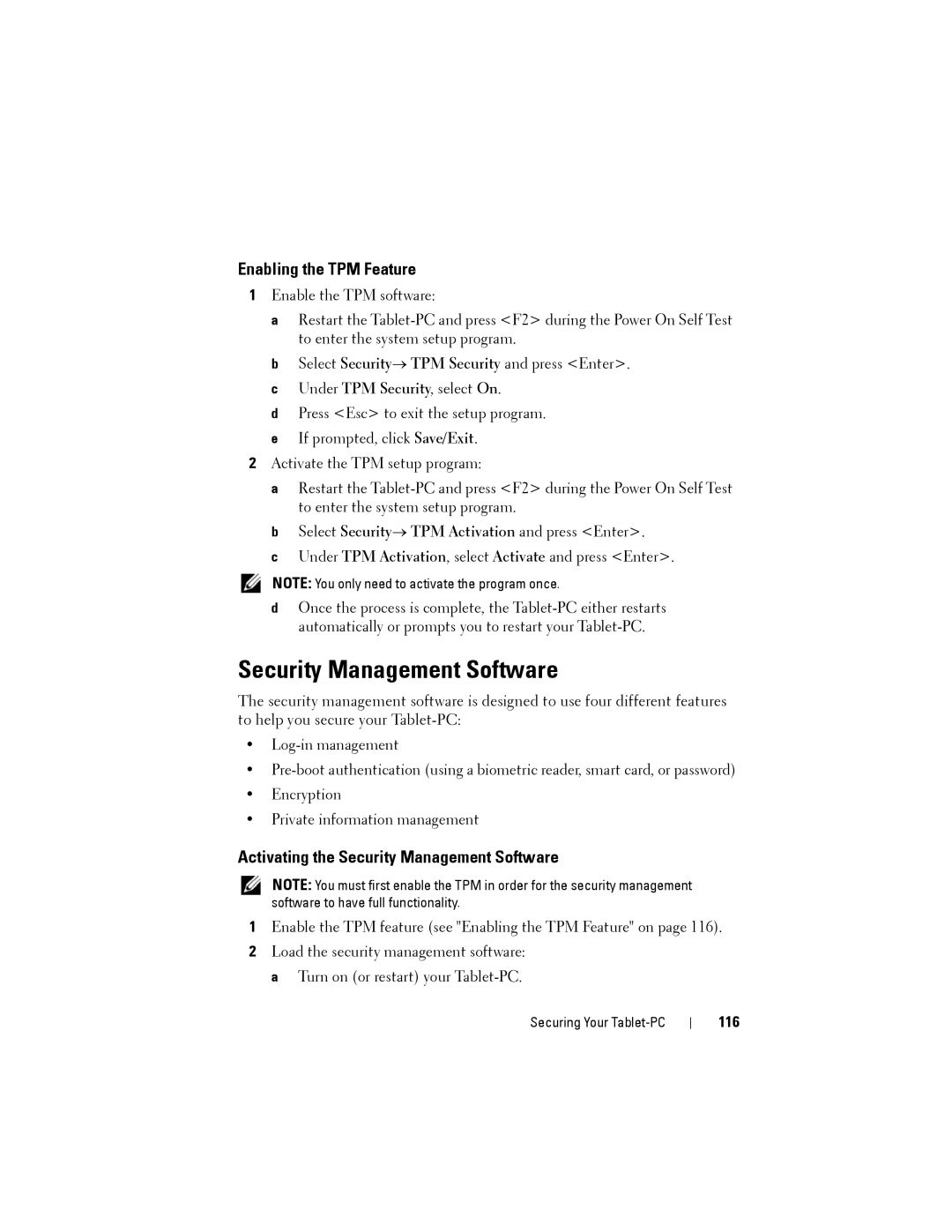Enabling the TPM Feature
1Enable the TPM software:
a Restart the
b Select Security→ TPM Security and press <Enter>. c Under TPM Security, select On.
d Press <Esc> to exit the setup program. e If prompted, click Save/Exit.
2Activate the TPM setup program:
a Restart the
b Select Security→ TPM Activation and press <Enter>.
c Under TPM Activation, select Activate and press <Enter>.
NOTE: You only need to activate the program once.
dOnce the process is complete, the
Security Management Software
The security management software is designed to use four different features to help you secure your
•
•
•Encryption
•Private information management
Activating the Security Management Software
NOTE: You must first enable the TPM in order for the security management software to have full functionality.
1Enable the TPM feature (see "Enabling the TPM Feature" on page 116).
2Load the security management software: a Turn on (or restart) your
Securing Your